You can set the horizontal alignment of the report on previewing a report on JS Viewer, and also set the report to appear as a page or a web page element using the Js Viewer API.
The horizontal alignment of the report page relative to the viewer frame can be set to center, left, or right. The following image shows the report page aligned to left.
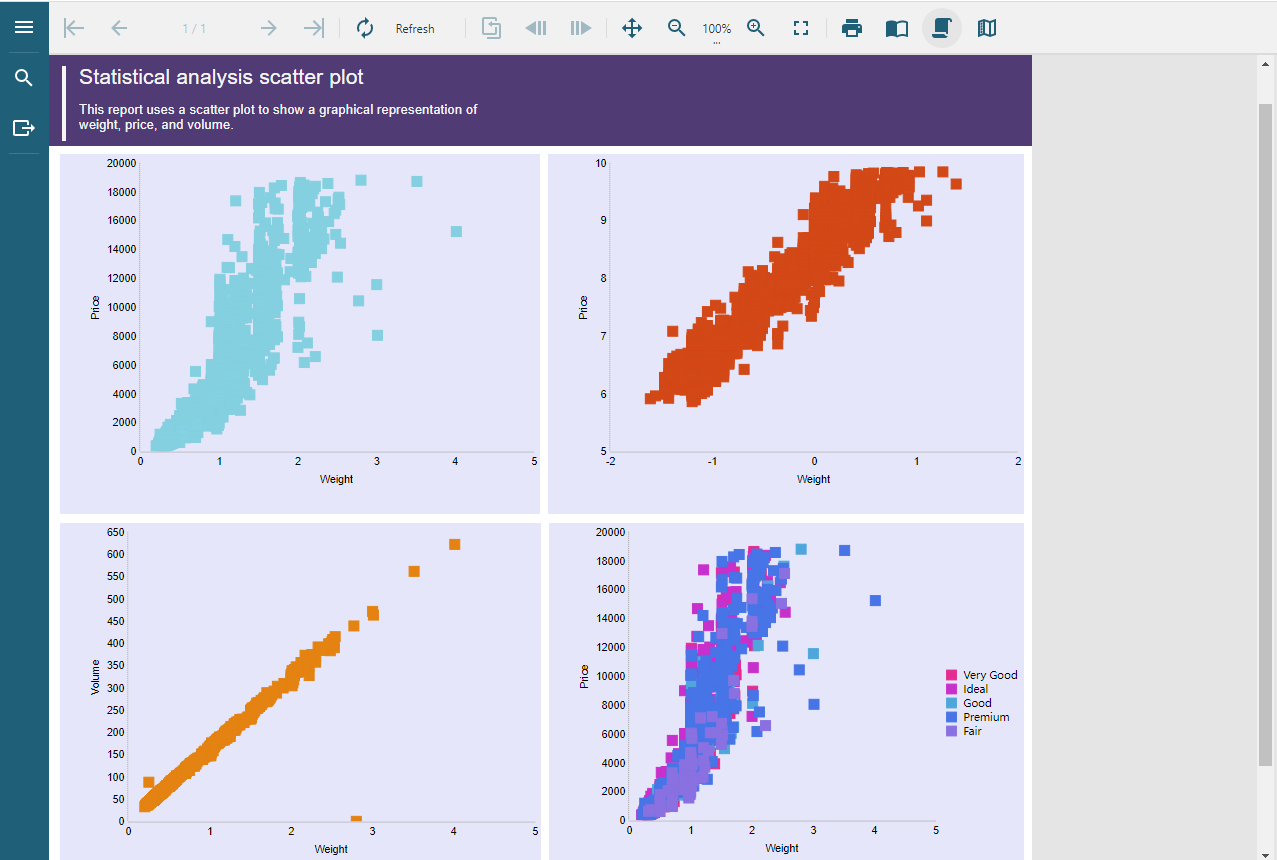
The code to obtain the above preview is as shown below.
| index.html |
Copy Code
|
|---|---|
pageView: {
horizontalAlignment: "left",
viewMode: "standard"
}
|
|
The report is displayed as a page.
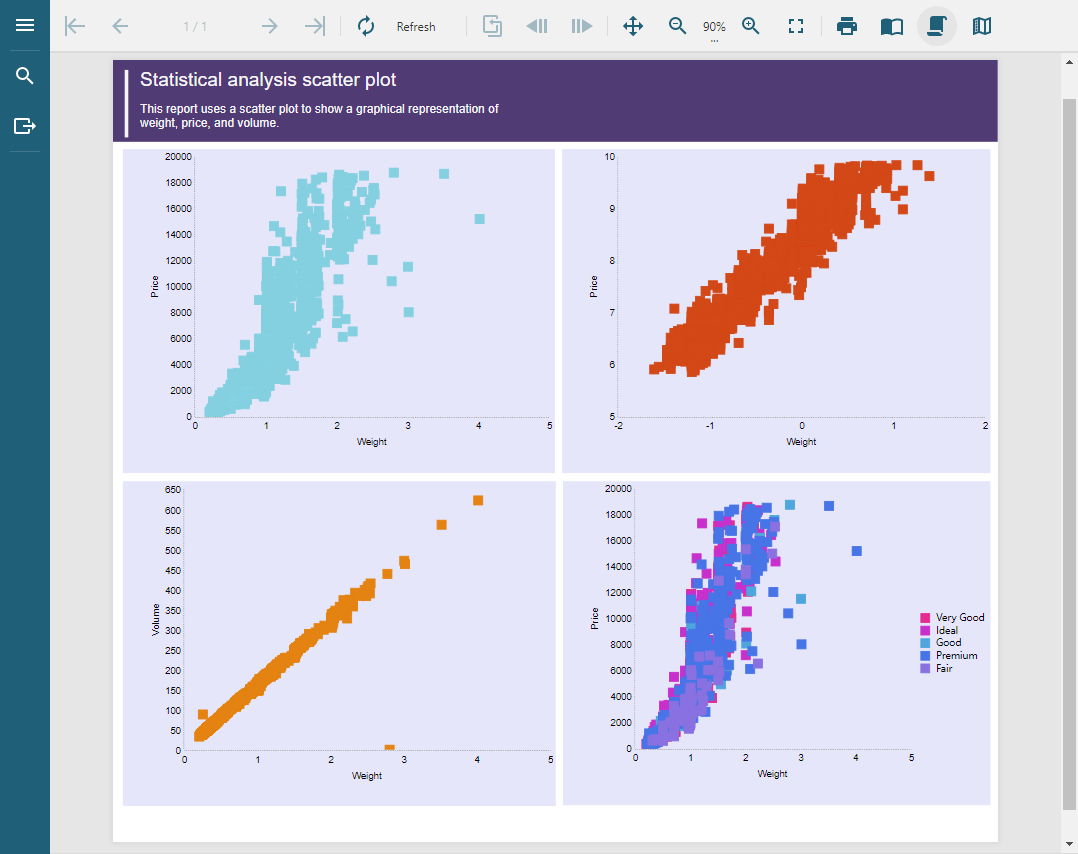
The code to obtain the above preview is as shown below.
| index.html |
Copy Code
|
|---|---|
pageView: {
horizontalAlignment: "center",
viewMode: "standard"
}
|
|
The report is displayed as an element of a web page. In this mode, the viewer's background color is set to transparent.
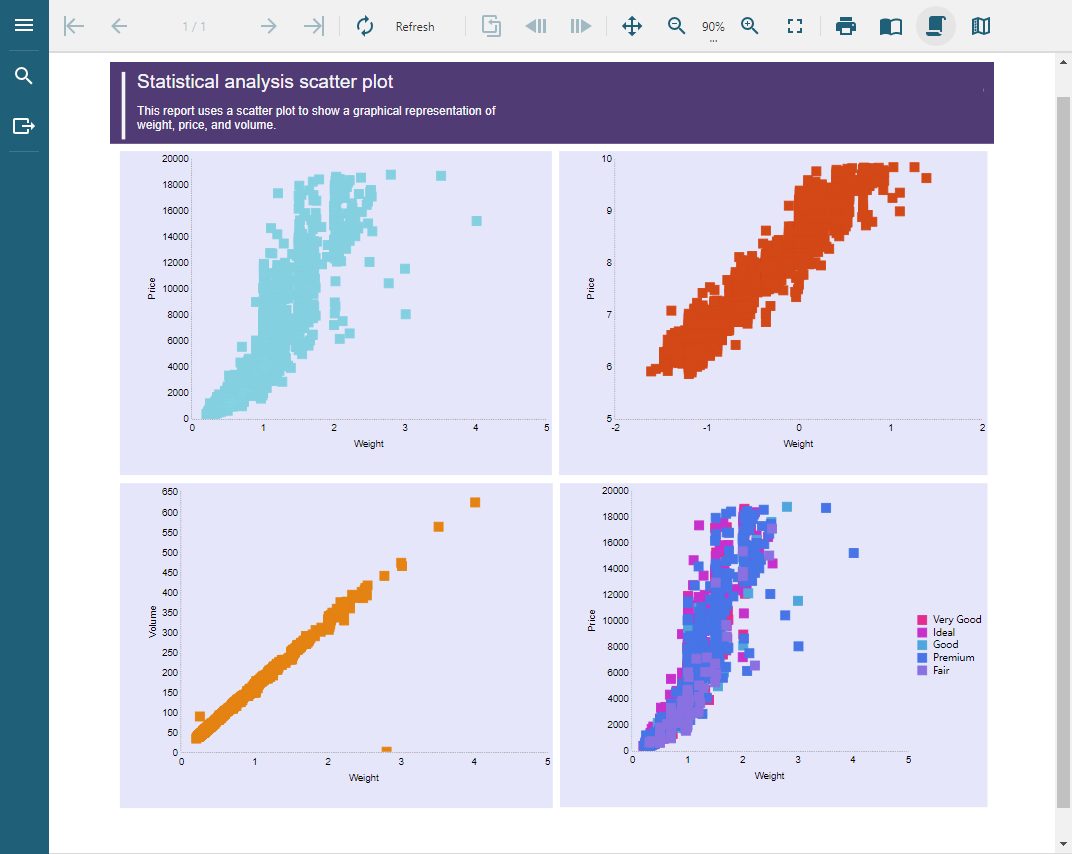
The code to obtain the above preview is as shown below.
| index.html |
Copy Code
|
|---|---|
pageView: {
horizontalAlignment: "center",
viewMode: "noPaper"
}
|
|
The following code snippet shows the complete code for customizing the page view in JS Viewer.
| index.html |
Copy Code
|
|---|---|
<!DOCTYPE html> <html lang="en"> <head> <meta charset="utf-8"> <link rel='shortcut icon' type='image/x-icon' href='favicon.ico' /> <meta name="viewport" content="width=device-width, initial-scale=1, shrink-to-fit=no"> <meta name="theme-color" content="#000000"> <title>JS Viewer</title> <link href="jsViewer.min.css" rel="stylesheet"> <link href="index.css" rel="stylesheet"> </head> <body onload="loadViewer()"> <div style="width: 100%"> <div id="viewerContainer"></div> </div> <script type="text/javascript" src="jsViewer.min.js"></script> <script type="text/javascript"> let viewer; function loadViewer() { viewer = GrapeCity.ActiveReports.JSViewer.create({ element: '#viewerContainer', displayMode: "Continuous", pageView: { horizontalAlignment: "center", viewMode: "standard" } }); console.dir(viewer) viewer.openReport("DemoReport.rdlx"); } </script> </body> </html> |
|