- Introduction
- Report Readers
- Report Authors
- DevOps
-
Developers
- Quick Start
- Breaking Changes
- ActiveReports Version Compatibility and Migration
- License ActiveReports
- Configure ActiveReports Using Code
- Work with Reports using Code
- Report Parts
- Create Designer and Viewer Applications
- Extensibility in ActiveReports
- External Customizations in ActiveReports
- Export Reports
- Print Reports
- Plugins Development
- Samples
- Troubleshooting
Resources Customization
Reports can depend on external resources. ActiveReports provides the possibilities to resolve reporting tasks, related to using any resources that your report may require. With the ActiveReports custom resource locator, you can place any resources - themes, image files, subreports, CSS, etc, to any location in your file system.
In ActiveReports, you can place resources such as themes, image files, subreports, CSS, to any location with some exceptions:
- Section report requires using scripts to bind subreports.
- Some data source types require using connection strings with absolute paths.
Page and RDLX reports can resolve resources from your file system using file paths, but sometimes resources are preserved in very specific sources, such as a database. With RDLX report, you can create a custom resource locator to read any resources that might be required by your reports from any type of location. You can use it for resources such as images and theme files, or for reports to use in drillthrough links, subreports, or master reports.
The Custom Resource Locator sample demonstrates a custom resource locator that looks for files in the current user’s My Pictures folder by looking for a special MyPictures protocol. The custom resource locator in the sample is implemented by deriving from GrapeCity.ActiveReports.ResourceLocator class and overriding the GetResource method. The GetResource method returns ParentUri and Value properties. The Value property contains the located resource as a memory stream. The ParentUri property contains the string URI of the parent of the resource within the resource hierarchy.
You can customize the resource locator for all report types in the following ActiveReports components:
- Windows Forms Designer and Windows Forms Viewer
- WPF Viewer
- all ASP.NET viewer backends
- all exports
See the ResourceLocator property for details.
type=note
Note: The WebDesigner uses a completely different mechanism to access resources. See the WebDesigner_CustomStore sample for details.
Load Pictures from My Pictures directory
Page reports can get resources from your file system using file paths, but sometimes resources are preserved in very specific sources, such as a database. With Page reports, you can create a custom resource locator to read any resources that might be required by your reports from any location.
The following steps illustrate how to load pictures from the user's My Pictures or Pictures directory based on the Custom Resource Locator sample.
type=note
Note: Although these steps use Page reports, you can also implement this using RDLX reports.
When you complete these steps, you get a layout that looks similar to the following at run time.
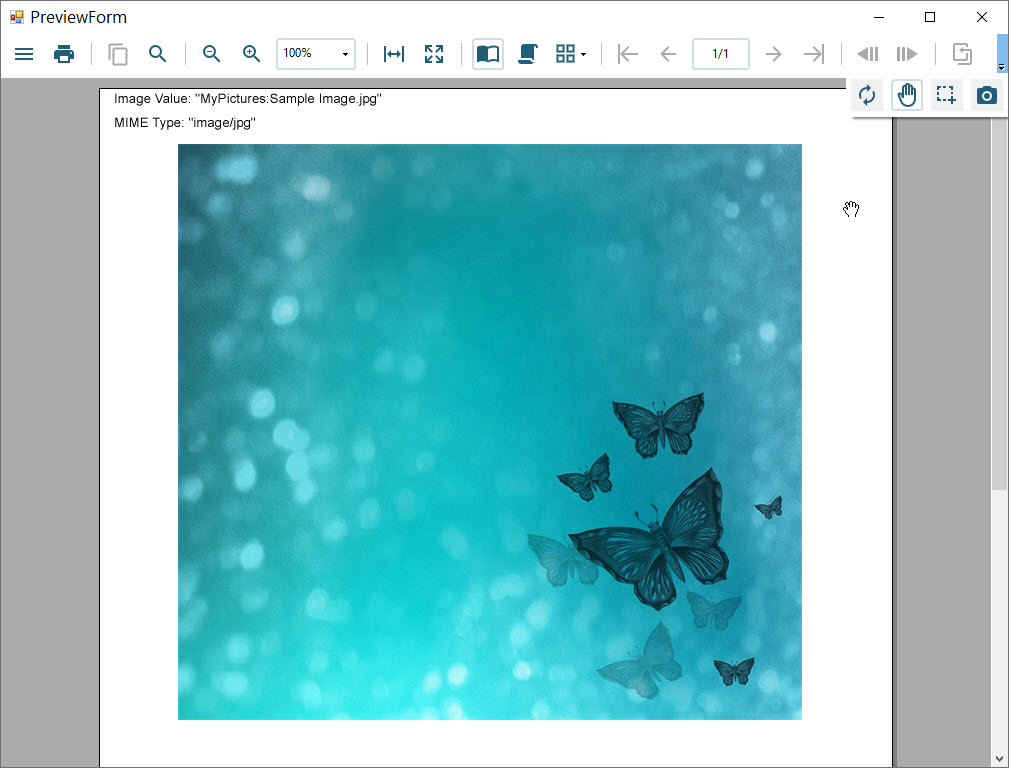
Add an ActiveReports to the Visual Studio project
- Create a new Visual Studio Windows Forms Application project.
- Go to the Project Explorer, right-click the project and select Add > New Item.
- Select ActiveReports 19 Standalone Report > Add and choose a report type, Page report and then click Finish.
- In the Name field, rename the file as DemoReport.rdlx.
- Click the Add button to open a new Page Report.
Create a layout for the report
From the toolbox, drag an Image control onto the design surface and in the Properties panel, set the following properties.
Property Name Property Value Name Image1 Location 0.1in, 0.1in Size 2.8in, 2.8in Value MyPictures:Penguins.jpg From the toolbox, drag another Image control onto the design surface and in the Properties panel, set the following properties.
Property Name Property Value Name Image2 Location 3.1in, 0.1in Size 2.8in, 2.8in Value MyPictures:Desert.jpg In the Solution Explorer, select DemoReport.rdlx and in the Properties panel, set Build Action to Embedded Resource.
Add the new MyPicturesLocator class
In the Solution Explorer window, right-click on your project name and select Add and then New Item.
In the Add New Item dialog that appears, select Class.
Change the name of the class to MyPicturesLocator and click the Add button.
Replace the existing code with the following code to the new class.
To write the code in Visual Basic.NET
Imports System Imports System.Drawing Imports GrapeCity.ActiveReports.Extensibility Imports System.Globalization Imports System.IO Imports System.Runtime.InteropServicesInherits ResourceLocator Private Const UriSchemeMyImages As String = "MyPictures:" ' Obtain and return the resource. Public Overrides Function GetResource(resourceInfo As ResourceInfo) As Resource Dim name As String = resourceInfo.Name If name Is Nothing OrElse name.Length = 0 Then Throw New ArgumentException("The name of resource to be obtained should be non-empty string.", "name") End If Dim uri As New Uri(name) Dim stream As Stream = GetPictureFromSpecialFolder(name) If stream Is Nothing Then stream = New MemoryStream() End If Return New Resource(stream, uri) End Function ' Returns the specified image from Public Pictures folder. Private Shared Function GetPictureFromSpecialFolder(path As String) As Stream Dim startPathPos As Integer = UriSchemeMyImages.Length If startPathPos >= path.Length Then Return Nothing End If Dim pictureName As String = path.Substring(startPathPos) Dim myPicturesPath As String = Environment.GetEnvironmentVariable("public") & "\Pictures" If Not myPicturesPath.EndsWith("\") Then myPicturesPath += "\" End If Dim picturePath As String = System.IO.Path.Combine(myPicturesPath, pictureName) If Not File.Exists(picturePath) Then Return Nothing End If Dim stream As New MemoryStream() Try Dim picture As Image = Image.FromFile(picturePath) picture.Save(stream, picture.RawFormat) stream.Position = 0 Catch generatedExceptionName As OutOfMemoryException ' The file is not valid image, or GDI+ doesn't support such images. Return Nothing Catch generatedExceptionName As ExternalException Return Nothing End Try Return stream End FunctionTo write the code in C#
using System; using System.Drawing; using System.Globalization; using System.IO; using System.Runtime.InteropServices; using System.Windows.Forms; using GrapeCity.ActiveReports.Extensibility; using your_project_name.Properties;namespace your_project_name { // Look for the resources in My Pictures folder. internal sealed class MyPicturesLocator : ResourceLocator { private const string UriSchemeMyImages = "MyPictures:"; // Obtain and return the resource. public override Resource GetResource(ResourceInfo resourceInfo) { string name = resourceInfo.Name; if (name == null || name.Length == 0) { throw new ArgumentException("The name of resource to be obtained should be non-empty string.", "name"); } Uri uri = new Uri(name); Stream stream = GetPictureFromSpecialFolder(name); if (stream == null) { stream = new MemoryStream(); } return new Resource(stream, uri); } // Returns the specified image from Public Pictures folder. private static Stream GetPictureFromSpecialFolder(string path) { int startPathPos = UriSchemeMyImages.Length; if (startPathPos >= path.ToString().Length) { return null; } string pictureName = path.ToString().Substring(startPathPos); string myPicturesPath = Environment.GetEnvironmentVariable("public") + \\Pictures; if (!myPicturesPath.EndsWith("\\")) myPicturesPath += "\\"; string picturePath = Path.Combine(myPicturesPath, pictureName); if (!File.Exists(picturePath)) return null; MemoryStream stream = new MemoryStream(); try { Image picture = Image.FromFile(picturePath); picture.Save(stream, picture.RawFormat); stream.Position = 0; } catch (OutOfMemoryException) // The file is not valid image, or GDI+ doesn't support such images. { return null; } catch (ExternalException) { return null; } return stream; } } }
Create the PreviewForm
In the Solution Explorer, select the Form1 in the Design view and in the Properties panel, set the properties as follows.
Property Name Property Value Name PreviewForm Text Preview Form Size 1015, 770 From the Visual Studio toolbox, drag the Viewer control onto the PreviewForm and in the Properties panel, set the following properties.
Property Name Property Value Name reportPreview1 Dock Fill Double-click the PreviewForm to create an instance for the Load event and add the following code.
To write the code in Visual Basic.NET
Imports GrapeCity.ActiveReports.Document Imports System.IO Imports GrapeCity.ActiveReportsDim myPicturesPath As String = Environment.GetEnvironmentVariable("public") + _PicturesDim reportData As Stream = [GetType](/activereportsnet/docs/developers/extensibility-in-activereports/custom-resource-locator).Assembly.GetManifestResourceStream("your_project_name.DemoReport.rdlx") reportData.Position = 0 Dim reader As New StreamReader(reportData) Dim def As New PageReport(reader) def.ResourceLocator = New MyPicturesLocator() Dim runtime As New PageDocument(def) reportPreview1.ReportViewer.LoadDocument(runtime)To write the code in C#
using GrapeCity.ActiveReports.Document; using System.IO; using GrapeCity.ActiveReports;string myPicturesPath = Environment.GetEnvironmentVariable("public") + \\Pictures; Stream reportData = GetType().Assembly.GetManifestResourceStream("your_project_name.DemoReport.rdlx"); reportData.Position = 0; StreamReader reader = new StreamReader(reportData); PageReport def = new PageReport(reader); def.ResourceLocator = new MyPicturesLocator(); PageDocument runtime = new PageDocument(def); reportPreview1.ReportViewer.LoadDocument(runtime);Press F5 to run the project.


