- Introduction
- Report Readers
- Report Authors
- DevOps
-
Developers
- Quick Start
- Breaking Changes
- ActiveReports Version Compatibility and Migration
- License ActiveReports
- Configure ActiveReports Using Code
-
Work with Reports using Code
- Visual Studio Integrated Designer
- Page/RDLX Report
-
Section Report
- Create a Report or Load an Existing Report
- Bind a Section Report to Data
- Save Section Reports
- Change Ruler Measurements
- Modify Printer Settings
- Insert or Add Report Pages
- Save and Load RDF Files
- Work with Subreports
- Draw on the Canvas of Rendered Report
- Work with Code-based Section Reports
- Optimize Section Reports
- Custom Properties in Chart
- Report Parts
- Create Designer and Viewer Applications
- Extensibility in ActiveReports
- External Customizations in ActiveReports
- Export Reports
- Print Reports
- Plugins Development
- Samples
- Troubleshooting
Design Code-based Section Reports in .NET Core
The existing limitation in .NET Core 3.1 and above does not allow the ActiveReports Integrated Designer to be used for designing Code-based Section Reports in WinForms applications in Visual Studio.
As a workaround, you need to use the Visual Studio's option to link report files from the .NET Core project into the .NET Framework project and use the .NET Framework WinForms Designer.
The steps to enable design-time report creation in .NET Core project for Code-Based Section Reports are as follows:
Create a new Windows Forms .NET Core project.
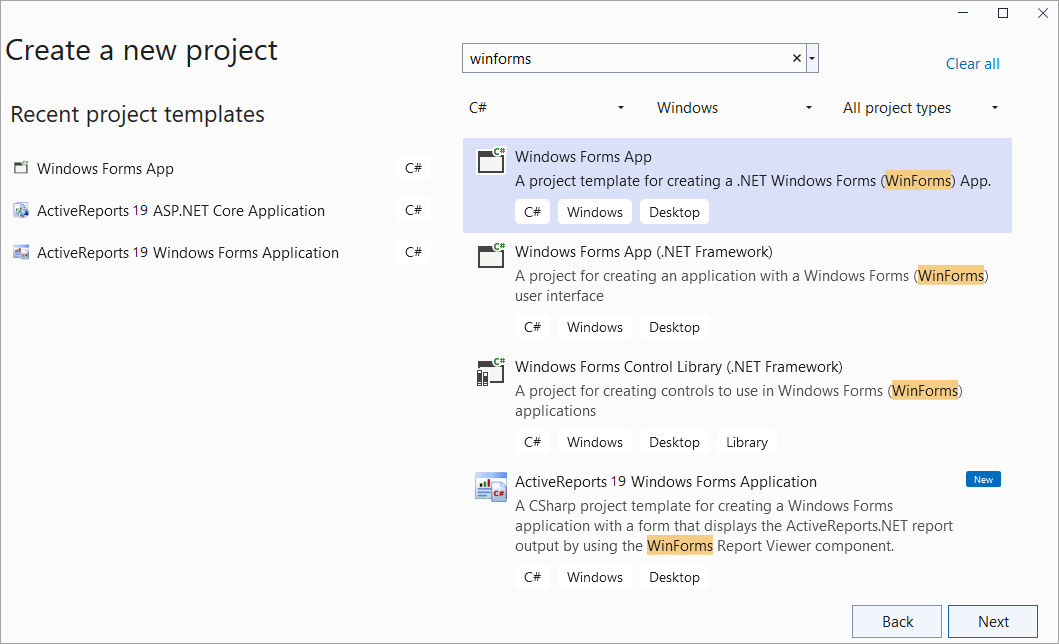
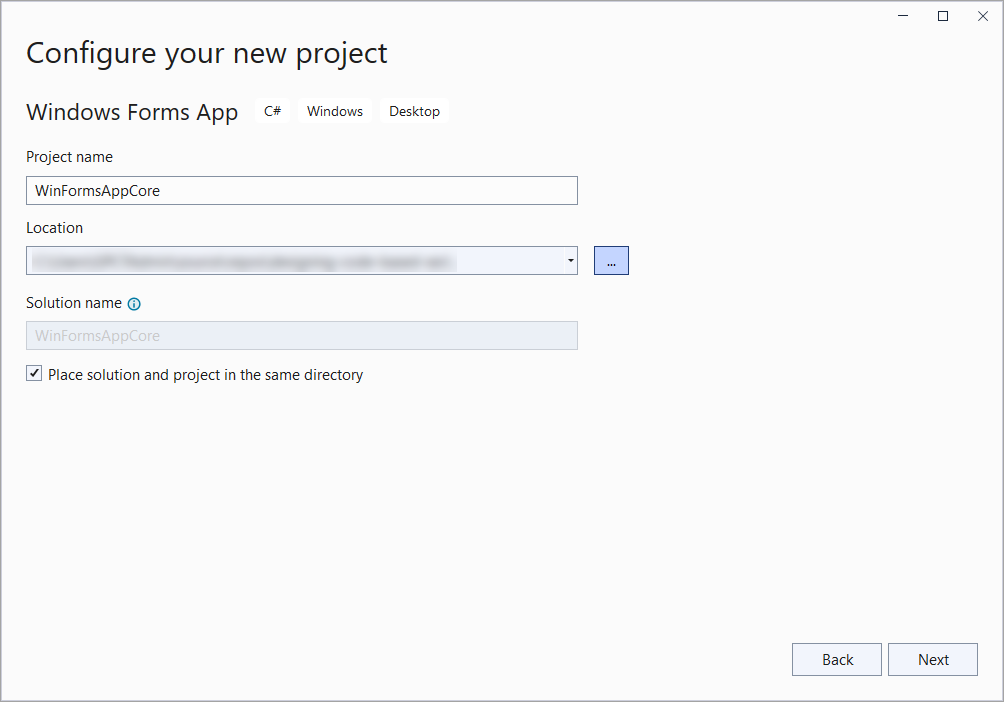
Select the Target Framework as 'NET 8.0' and select Create.
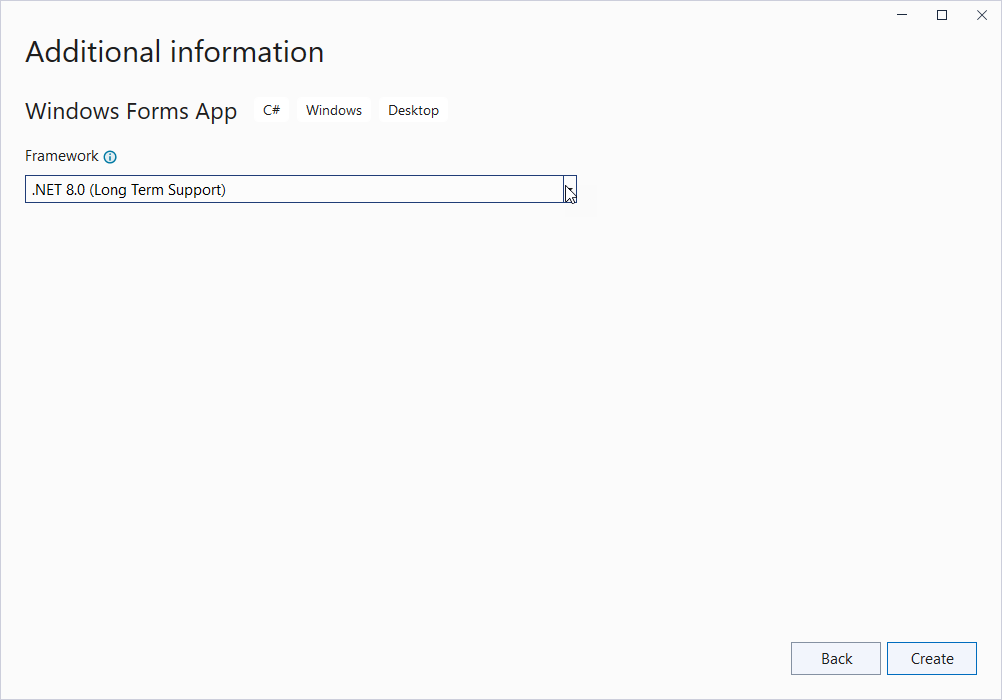
Add a new .NET Framework project and the built-in Section Report (code-based) item template.
In the Solution Explorer, right-click the solution node, go to Add > New Project, and configure the project for the target .NET Framework version.
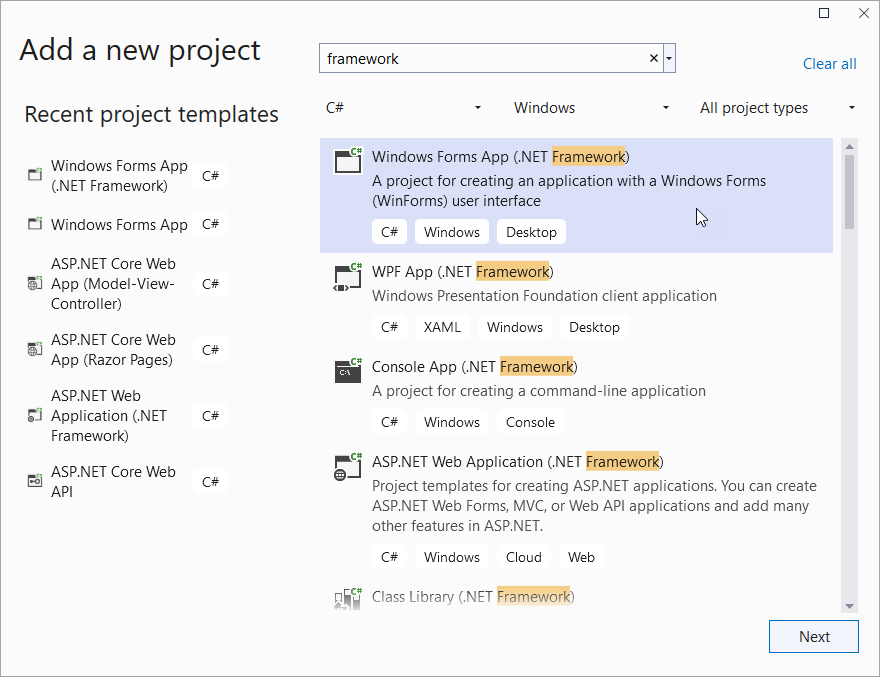
Add the code-based Section Report item to the .NET Framework project. To do so, right-click the .NET Framework project and go to Add > New Item.
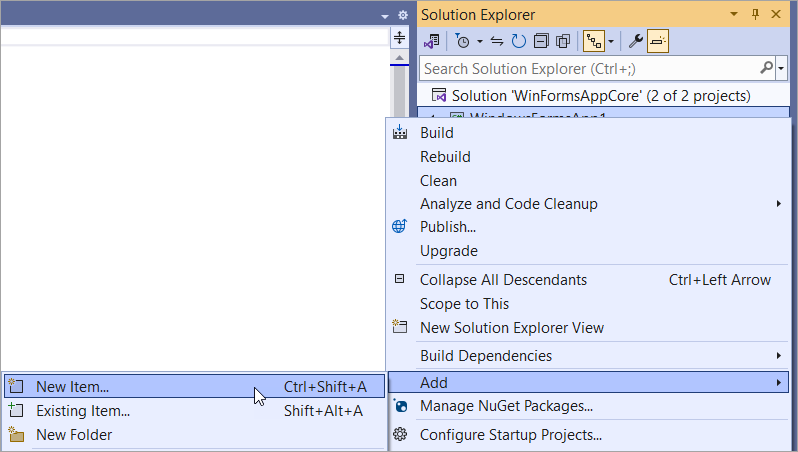
Select the ActiveReports 19 Code-Based Report report item. All the required dependencies will be installed automatically for this project.
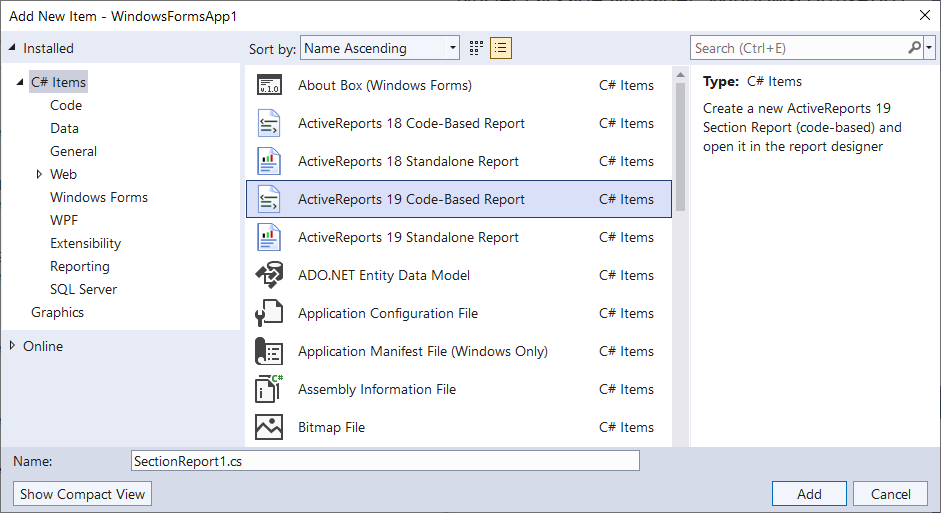
Use cut-paste to move the report (SectionReport1.cs) from the .NET Framework project to .NET Core project. Ensure that the report from the .NET Framework project is deleted.
Add a report from the .NET Core project to the .NET Framework project as a link.
In the Solution Explorer, right-click the .NET Framework project, go to Add > Add Existing Item.
Navigate to the .NET Core project and select report file: 'SectionReport1.cs'.
Select the Add As Link option to add the report files as link.
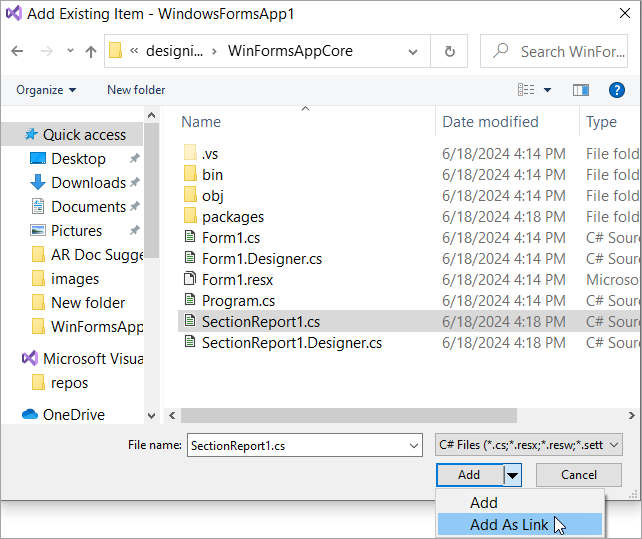
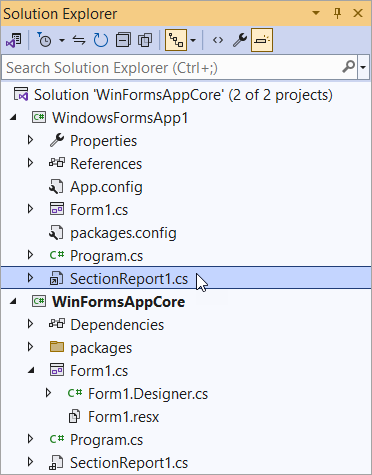
Double-click the linked SectionReport1.cs (in the .Net Framework project) to open the ActiveReports Integrated Designer for the report.
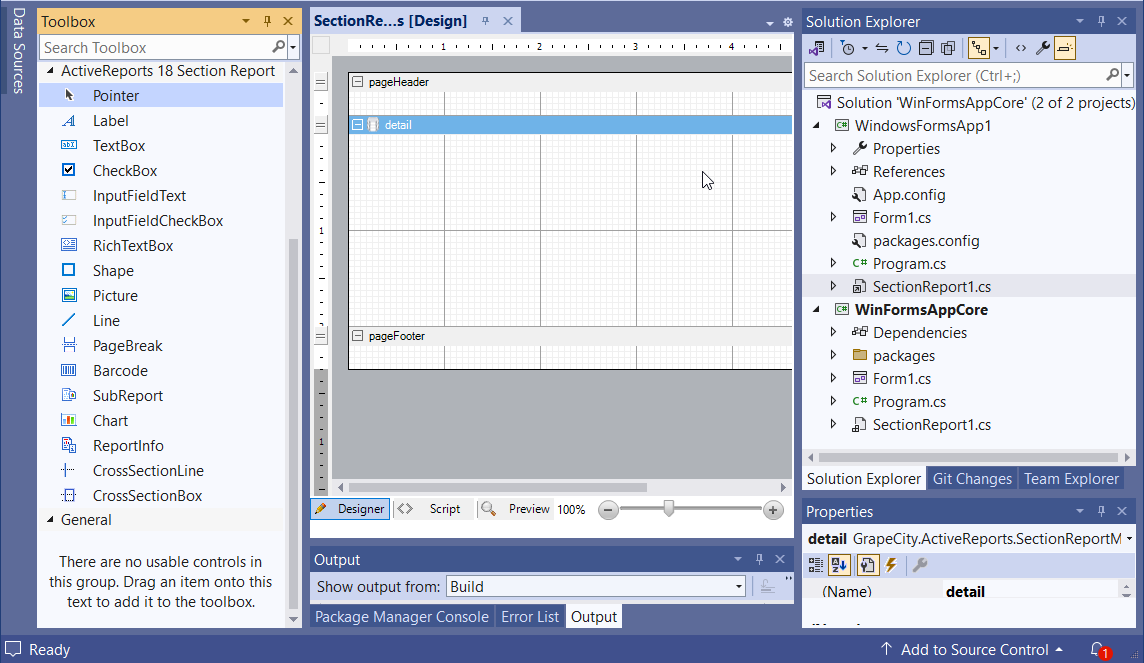
Now design the report. You will observe that the modification of a report in the .NET Framework project leads to the modification of a report in the .NET Core project.


