- Introduction
- Report Readers
- Report Authors
- DevOps
-
Developers
- Quick Start
- Breaking Changes
- ActiveReports Version Compatibility and Migration
- License ActiveReports
- Configure ActiveReports Using Code
- Work with Reports using Code
- Report Parts
-
Create Designer and Viewer Applications
- .NET Viewer Application
- Web Viewer and Web Designer Middlewares
- Js Viewer Application
- ASP.NET WebViewer Application
- Blazor Viewer Application
- WebDesigner Application
- Blazor WebDesigner Application
- End User Report Designer in WinForms Application
- Themes in WebDesigner and Js Viewer Components
- Role Based Authorization with JWT
- Extensibility in ActiveReports
- External Customizations in ActiveReports
- Export Reports
- Print Reports
- Plugins Development
- Samples
- Troubleshooting
Js Viewer ASP.NET Core Middleware
ASP.NET Core middleware is software to handle HTTP requests and responses. Each middleware component serves a specific purpose, one authenticates a user, and the other handles static files like Javascript or CSS files. These middleware components together set up a request processing pipeline.
The default code developed by the ASP.NET Core Web App template sets up the request processing pipeline for the application using a set of middlewares - UseDeveloperExceptionPage() and UseStaticFiles() of the IApplicationBuilder interface. The middlewares are executed in the order in which they are added to the pipeline.
To provide access to a report output from the browser, you need to configure ActiveReports JSViewer in ASP.NET Core middleware. It is done by adding the UseReportViewer() middleware, which configures middleware for ActiveReports API and handlers.
Create an ASP.NET Core Project
Open Microsoft Visual Studio 2022 and create a new ASP.NET Core Web App project which includes example Razor Pages.
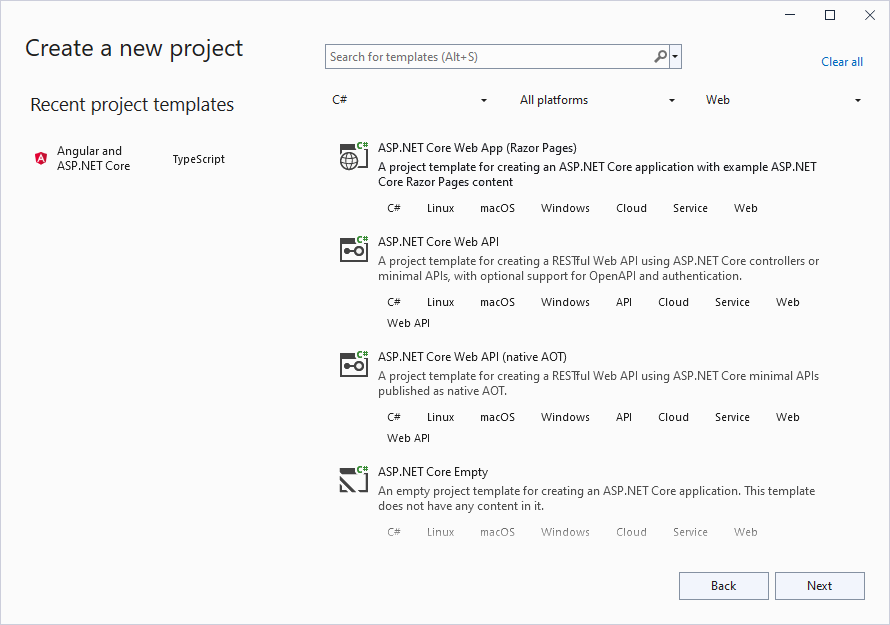
Type a name for your project and click Next.
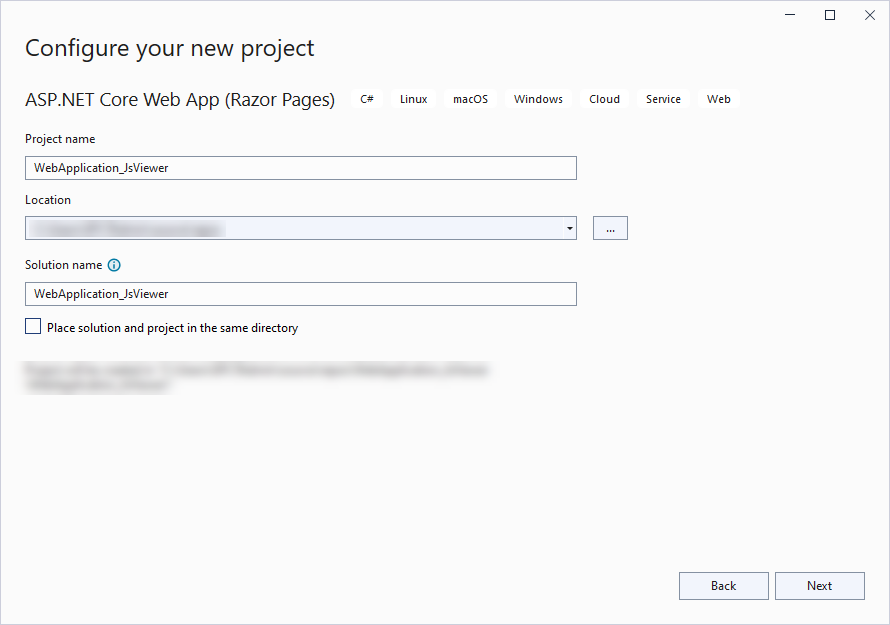
Fill-in the additional info like 'Framework' as .NET 8.0.
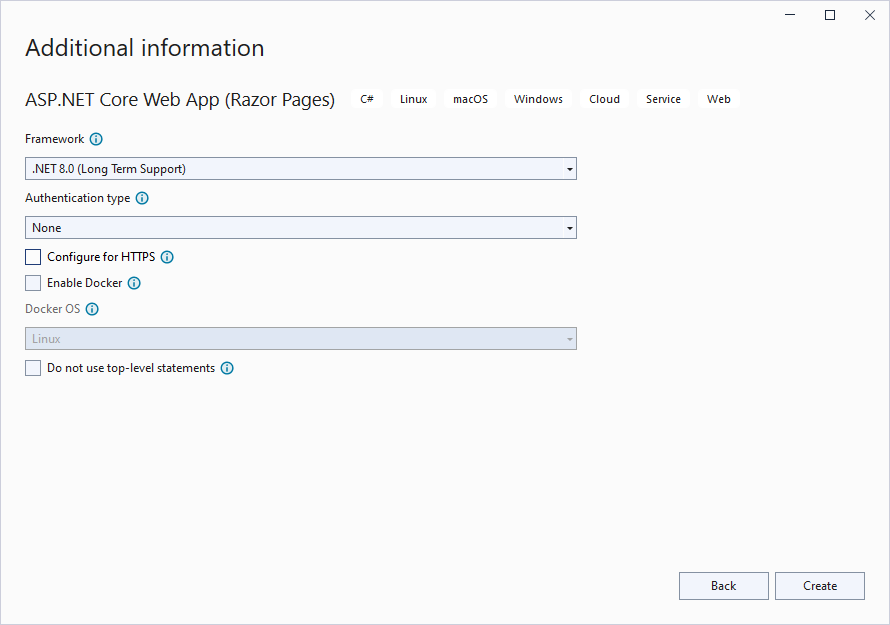
Uncheck the 'Configure for HTTPS' checkbox instruction and click Create.
Configure ActiveReports in ASP.NET Core Middleware
Right-click the project in the Solution Explorer and select Manage Nuget Packages.
Add the following package to the project.
MESCIUS.ActiveReports.Aspnetcore.ViewerIn the License Acceptance dialog that appears, click I Accept.
Add a new folder called 'Reports' in application's root and place the report you want to display in the viewer, in this folder.
Make sure to set the Build Action property of the report to 'Embedded Resource'.
Modify the content for the Program.cs file as follows to enable the application to use ActiveReports:
using GrapeCity.ActiveReports.Aspnetcore.Viewer;
using System.Reflection;
var builder = WebApplication.CreateBuilder(args);
// Add services to the container.
builder.Services.AddRazorPages();
var app = builder.Build();
// Configure the HTTP request pipeline.
if (!app.Environment.IsDevelopment())
{
app.UseExceptionHandler("/Error");
app.UseHsts();
}
app.UseHttpsRedirection();
app.UseStaticFiles();
// Configure middleware for ActiveReports API and handlers.
app.UseReportViewer(settings =>
{
settings.UseEmbeddedTemplates("WebApplication_JsViewer.Reports", System.Reflection.Assembly.GetAssembly(app.GetType()));
});
app.UseRouting();
app.UseAuthorization();
app.MapRazorPages();
app.Run();
Make sure that the correct namespace is provided in the first argument of UseEmbeddedTemplates for the report.
type=note
Note: Instead of ‘UseEmbeddedTemplates', you can use either 'UseFileStore' or 'UseReportProvider’ method calls.
- 'UseEmbeddedTemplates' stores reports as resources in dlls.
- 'UseFileStore' stores reports in the file system.
- 'UseReportProvider’ allows you to store reports in any user-defined location, like a custom database or any other type of location.


