- Introduction
- Report Readers
- Report Authors
- DevOps
-
Developers
- Quick Start
- Breaking Changes
- ActiveReports Version Compatibility and Migration
- License ActiveReports
- Configure ActiveReports Using Code
- Work with Reports using Code
- Report Parts
-
Create Designer and Viewer Applications
- .NET Viewer Application
- Web Viewer and Web Designer Middlewares
- Js Viewer Application
- ASP.NET WebViewer Application
- Blazor Viewer Application
- WebDesigner Application
- Blazor WebDesigner Application
- End User Report Designer in WinForms Application
- Themes in WebDesigner and Js Viewer Components
- Role Based Authorization with JWT
- Extensibility in ActiveReports
- External Customizations in ActiveReports
- Export Reports
- Print Reports
- Plugins Development
- Samples
- Troubleshooting
Customize the Toolbox
You can change the Designer toolbox items to show specific controls or remove a control from the toolbox.
Add Toolbox panel
The code example below demonstrates adding a Toolbox panel to the Designer using the Designer.Toolbox property.
using GrapeCity.ActiveReports.Design;
using GrapeCity.ActiveReports.Design.ReportExplorer;
class MyForm : Form
{
MyForm()
{
var _designer = new Designer() { Dock = DockStyle.Fill };
var toolbox = new Toolbox { Dock = DockStyle.Right };
_designer.Toolbox = toolbox;
Controls.Add(_designer);
Controls.Add(toolbox);
}
}
Control the Toolbox items
With the Toolbox.ConfigureToolboxItems method, you can control items that are available in the Toolbox.
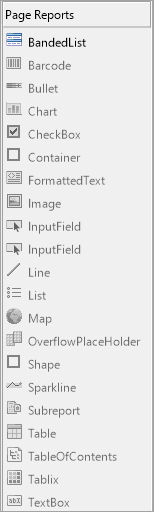
You first need to define a state provider as demonstrated in the sample below.
class ToolboxStateProvider : IToolboxUser
{
public bool GetToolSupported(ToolboxItem tool)
{
if (tool.TypeName == "GrapeCity.ActiveReports.Design.DdrDesigner.Designers.BandedList.BandedListDesigner")
return true;
return false;
}
public void ToolPicked(ToolboxItem tool) { }
}
After the state provider is configured, you need to configure the Toolbox with it as demonstrated in the sample below.
toolbox.ConfigureToolboxItems(new ToolboxStateProvider());
Remove an item from the Toolbox
You can use the Toolbox.RemoveToolboxItem method together with the Toolbox.GetToolboxItems method to remove an item from the Toolbox.
private static void RemoveBandedListFromToolBox(Toolbox toolbox)
{
//Find the item to be removed.
var bandedList = toolbox.GetToolboxItems()
.OfType<ToolboxItem>()
.Single(items => items.TypeName.EndsWith("BandedListDesigner"));
//Remove the banded list item from the toolbox.
toolbox.RemoveToolboxItem(items);
}


