- Introduction
- Report Readers
- Report Authors
- DevOps
-
Developers
- Quick Start
- Breaking Changes
- ActiveReports Version Compatibility and Migration
-
License ActiveReports
- License Types
- Upgrading License from Trial to Purchase
- Licensing a Developer Machine
- Licensing a Project
- Licensing Compiled Code
- Licensing Build Agents/Pipelines using Command Line
- Offline Licensing with Command Line
- Submitting a Reactivation Request
- Fixing Licensing Errors
- Contacting Support
- Document Solutions APIs in ActiveReports
- Configure ActiveReports Using Code
- Work with Reports using Code
- Report Parts
- Create Designer and Viewer Applications
- Extensibility in ActiveReports
- External Customizations in ActiveReports
- Export Reports
- Print Reports
- Plugins Development
- Samples
- Troubleshooting
Submitting a Reactivation Request
If you get error messages during activation and cannot resolve it by yourself, you need to submit a reactivation request on license website using the following steps and wait for approval.
Go to the license website. Click the Reactivation button.
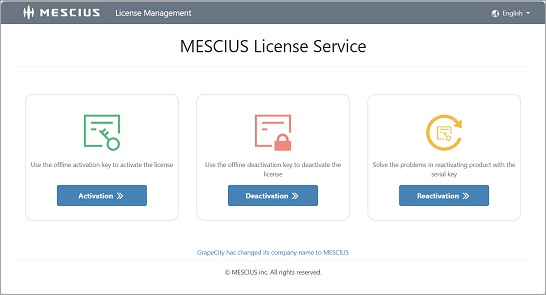
In the Reactivation Request page, input the serial key which has errors and click Next.
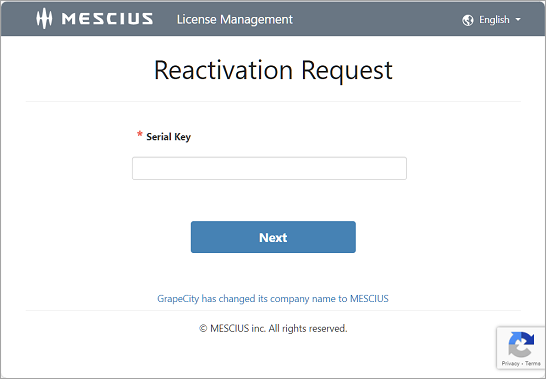
In the next page, click the Create button to create a new request. However, in case you have submitted a reactivation request for this serial key before, the last reactivation request will appear on the page which might be in progress, done, or expired.
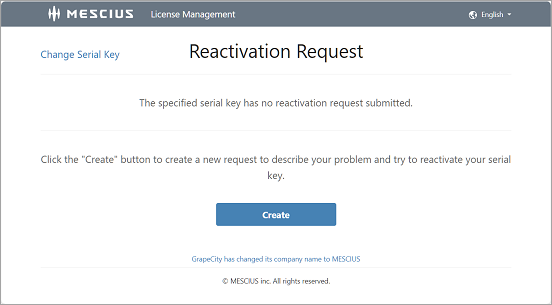
In the Create Reactivation Request page, fill all the answers and click the Submit button to submit your request.
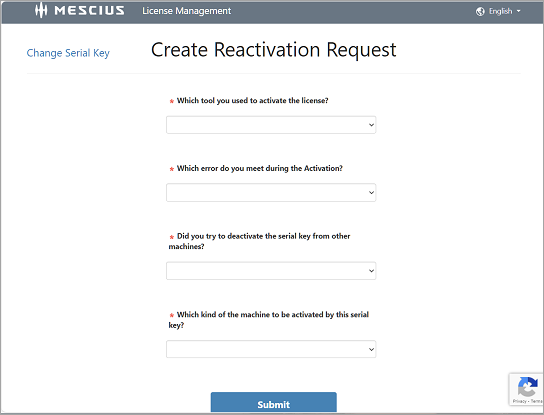
This creates a new request. You can refresh the webpage later to view the updates.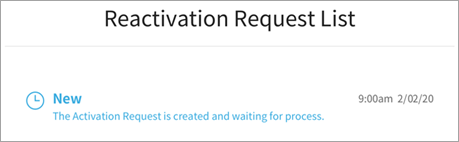
View the request result
You can go back to the page after about 5~10 minutes to view the result.
- If the web browser is closed, you can go to the reactivation link, and input the serial key again to navigate to the reactivation request page.
If the request may have been approved, you can use the serial key to activate the product this time.
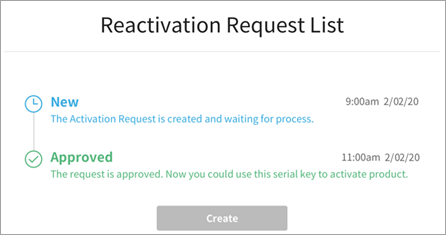
In some cases, you may see problems with the request displayed as a warning message. Then, you need contact MESCIUS sales or support by email or telephone, introduce the situation and describe how you want to use the product.
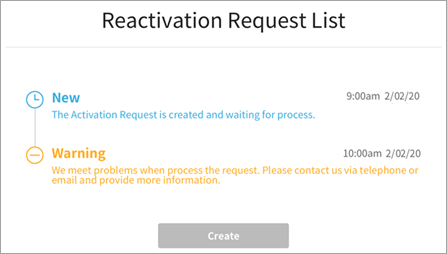
As a result, the sales or supports will approve or reject the reactivation request depending on the actual usage of the serial key.
If your request gets approved, then the updated page will look like the following:
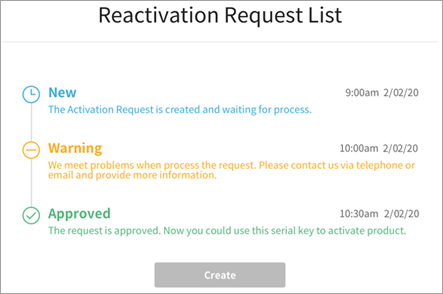
If your request gets denied, then the updated page will look like the following:
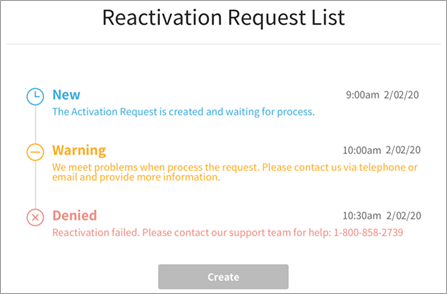
Also, the requests expire after 15 days so you need to contact us in time so that the request can be processed by our support team. If you still face any issues, please submit a new request.


