- Introduction
- Report Readers
- Report Authors
- DevOps
-
Developers
- Quick Start
- Breaking Changes
- ActiveReports Version Compatibility and Migration
- License ActiveReports
- Configure ActiveReports Using Code
- Work with Reports using Code
- Report Parts
- Create Designer and Viewer Applications
- Extensibility in ActiveReports
- External Customizations in ActiveReports
- Export Reports
- Print Reports
- Plugins Development
- Samples
- Troubleshooting
Print Reports on a Single Page
You can set the printing options for an RDLX report to print it on a single page, despite the report page height. This is useful for printing receipts, bills menu, recharge ticket, etc. where all data is printed in one page.
- Open an RDLX report in the Designer. This sample uses a report with a Table data region, based on the Customers dataset.
- With a report selected, go to Properties and set the PageSize > Height property to Auto. Note that if the PaperOrientation property is set to Portrait, this property gets disabled when you set PageSize.Height to Auto.
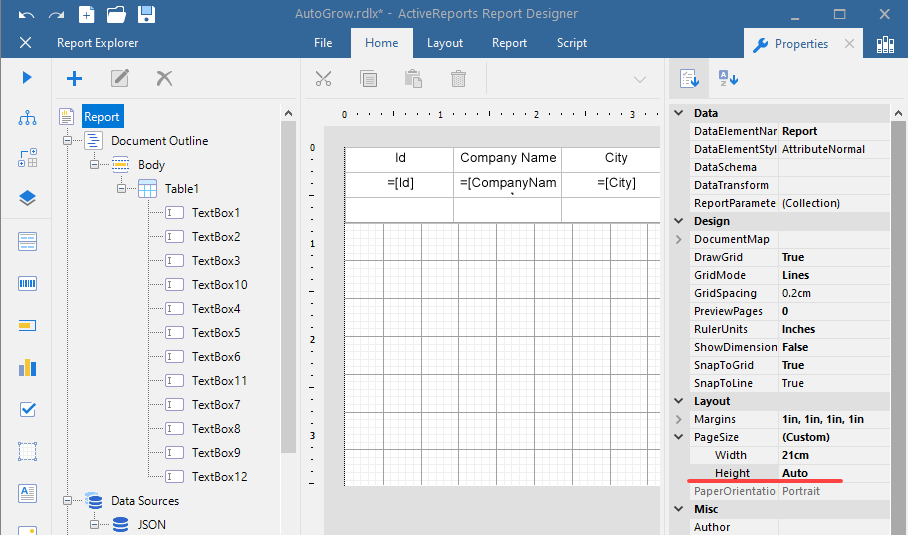
- Click Preview to see that now the report has one page.
- Click Print.
- In the Print dialog that opens, click Properties, and select a page size.
- Click OK to print a report on a single page.
type=note
Note:
- If your report has page breaks, then printing on a single page for the report will not work.
- The user should set the correct Paper Size in Printing Preferences before sending the Print command.
- This feature is available in the Visual Studio Integrated Designer and Standalone Report Designer.


