NumericBox Elements
NumericBox for WPF and Silverlight includes the C1NumericBox control, a simple control which provides numeric input and editing. When you add the C1NumericBox control to a XAML window, it exists as a completely functional numeric editor. By default, the control's interface looks similar to the following image:
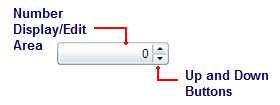
It consists of the following elements:
Up and Down Buttons
The Up and Down buttons allow users to change the value displayed in the control. Each time a button is clicked the Value changes by the amount indicated by the Increment property (by default 1). By default the Up and Down buttons are visible; to hide the buttons set the ShowButtons property to False.
Number Display/Edit Area
The current Value is displayed in the number display/editing area. Users can type in the box to change the Value property. By default users can edit this number; to lock the control from editing set IsReadOnly to True.
Number Formatting
You can change how the number displayed in the C1NumericBox control will appear by setting the Format property. NumericBox for WPF and Silverlight supports the standard number formatting strings defined by Microsoft. For more information, see MSDN.
The Format string consists of a letter or a letter and number combination defining the format. By default, the Format property is set to "F0". The letter indicates the format type, here "F" for fixed-point, and the number indicates the number of decimal places, here none.
The following formats are available:
Format Specifier | Name | Description |
|---|---|---|
C or c | Currency | The number is converted to a string that represents a currency amount. The conversion is controlled by the currency format information of the current NumberFormatInfo object. The precision specifier indicates the desired number of decimal places. If the precision specifier is omitted, the default currency precision given by the current NumberFormatInfo object is used. |
D or d | Decimal | This format is supported only for integral types. The number is converted to a string of decimal digits (0-9), prefixed by a minus sign if the number is negative. The precision specifier indicates the minimum number of digits desired in the resulting string. If required, the number is padded with zeros to its left to produce the number of digits given by the precision specifier. The following example formats an Int32 value with the Decimal format specifier. |
E or e | Scientific (exponential) | The number is converted to a string of the form "-d.ddd…E+ddd" or "-d.ddd…e+ddd", where each 'd' indicates a digit (0-9). The string starts with a minus sign if the number is negative. One digit always precedes the decimal point. The precision specifier indicates the desired number of digits after the decimal point. If the precision specifier is omitted, a default of six digits after the decimal point is used. The case of the format specifier indicates whether to prefix the exponent with an 'E' or an 'e'. The exponent always consists of a plus or minus sign and a minimum of three digits. The exponent is padded with zeros to meet this minimum, if required. |
F or f | Fixed-point | The number is converted to a string of the form "-ddd.ddd…" where each 'd' indicates a digit (0-9). The string starts with a minus sign if the number is negative. The precision specifier indicates the desired number of decimal places. If the precision specifier is omitted, the default numeric precision is given by the NumberDecimalDigits property of the current NumberFormatInfo object. |
G or g | General | The number is converted to the most compact of either fixed-point or scientific notation, depending on the type of the number and whether a precision specifier is present. If the precision specifier is omitted or zero, the type of the number determines the default precision, as indicated by the following list.
Fixed-point notation is used if the exponent that would result from expressing the number in scientific notation is greater than -5 and less than the precision specifier; otherwise, scientific notation is used. The result contains a decimal point if required and trailing zeroes are omitted. If the precision specifier is present and the number of significant digits in the result exceeds the specified precision, then the excess trailing digits are removed by rounding. The exception to the preceding rule is if the number is a Decimal and the precision specifier is omitted. In that case, fixed-point notation is always used and trailing zeroes are preserved. If scientific notation is used, the exponent in the result is prefixed with 'E' if the format specifier is 'G', or 'e' if the format specifier is 'g'. The exponent contains a minimum of two digits. This differs from the format for scientific notation produced by the 'E' or 'e' format specifier, which includes a minimum of three digits in the exponent. |
N or n | Number | The number is converted to a string of the form "-d,ddd,ddd.ddd…", where '-' indicates a negative number symbol if required, 'd' indicates a digit (0-9), ',' indicates a thousand separator between number groups, and '.' indicates a decimal point symbol. The actual negative number pattern, number group size, thousand separator, and decimal separator are specified by the NumberNegativePattern, NumberGroupSizes, NumberGroupSeparator, and NumberDecimalSeparator properties, respectively, of the current NumberFormatInfo object. The precision specifier indicates the desired number of decimal places. If the precision specifier is omitted, the default numeric precision is given by the NumberDecimalDigits property of the current NumberFormatInfo object. |
P or p | Percent | The number is converted to a string that represents a percent as defined by the NumberFormatInfo.PercentNegativePattern property if the number is negative, or the NumberFormatInfo.PercentPositivePattern property if the number is positive. The converted number is multiplied by 100 in order to be presented as a percentage. The precision specifier indicates the desired number of decimal places. If the precision specifier is omitted, the default numeric precision given by the current NumberFormatInfo object is used. |
R or r | Round-trip | This format is supported only for the Single and Double types. The round-trip specifier guarantees that a numeric value converted to a string will be parsed back into the same numeric value. When a numeric value is formatted using this specifier, it is first tested using the general format, with 15 spaces of precision for a Double and 7 spaces of precision for a Single. If the value is successfully parsed back to the same numeric value, it is formatted using the general format specifier. However, if the value is not successfully parsed back to the same numeric value, then the value is formatted using 17 digits of precision for a Double and 9 digits of precision for a Single. Although a precision specifier can be present, it is ignored. Round trips are given precedence over precision when using this specifier. |
X or x | Hexadecimal | This format is supported only for integral types. The number is converted to a string of hexadecimal digits. The case of the format specifier indicates whether to use uppercase or lowercase characters for the hexadecimal digits greater than 9. For example, use 'X' to produce "ABCDEF", and 'x' to produce "abcdef". The precision specifier indicates the minimum number of digits desired in the resulting string. If required, the number is padded with zeros to its left to produce the number of digits given by the precision specifier. |
Any other single character | (Unknown specifier) | (An unknown specifier throws a FormatException at runtime.) |
Input Validation
You can use the Minimum and Maximum properties to set a numeric range that users are limited to at run time. If the Minimum and Maximum properties are set, users will not be able to pick a number smaller than the Minimum or larger than the Maximum.
When setting the Minimum and Maximum properties, the Minimum should be smaller than the Maximum. Also be sure to set the Value property to a number within the Minimum and Maximum range.
You can also choose a mode for range validation using the RangeValidationMode property. This property controls when the entered number is validated. You can set RangeValidationMode to one of the following options:
Option | Description |
|---|---|
Always | This mode does not allow users to enter out of range values. |
AlwaysTruncate | This mode does not allow users to enter out of range values. The value will be truncated if the limits are exceeded. |
OnLostFocus | This mode truncates the value when the control loses focus. |
See Also
Setting the Font Type and Size
Hiding the Up and Down Buttons


