Scale
The MinElementScale property gets or sets a value that determines the minimum scale to be applied to elements when they are away from the center. If MinElementScale is set to "0.1", items furthest away from the center will appear at smallest 10% of their original size.
By default, MinElementScale is set to "0" and items furthest away from the center of the panel appear completely zoomed out. The larger the number, the more zoomed in elements further from the center appear. For example, when MinElementScale is set to "1" as in the image below, all items appear to be the same distance away and elements appear at 100% of their original size. When the mouse is moved over elements in the panel they are not zoomed in or out at all and appear static:
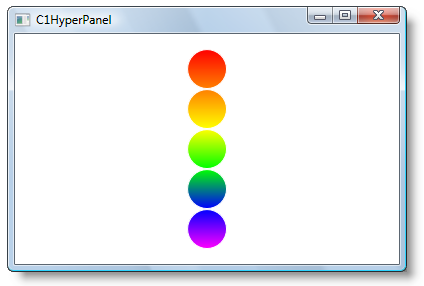
You can change the MinElementScale property using one of the following methods:
In XAML
To remove the zoom effect, set the MinElementScale property to "1".
<c1:C1HyperPanel Name="C1HyperPanel1" MinElementScale="1">
In Code
To set all C1HyperPanel elements to the same size in code, add the following code to your project:
To write the code in Visual Basic:
Me.C1HyperPanel1.MinElementScale = "1"
To write the code in C#:
this.c1HyperPanel1.MinElementScale = "1";
At Design Time
To set all C1HyperPanel elements to the same size at design time, complete the following:
- Click once on the C1HyperPanel to select it.
- Navigate to the Properties window and locate the MinElementScale property.
- Click in the text box next to the MinElementScale property and enter "1".


