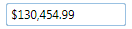Adding Mask
You can easily add a mask for currency values using the Mask property. By default the C1MaskedTextBox control starts with its Mask not set but you can customize this at design time, in XAML, and in code. For more details about mask characters, see Mask Elements.
In XAML
For example, to set the Mask property add Mask="$999,999.00" to the <c1:C1MaskedTextBox> tag so that it appears similar to the following:
<c1:C1MaskedTextBox Height="23" HorizontalAlignment="Left" Margin="10,10,0,0" Name="C1MaskedTextBox1" VerticalAlignment="Top" Width="120" Mask="$999,999.00"></c1:C1MaskedTextBox>In Code
For example, to set the Mask property add the following code to your project:
C1MaskedTextBox1.Mask = "$999,999.00"c1MaskedTextBox1.Mask = "$999,999.00";At Design Time
To set the Mask property at run time, complete the following steps:
Click the C1MaskedTextBox control once to select it.
Navigate to the Properties window and enter "$999,999.00" in the text box next to the Mask property.
This will have set the Mask property to the number you chose.
Run your project and observe:
The mask will appear in the control:
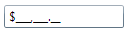
Enter a number; notice that the mask is filled: