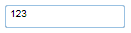Font Size and Type
You can change the appearance of the text in the grid by using the text properties in the C1MaskedTextBox Properties window, in XAML, or in code.
In XAML
To change the font of the control to Arial 10pt in XAML add FontFamily="Arial" FontSize="10" to the <c1:C1MaskedTextBox> tag so that it appears similar to the following:
<c1:C1MaskedTextBox Height="23" HorizontalAlignment="Left" Margin="10,10,0,0" Name="C1MaskedTextBox1" VerticalAlignment="Top" Width="120" FontSize="10" FontFamily="Arial"></c1:C1MaskedTextBox>In Code
To change the font of the grid to Arial 10pt add the following code to your project:
C1MaskedTextBox1.FontSize = 10
C1MaskedTextBox1.FontFamily = New System.Windows.Media.FontFamily("Arial")c1MaskedTextBox1.FontSize = 10;
c1MaskedTextBox1.FontFamily = new System.Windows.Media.FontFamily("Arial");At Design Time
To change the font of the grid to Arial 10pt in the Properties window at design time, complete the following:
Click the C1MaskedTextBox control once to select it.
Navigate to the Properties window, and set FontFamily property to "Arial".
In the Properties window, set the FontSize property to 10.
This will have set the control's font size and style.
Run your project and observe:
The control's content will appear in Arial 10pt font: