Step 3: Using RadialMenu Control at Runtime
In the previous steps, you created a WPF application and added C1RadialMenu control to the MainWindow. You also added C1RadialMenuItem as sub-menus to your radial menu control. In this step, you run the application to see how the control appears and works at runtime.
Press F5 to run the application and observe that window similar to the image below appears.
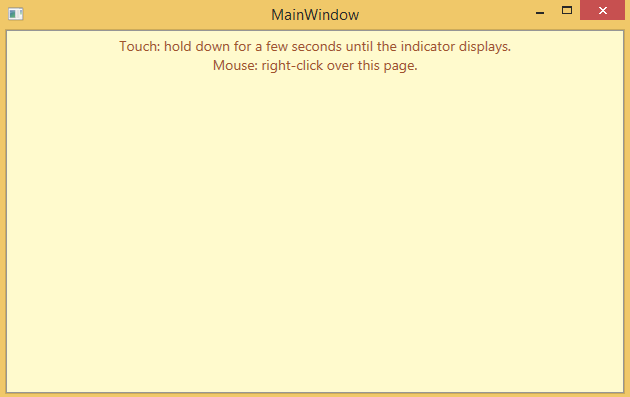
Right-click or tap on the Window and observe that the C1RadialMenu control appears. The radial menu displays four menus namely Add, File, Properties and Undo/Redo.
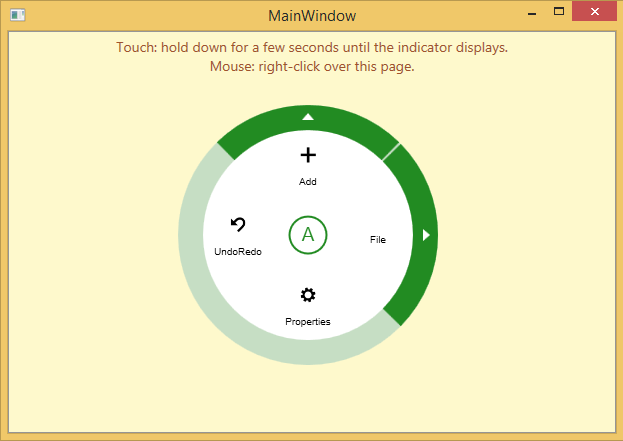
Click the Add menu to see its child or submenu. To traverse back to the main radial menu, click the arrow appearing in the center of the C1RadialMenu control.
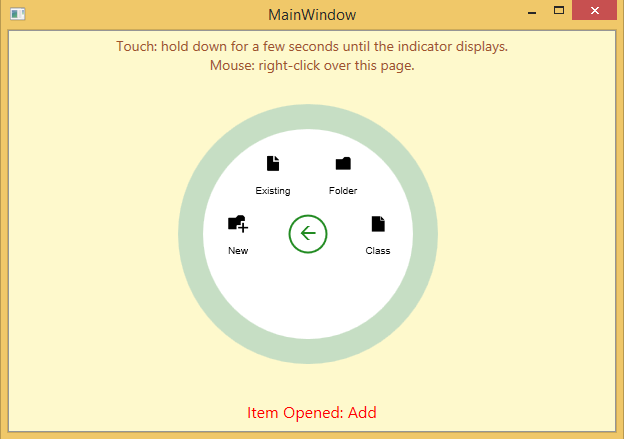
Click the File menu to view its child or submenu items. To traverse back to the main radial menu, click the arrow appearing in the center of the C1RadialMenu control.
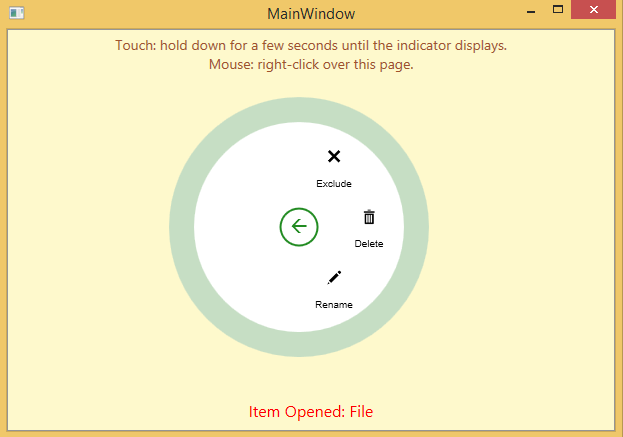
Congratulations! You have completed all the steps of this Quick Start guide.


