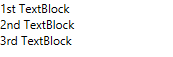-
WPF and Silverlight Edition Basic Library
- Combo Box
- DragDrop Manager
- Drop Down
- FilePicker
- HeaderedContentControl
- HyperPanel
- LayoutPanels
- ListBox
- Masked Text Box
- Menu and ContextMenu
- NumericBox
- Progress Bar
- Progress Indicator
- RadialMenu
- RangeSlider
- TabControl
- TreeView
- Windows
Adding Multiple Controls to the Content Panel
You cannot set the Content property to more than one control at a time. However, you can circumvent this issue by adding a panel-based control that can accept more than one control, such as a StackPanel control, to the content panel of C1HeaderedContentControl. When you add multiple controls to the panel-based control, each one will appear within the C1HeaderedContentControl's content panel.
In XAML
To add a button control to the C1HeaderedContentControl's content panel in XAML, complete the following steps:
Place the following XAML markup between the
<c1:C1HeaderedContentControl>and</c1:C1HeaderedContentControl>tags:<c1:C1HeaderedContentControl.Content> <StackPanel> <TextBlock Text="1st TextBlock"/> <TextBlock Text="2nd TextBlock"/> <TextBlock Text="3rd TextBlock"/> </StackPanel> </c1:C1HeaderedContentControl.Content>Run the program.
Expand C1HeaderedContentControl and observe that each of the three TextBlock controls appear in the content panel.
In Code
To add multiple controls to the content panel, complete these steps:
Enter Code view and add the following code beneath the InitializeComponent() method:
Visual Basic
'Create a stack panel and add it to C1HeaderedContentControl Dim StackPanel1 As New StackPanel() C1HeaderedContentControl_CP.Content = (StackPanel1) 'Create three TextBlock control and set their Text properties Dim TextBlock1 As New TextBlock() Dim TextBlock2 As New TextBlock() Dim TextBlock3 As New TextBlock() TextBlock1.Text = "1st TextBlock" TextBlock2.Text = "2nd TextBlock" TextBlock3.Text = "3rd TextBlock" 'Add TextBlock controls to StackPanel StackPanel1.Children.Add(TextBlock1) StackPanel1.Children.Add(TextBlock2) StackPanel1.Children.Add(TextBlock3)C#
//Create a stack panel and add it to C1HeaderedContentControl StackPanel StackPanel1 = new StackPanel(); C1HeaderedContentControl_CP.Content = (StackPanel1); //Create three TextBlock control and set their Text properties TextBlock TextBlock1 = new TextBlock(); TextBlock TextBlock2 = new TextBlock(); TextBlock TextBlock3 = new TextBlock(); TextBlock1.Text = "1st TextBlock"; TextBlock2.Text = "2nd TextBlock"; TextBlock3.Text = "3rd TextBlock"; //Add TextBlock controls to StackPanel StackPanel1.Children.Add(TextBlock1); StackPanel1.Children.Add(TextBlock2); StackPanel1.Children.Add(TextBlock3);Run the program.
Expand the C1HeaderedContentControl and observe that each of the three TextBlock controls appear in the content panel.
 This Topic Illustrates the Following:
This Topic Illustrates the Following:
When C1HeaderedContentControl is expanded, three TextBlock controls will appear in the content panel as follows: