Orientation
The Orientation property determines how content is laid out within the C1HyperPanel panel. By default, Orientation is set to Vertical and content appears stacked from top to bottom vertically in the panel:
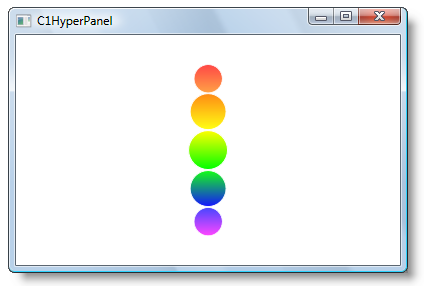
When Orientation is set to Horizontal content will appear stacked from left to right horizontally in the panel:
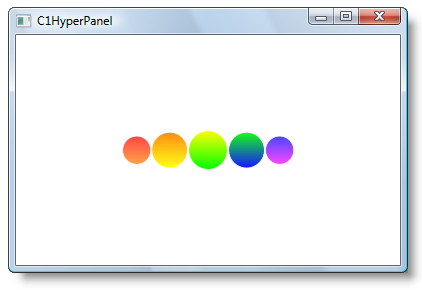
You can set the Orientation property in a few different ways:
In XAML
To set the Orientation so that content appears stacked horizontally in XAML add Orientation="Horizontal" to the <c1:C1HyperPanel> tag so that it appears similar to the following:
<c1:C1HyperPanel Name="C1HyperPanel1" Orientation="Horizontal">In Code
To set the Orientation so that content appears stacked horizontally in code, add the following code to your project:
To write the code in Visual Basic:
Me.C1HyperPanel1.Orientation = Orientation.HorizontalTo write the code in C#:
this.c1HyperPanel1.Orientation = Orientation.Horizontal;At Design Time
To set the Orientation so that content appears stacked horizontally at design time, complete the following:
Click once on the C1HyperPanel to select it.
Navigate to the Properties window and locate the Orientation property.
Select the drop-down arrow next to the Orientation property and choose Horizontal.


