Step 4 of 4: Running the Project
In the previous three steps, you created a WPF or Silverlight project with two combo boxes, added items to the first combo box, and wrote code that will populate the second combo box with items once an item is selected in the first combo box. In this step, you will run the project and observe the results of this quick start.
Complete the following steps:
Select Project | Run Project to run the project. The project loads with two blank combo boxes:

Click the second combo box's drop-down arrow and observe that the drop-down list is empty:

Click the first combo box's drop-down arrow and select Comedy.
Click the second combo box's drop-down arrow and observe that the drop-down list features the following items:
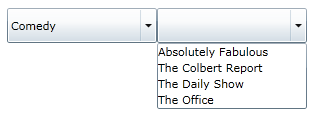
Click the first combo box's drop-down arrow and select Drama.
Click the second combo box's drop-down arrow and observe that the drop-down list features the following items:
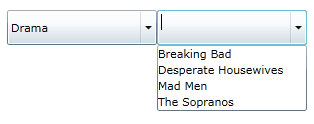
Click the first combo box's drop-down arrow and select Science Fiction.
Click the second combo box's drop-down arrow and observe that the drop-down list features the following items:
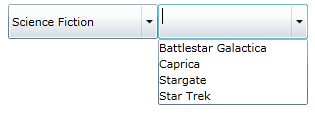
Congratulations! You have completed the ComboBox for WPF or Silverlight quick start.


