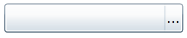Removing Watermark
The watermark appears in the text area of the C1FilePicker control by default and can give directions or suggestions for users at run time. You can customize the watermark text by setting the Watermark property to the value you want to appear.
If you do not want a watermark to appear, you can set the Watermark property to a blank value, for example see the steps below.
In XAML
To set the Watermark property add Watermark="" to the <c1:C1FilePicker> tag so that it appears similar to the following:
<c1:C1FilePicker HorizontalAlignment="Left" Margin="112,36,0,0" Name="C1FilePicker1" VerticalAlignment="Top" Width="161" Watermark="" />In Code
To set the Watermark property, add the following code to your project:
Me.C1FilePicker1.Watermark = ""this.c1FilePicker1.Watermark = "";At Design Time
To set the Watermark property, complete the following steps:
Click the C1FilePicker control once to select it.
Navigate to the Properties window and locate the Watermark item.
Click in the text box next to the Watermark item, and delete the current text.
This will set the Watermark property to a blank value.
Run the application, and observe that the caption bar of the C1FilePicker control will appear without the watermark: