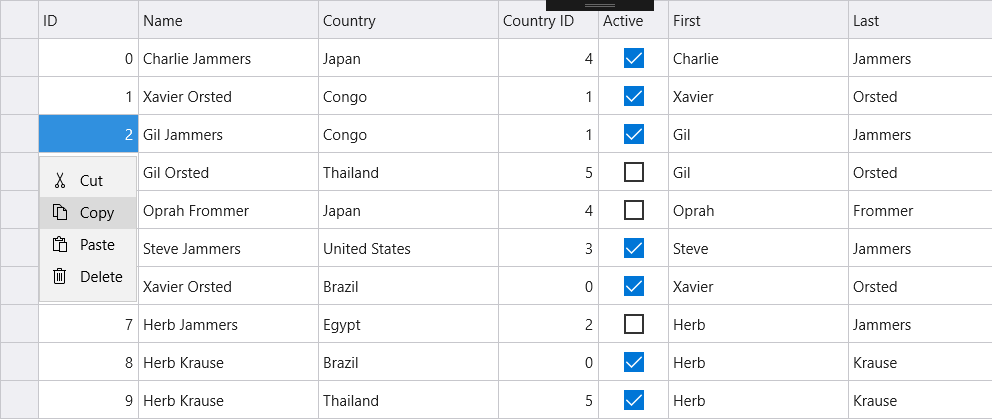Selecting Cells
The SelectionMode property of the FlexGrid allows you to define the selection mode of the cells by setting its value to Row, Cell, CellRange, or RowRange. This property accepts these values from the GridSelectionMode enumeration.
The image below shows how the FlexGrid control appears after the selectionMode property is set to Row.
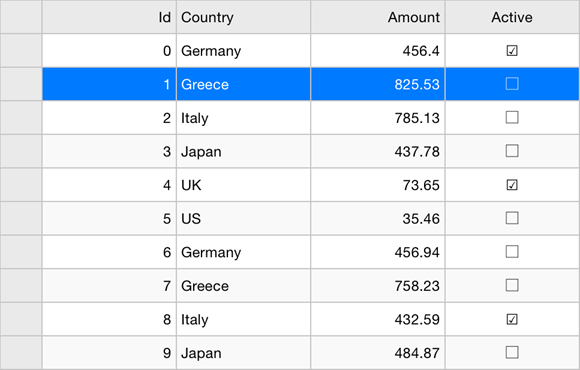
The following code example demonstrates how to choose selection modes in FlexGrid. The example uses the sample created in the Quick Start section.
grid.SelectionMode = GridSelectionMode.Row;
The SelectionMode property also controls dictates how a deletion works for a row, cell, cell range, or row range from the FlexGrid control.
Selection Menu
The selection menu contains common actions such as, editing, selecting, and deleting text. In FlexGrid, selection menu is enabled by default. However, you can disable it by setting the ShowSelectionMenu property to false. In desktop applications, you can activate the selection menu with a right click on a cell. In mobile applications, you can activate selection menu with a long press on a cell or by tapping the row header. You can also add custom actions to the selection menu by setting a handler for CreateSelectionMenu event.
Use the following code snippet to create custom action for the selection menu.
grid.CreatingSelectionMenu += Grid_CreatingSelectionMenu;
private void Grid_CreatingSelectionMenu(object sender, GridSelectionMenuEventArgs e)
{
e.Menu.Items.Add(new GridMenuItem("Clear", () => Clear(e)));
}
public void Clear(GridSelectionMenuEventArgs e) {
for (int c = e.CellRange.Column; c <= e.CellRange.Column2; c++) {
for (int r = e.CellRange.Row; r <= e.CellRange.Row2; r++) {
grid[r, c] = null;
}
}
}
return grid;