Quick Start: Display a C1Calendar Control
This section describes how to add a C1Calendar control to your iOS app and select a date on the calendar at runtime.
The following image shows how C1Calendar appears after completing the above steps.
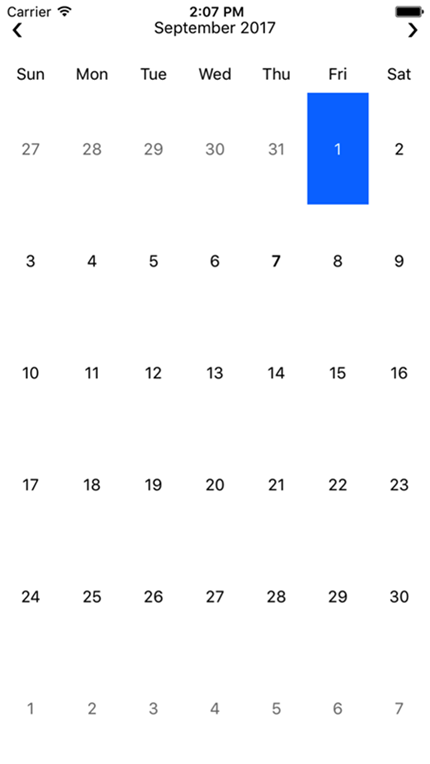
Step 1: Initialize Calendar control in code
To initialize a C1Calendar control, open the ViewController file from the Solution Explorer and replace its code with the code below. This code overrides the ViewDidLoad method of the View controller in order to initialize a C1Calendar.
using C1.iOS.Calendar;
using CoreGraphics;
using System;
using UIKit;
namespace CalendariOS
{
public partial class ViewController : UIViewController
{
//Initialize Calendar controlS
C1Calendar calendar = new C1Calendar();
public ViewController(IntPtr handle) : base(handle)
{
}
public override void ViewDidLoad()
{
base.ViewDidLoad();
this.Add(calendar);
}
public override void ViewDidLayoutSubviews()
{
base.ViewDidLayoutSubviews();
calendar.Frame = new CGRect(this.View.Frame.X, this.View.Frame.Y,
this.View.Frame.Width, this.View.Frame.Height);
}
}
}
Step 2: Run the Application
Press F5 to run the application.


