RadialGauge Quick Start
This section describes how to add a C1RadialGauge control to android application and set some of its properties.
This topic comprises of two steps:
The following image shows how the C1RadialGauge appears, after completing the steps above:
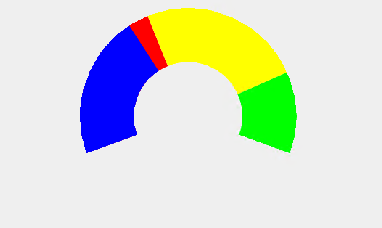
Step 1: Add a C1RadialGauge control
Complete the following steps to initialize a C1RadialGauge control.
In Code
Add the following reference in the MainActivity class file. csharp
using C1.Android.Gauge;Instantiate the C1LinearGauge control in the MainActivity class file and set some of its properties as follows. csharp
using Android.App; using Android.Widget; using Android.OS; using C1.Android.Gauge; namespace AndroidGauge { [Activity(Label = "AndroidGauge", MainLauncher = true)] public class MainActivity : Activity { private C1RadialGauge mRadialGauge; private int mValue = 25; private int mMin = 0; private int mMax = 100; protected override void OnCreate(Bundle bundle) { base.OnCreate(bundle); // Set our view from the "main" layout resource SetContentView(Resource.Layout.Main); mRadialGauge = (C1RadialGauge)FindViewById(Resource.Id.c1RadialGauge1); mRadialGauge.Enabled = true; mRadialGauge.Value = mValue; mRadialGauge.Min = mMin; mRadialGauge.Max = mMax; mRadialGauge.Step = 1; mRadialGauge.ShowText = GaugeShowText.All; mRadialGauge.IsReadOnly = false; mRadialGauge.IsAnimated = true; } } }Add the following XML code in the Main.axml in case of C#, to render the control onto the device. csharp
<?xml version="1.0" encoding="utf-8"?> <LinearLayout xmlns:android="http://schemas.android.com/apk/res/android" android:orientation="vertical" android:layout_width="match_parent" android:layout_height="match_parent" android:minWidth="25px" android:minHeight="25px"> <C1.Android.Gauge.C1RadialGauge android:minWidth="25px" android:minHeight="25px" android:layout_width="match_parent" android:layout_height="wrap_content" android:id="@+id/c1RadialGauge1" /> </LinearLayout>
Step 2: Run the Project
In the ToolBar section, select the Android device and then press F5 to view the output.


