Quick Start: Display a C1Calendar Control
This section describes how to add a C1Calendar control to your android application and select a date on the calendar at runtime. This topic comprises of two steps:
The following image shows how C1Calendar appears after completing the above steps.
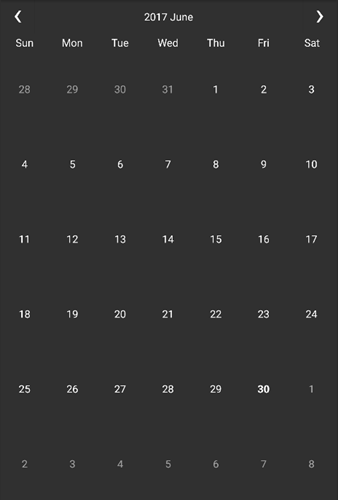
Step 1: Add a Calendar control
To add C1Calendar control to your layout, open the .axml file in your layout folder from the Solution Explorer and replace its code with the code below.
<?xml version="1.0" encoding="utf-8"?>
<C1.Android.Calendar.C1Calendar xmlns:android="http://schemas.android.com/apk/res/android"
android:layout_width="match_parent"
android:layout_height="match_parent"
android:id="@+id/Calendar" />
Alternatively, you can drag a C1Calendar control from the Toolbox within the custom control tab onto your layout surface in designer mode.
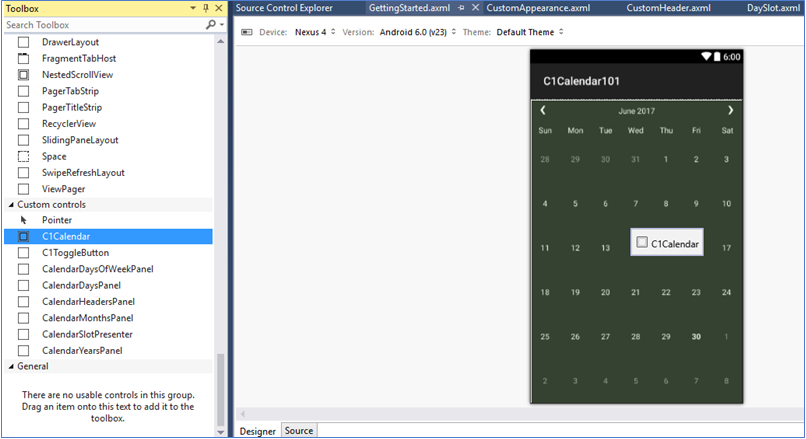
Then, inside your activity, add the following code to the OnCreate method to initialize your layout.
protected override void OnCreate(Bundle bundle)
{
base.OnCreate(bundle);
ActionBar.SetDisplayHomeAsUpEnabled(true);
SetContentView(Resource.Layout.GettingStarted);
}
Step 2: Run the project
Press F5 to run the application.


