The WebDesigner Custom Data Providers sample demonstrate the method to use custom data providers (such as SQLite and OData) for supplying data to the report in the ActiveReports WebDesigner.
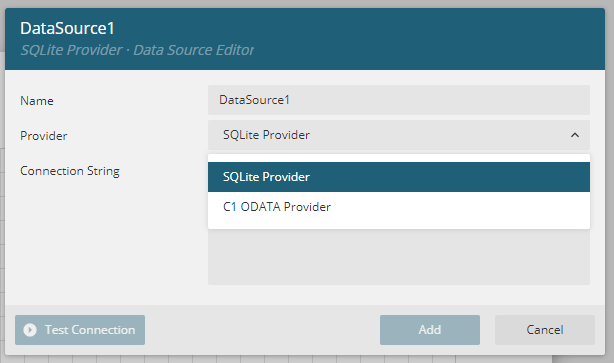
Note: To run this sample, you must have
C#
This sample describes the following methods.
In order to use SQLite provider to add a data source, go to Data tab and click Add next to Data Sources. In the Data Source dialog, select the 'SQLite Provider' option in the Provider, set the path of the desired sqlite file in the Connection String, and click Add button. This will add a data source using the SQLite provider to the report.
In order to use C1 ODATA Provider to add a data source, go to Data tab and click Add next to Data Sources. In the Data Source dialog, select the 'C1 ODATA Provider' option in the Provider, set the URL of the desired data from where the data will be fetched in the Connection String, and click Add button. This will add a data source using the C1 ODATA Provider to the report.
In order to add ODATA Datasets, go to Data tab and click Add next to Data Sets. Select NWWIND dataset, an ODATA whose definition is available in the datasets folder.
Note:
The project consists of the following elements.
This folder contains two JSON files named as Employees and Invoices.
This is the sample SQLite data source added in the project for reference. Retrieves the data to be displayed in the report.
This folder consists of three files - Cosmo.rdlx-theme, InvoiceOData.rdlx and ListSqlite.rdlx. You can load the sample report 'InvoiceOData.rdlx' and 'ListSqlite.rdlx' that uses OData Data Source and Sqlite Data Source.
This folder consists of two files - FileSystemTemplates.cs and ODataDataSets.cs. FileSystemTemplates.cs is used to define the template extension whereas 'ODataDataSets.cs' is used to set the ODATA datasets.