What's New in Documents for Word v5
GcWord v5.2 -August 17, 2022
GcWord Report Template enhancements
Extended syntax check for template tags
GcWord now includes Template tag syntax check upon Template processing. The template tag candidates will be scanned and the structure will be examined. If any errors are found, an exception will be thrown with detailed information about problem.
In the example below, Date Format specified in Paragraph is parsed. The characters specified in the format are scanned and reported in the exception.
var coll = new[] { DateTime.Parse("2022/02/12"), DateTime.Parse("1011/03/04") };
var doc = new GcWordDocument();
doc.DataTemplate.DataSources.Add("ds", coll);
doc.Body.Paragraphs.Add(@"{{ds.value}:format(yyyy:MM:dd)}");
doc.DataTemplate.Process();
//result
GrapeCity.Documents.Word.InvalidTemplateFormatException:
'Template key {{ds.value}:format(yyyy:MM:dd)} have non-escaped service char in the formatter param at position 23.
Chars '(',')',':','{','}' should be escaped.'
Add Datasource-specific cultures
With GcWord templates, you can now add specific culture to specific data source added to the template. New culture parameter can now be provided in doc.DataTemplate.DataSources.Add(..) method. If this parameter is set, all culture-specific conversions with tags from the datasource will use the provided culture.
Following code adds separate cultures for separate data sources -

Demo - Culture specific parsing | Demo - Culture specific formatting
Support for Decimal, DateTime and DateTimeOffset as primitive type
GcWord Templates allow using primitive types such as integer or float in templates and accessing them using the ‘value’ tag. Now the types Decimal, DateTime and DateTimeOffset can also be used in this way.
Following code demonstrates support of DateTime and DateTimeOffset types while adding to datasource, and their access using the value tag to set the Date/DateTime format.
var doc = new GcWordDocument();
// The data source (Napoleon's first italian company battle dates from Wikipedia):
doc.DataTemplate.DataSources.Add("dsItalianBattles", new DateTime[]
{
//first stage
DateTime.Parse("1796/04/12"),
DateTime.Parse("1796/04/14"),
DateTime.Parse("1796/04/15"),
DateTime.Parse("1796/04/19"),
DateTime.Parse("1796/04/22"),
//second stage
DateTime.Parse("1796/05/10"),
DateTime.Parse("1796/09/4"),
DateTime.Parse("1796/10/15"),
DateTime.Parse("1796/12/14"),
});
// The data source (world wide wars start dates):
doc.DataTemplate.DataSources.Add("dsWW", new DateTimeOffset[]
{
DateTimeOffset.Parse("28/07/1914"),
DateTimeOffset.Parse("01/09/1939"),
});
// Add a list template so that the data is formatted as a list:
var myListTemplate = doc.ListTemplates.Add(BuiltInListTemplateId.BulletDefault, "myListTemplate");
//DateTime list
doc.Body.Paragraphs.Add("Napoleon's first italian company battles dates:", doc.Styles[BuiltInStyleId.Heading1]);
// Add a list of battles dates:
var p = doc.Body.Paragraphs.Add("{{#dsItalianBattles}}{{dsItalianBattles.value}:format(yyyy-MM-dd)}{{/dsItalianBattles}}", doc.Styles[BuiltInStyleId.ListParagraph]);
p.ListFormat.Template = myListTemplate;
//DateTimeOffset list
doc.Body.Paragraphs.Add("World wars start dates:", doc.Styles[BuiltInStyleId.Heading1]);
p = doc.Body.Paragraphs.Add("{{#dsWW}}{{dsWW.value}:format(yyyy\\:MM\\:dd)}{{/dsWW}}", doc.Styles[BuiltInStyleId.ListParagraph]);
p.ListFormat.Template = myListTemplate;
Apply shadow effect on Text and Shape
You can now customize look of your content in MS Word using new API for applying shadow effect in shapes and text Word .docx files. The new Effects property is added to Font, Shape, Picture, GroupShape, CanvasShape, ShapeStyle and FormatSсheme classes. The Shadow effect is split in four classes:
- ShadowBase is the base abstract class for all shadow classes.
- ShadowPreset and InnerShadow are based on the ShadowBase class.
- OuterShadow is based on the InnerShadow class.
- TextEffects class is used to apply effects to the Font class and contains only OuterShadow shadow type while ShapeEffects is based on the TextEffects class and has additional InnerShadow and ShadowPreset shadow types.
Following snapshot shows Outer Shadow effect applied to 'Treadstone' text and BuiltInShadowId.ProspectiveLowerLeft enum applied to the shape using GcWord API.

You can apply both custom shadow and built-in shadow to Text and shapes. Please note that currently shadows are not supported in PDF/image exports.
Have a look on detailed API to apply shadow effects on text and shapes below.
View Help Text Shadow | Help Shapes Style Shadow Effect | Help Shape Format Shadow Effect | Demo
Sample: Import markdown (.md) documents to Word (and convert to PDF/Images)
Now import your Markdown documents into GcWord and convert to .docx files. GcWord Sample browser now implements a new sample with full source code to convert Markdown .md files to .docx files and PDF. The conversion is done by the GcWordWeb.Samples.MarkdownToWordRenderer.WordRenderer class that uses the Markdig package (BSD 2-Clause license) for parsing .md files., and the GcWord OM to create MS Word documents from it. The WordRenderer C# source code is included in the sample. The MarkdownToWordRenderer sources are located in the Samples/Markdown/Renderer subdirectory of the sample zip.

View Demo
Read the release blog for full details.
GcWord v5.1 - April 22, 2022
Updates included in this release:
- Enhanced Font Support
- Font Effects
- Save documents to SVG
GcWord Templates Enhancements:
- Paragraph Block Behavior
- Run Block Behaviour
- Ignore Missing Data Members
- Support for Type Converting Formatter
Read the release blog for full details.
GcWord v5 - December 14, 2021
Support Arrays of Primitive Types and Strings as Data Sources for Report Templates
Lists and arrays of primitive types (types for which Type.IsPrimitive gets true) and strings can now be used as data sources in GcWord Report Templates. The array elements' values are injected into the generated document with the "Value" template tag, as the example below shows.
var doc = new GcWordDocument();
// Add a few simple arrays as data sources:
doc.DataTemplate.DataSources.Add("dsInts", new int[] { 1, 2, 3, 4, 5, 6, 7, 8, 9 });
doc.DataTemplate.DataSources.Add("dsConsts", new double[] { Math.PI, Math.E, });
doc.DataTemplate.DataSources.Add("dsStrs", new List<string>() { "Pacific", "Atlantic", "Indian", "Southern", "Arctic", });
// Add a list template so that the data is formatted as a list:
var myListTemplate = doc.ListTemplates.Add(BuiltInListTemplateId.BulletDefault, "myListTemplate");
// Integers: doc.Body.Paragraphs.Add("Integers from 1 to 9:", doc.Styles[BuiltInStyleId.Heading1]);
var p = doc.Body.Paragraphs.Add("{{#dsInts}}{{dsInts.value}}{{/dsInts}}", doc.Styles[BuiltInStyleId.ListParagraph]);
p.ListFormat.Template = myListTemplate;
// Math constants:
doc.Body.Paragraphs.Add("Constants from the Math class:", doc.Styles[BuiltInStyleId.Heading1]);
p = doc.Body.Paragraphs.Add("{{#dsConsts}}{{dsConsts.value}}{{/dsConsts}}", doc.Styles[BuiltInStyleId.ListParagraph]);
p.ListFormat.Template = myListTemplate;
// Strings (oceans):
doc.Body.Paragraphs.Add("Strings (oceans):", doc.Styles[BuiltInStyleId.Heading1]);
p = doc.Body.Paragraphs.Add("{{#dsStrs}}{{dsStrs.value}:toupper()}{{/dsStrs}}", doc.Styles[BuiltInStyleId.ListParagraph]);
p.ListFormat.Template = myListTemplate;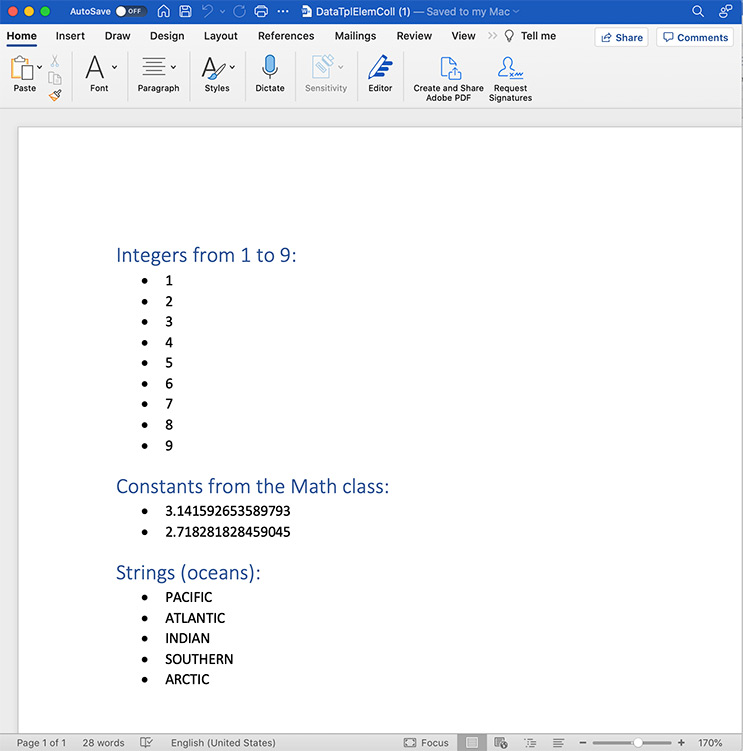
Define and Embed Fonts
You can now define and embed fonts in MS Word documents to render the document correctly, even if the Fonts are missing on the system. With the new Font API, you can now -
- Allow users to define and embed any fonts in documents, so Microsoft Word will correctly render documents even if the fonts are missing in the local system.
- Allow users to read and use fonts data for Word document rendering.
- Allow users to find and remove embedded fonts from Word documents.
- Get more info about ThemeFont class properties used in Word documents.
The following new additions have been added to the Font API supported in GcWord.
- Extended ThemeFont class with new properties:
- Add new FontInfo class
- Add new FontInfoCollection class that represents FontInfo collection
- Add a new FontSignature class to support FontInfo.Signature property
- Add new EmbeddedFont class to support FontInfo.Embedded property
- Add new EmbeddedFontCollection that represents EmbeddedFont collection
- Add Fonts property to DocumentBase class to get access to FontInfoCollection
Users can manage fonts in GcWordDocument and GlossaryDocument classes.
The following code embeds the Times New Roman font into a DOCX under a custom name "My font 1":
GcWordDocument doc = new GcWordDocument();
const string myFontName1 = "My Font 1";
// Use first of the fonts to be embedded:
var p = doc.Body.Paragraphs.Add();
var run = p.GetRange().Runs.Add($"Text rendered using embedded font \"{myFontName1}\".");
// Apply custom font to the run:
run.Font.Name = myFontName1;
// (in this case we simply duplicate "Times New Roman"):
var font1 = doc.Fonts.Add(myFontName1);
// Use "Times New Roman" font settings:
font1.CharSet = FontCharSet.Ansi;
font1.Family = FontFamily.Roman;
font1.Pitch = FontPitch.Variable;
font1.Panose = new List<byte> { 2, 2, 6, 3, 5, 4, 5, 2, 3, 4 }; font1.Signature.CodePageRange1 = 0x000001ff;
font1.Signature.CodePageRange2 = 0x00000000;
font1.Signature.UnicodeRange1 = 0xE0002EFF;
font1.Signature.UnicodeRange2 = 0xC000785B;
font1.Signature.UnicodeRange3 = 0x00000009;
font1.Signature.UnicodeRange4 = 0x00000000;
// Load the "Times New Roman" font data:
byte[] data1 = File.ReadAllBytes(Path.Combine("Resources", "Fonts", "times.ttf"));
// Embed font data into the document:
font1.Embedded.Add(EmbeddedFontType.Regular, FontDataType.ObfuscatedTrueTypeFont, data1);Help | Embed Fonts Demo | List Embed Fonts Demo| Remove Embed Fonts Demo
Check out the release notes for a full list of changes and additions.
Breaking Changes
In this release, we have made a few changes to streamline our packages. The following changes may require you to change references to GrapeCity.Documents packages in your projects (note that these changes affect only package/dll references, and should not require any changes in your code):
- GrapeCity.Documents.Common package has been removed. All types that lived in that package have been moved over to GrapeCity.Documents.Imaging package
- GrapeCity.Documents.Common.Windows package has been renamed to GrapeCity.DioDocs.Imaging.Windows
- GrapeCity.DioDocs.Pdf.Resources package has been removed. Types that were defined in it have been moved to GrapeCity.DioDocs.Pdf
If you have any comments on the new features or want to share how these are helpful, drop a comment below!
Read the release blog for full details.