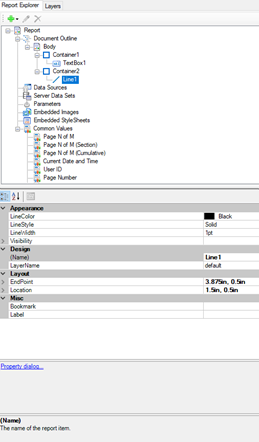Background:
This article discusses how to use Bookmarks in ActiveReports
Steps to Complete: (refer to the template)
- In your report explorer, select Line1 (this should be a horizontal line on the design surface)
- Select the “Property dialog…” that is located below the properties for Line1
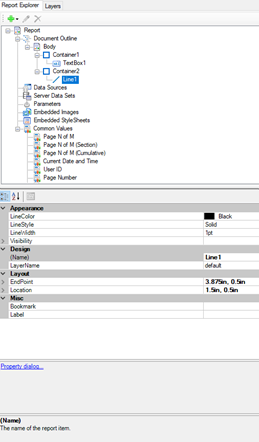
- Within the dialog, go to Navigation and in the Bookmark ID combo box type Link Horizontal Line
- Click Ok and select TextBox1 in the report explorer and select the Property dialog for TextBox1
- Within the dialog, go to Navigation and select the Jump to bookmark radio button
- Underneath that radio button in the combo box type Link Horizontal Line like we did with for the Line1 control
- Click Ok and then click the Preview tab
- Drag your mouse over the TextBox that says “Go to the Horizontal Line” in the output and click it
- You should then be taken to where the horizontal line (Line1 control) is located on the report output, which is on page 2 of the output
Resources:
https://global-cdn.grapecity.com/kb/activereports/ard/HowToUseBookmarksInReport(Template).rdlx
Evan Warren