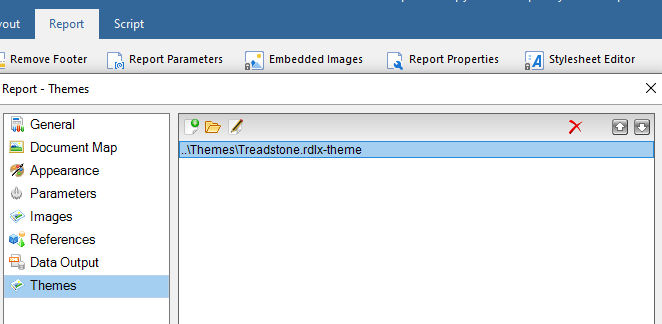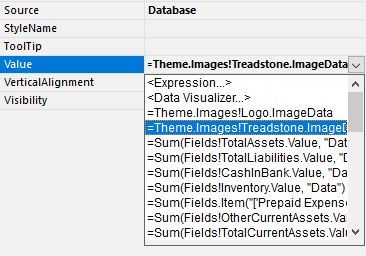Background:
This article talks about how to use the images you embedded into your Theme file. For information about creating Themes, please refer to the documentation below:
/activereportsnet/docs/latest/online/themes.html
Steps to Complete:
- Add your Theme to your report. (Select the Report Tab > Report Properties > Themes > Open…)
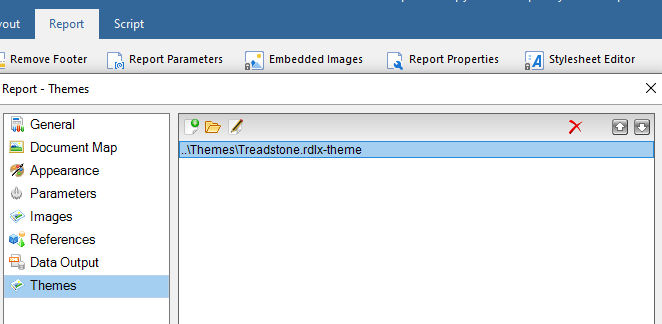
- Add the Image control to your report
- Set the Source property of the image to Database
- Goto the Value property and select the dropdown to see your embedded images (Theme.Images![FileName].ImageData) you added to your report. Select the image you want to apply to the control
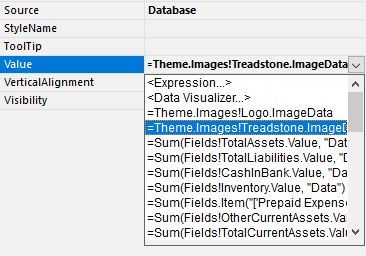
Tags:
Evan Warren