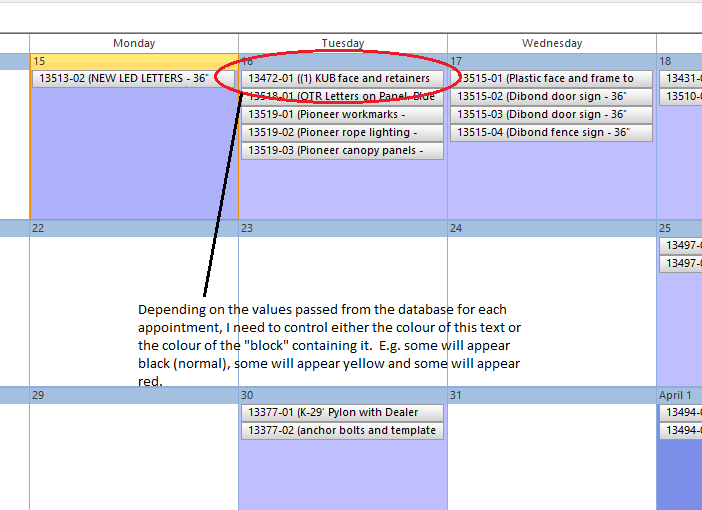Posted 16 March 2021, 9:23 am EST
This is the code I am using now:
Dim LabelTable As New DataTable
Dim LabelAdapter As New ProductionDataTableAdapters.CalendarLabelsTableAdapter
LabelAdapter.Connection.ConnectionString = ConnStr
LabelTable = LabelAdapter.GetData
LabelAdapter = Nothing
C1Schedule1.DataStorage.LabelStorage.Mappings.IdMapping.MappingName = "LabelID"
C1Schedule1.DataStorage.LabelStorage.Mappings.CaptionMapping.MappingName = "LabelCaption"
C1Schedule1.DataStorage.LabelStorage.Mappings.ColorMapping.MappingName = "LabelColour"
C1Schedule1.DataStorage.LabelStorage.Mappings.TextMapping.MappingName = "LabelText"
C1Schedule1.DataStorage.LabelStorage.DataSource = LabelTable
Dim ScheduleTable As New DataTable
Dim JobSchedule As New cJobScheduleList(ConnStr)
ScheduleTable = JobSchedule.GetMFGSchedule(True)
C1Schedule1.DataStorage.AppointmentStorage.Mappings.AppointmentProperties.MappingName = "ScheduleProperties"
C1Schedule1.DataStorage.AppointmentStorage.Mappings.IndexMapping.MappingName = "JobID"
C1Schedule1.DataStorage.AppointmentStorage.Mappings.Subject.MappingName = "JobNumber"
C1Schedule1.DataStorage.AppointmentStorage.Mappings.Start.MappingName = "MFGDate"
C1Schedule1.DataStorage.AppointmentStorage.Mappings.End.MappingName = "MFGDateEnd"
C1Schedule1.DataStorage.AppointmentStorage.Mappings.Body.MappingName = "JobNotes"
C1Schedule1.DataStorage.AppointmentStorage.Mappings.Location.MappingName = "GeneratedPartDesc"
C1Schedule1.DataStorage.AppointmentStorage.DataSource = ScheduleTable
JobSchedule = Nothing
C1Schedule1.Theme.ShowTimeMonthView = False
C1Schedule1.Theme.ShowEndTimeMonthView = False
C1Schedule1.Theme.ShowEndTimeWeekView = False
GetDateTotal(Now.date)
This is the AppointmentProps value that I am using:
Trueb2b7f184-d071-4e1c-8323-4dc883eb7855