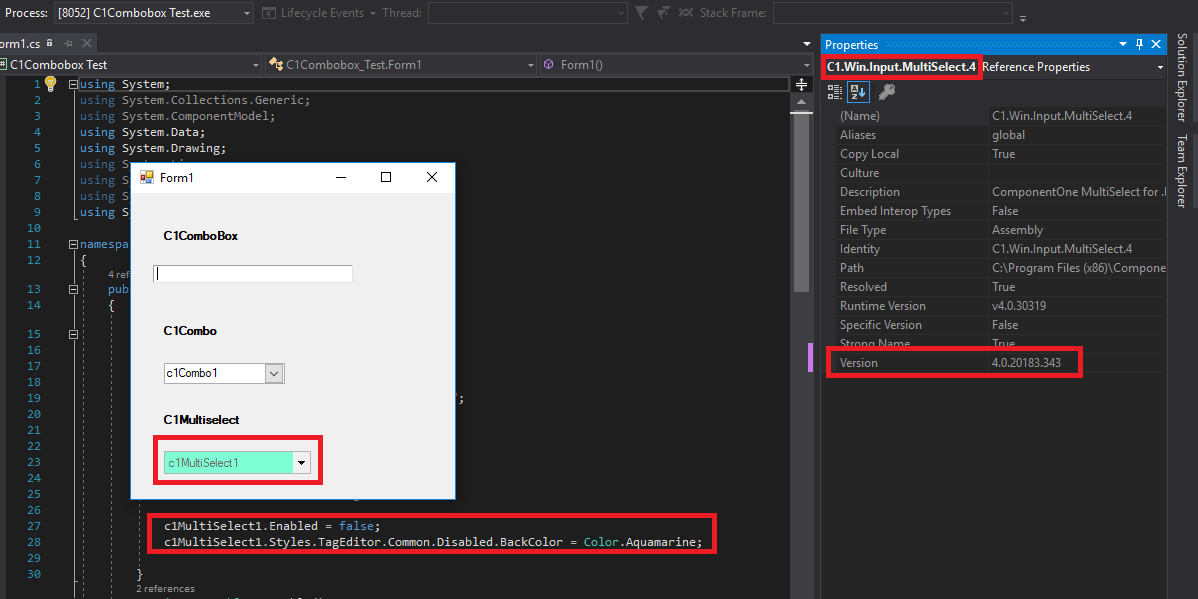Posted 17 January 2019, 8:18 pm EST
We are using the C1Combo as a display-only control; no user interaction.
When the code value bound to the combo changes, the combo shows the proper text value.
This all works fine.
However, we would like to hide the down-arrow button on the combo since the user will never click it anyway.
How can we hide the button on a C1Combo control?
Thanks.
– Paul