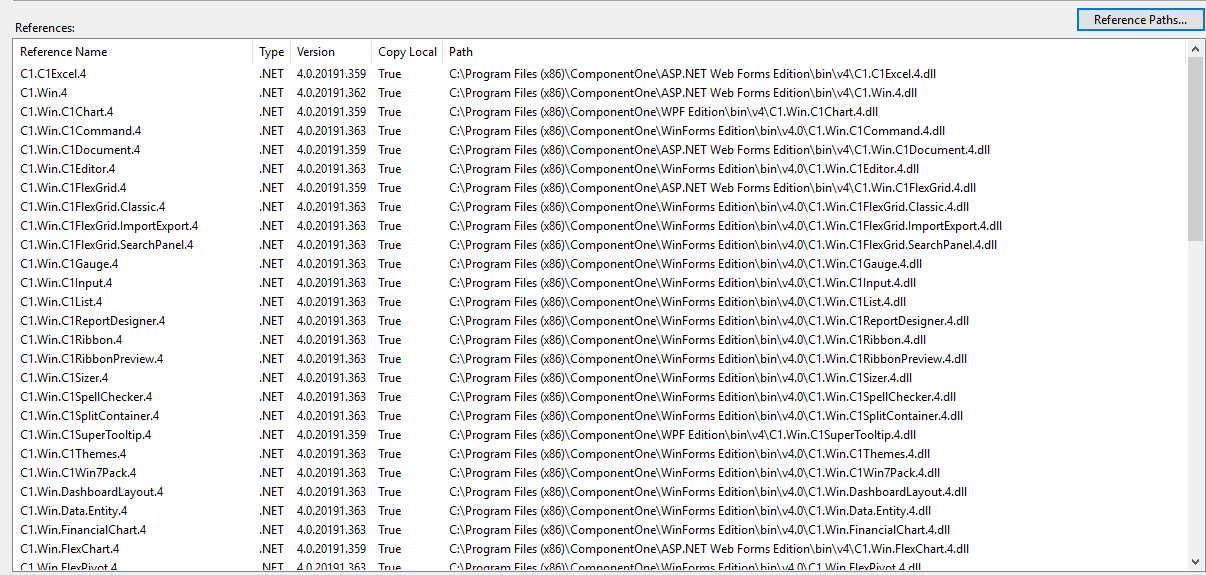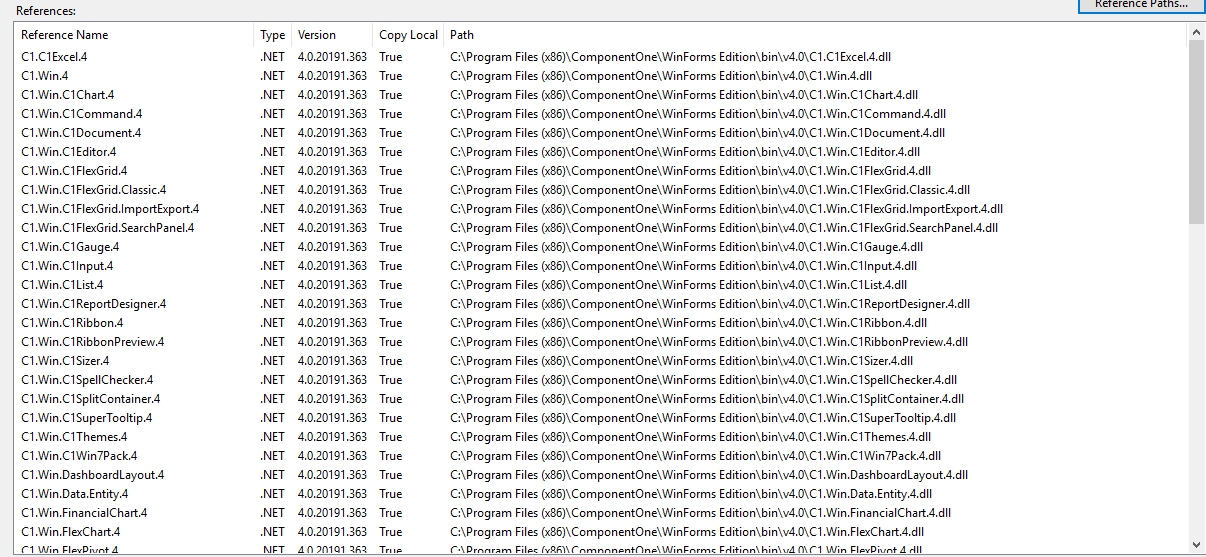Posted 27 April 2019, 8:56 pm EST
Hi,
I’ve set up an Azure build agent on one of my Azure servers.
On my development machine I can make a change, build the code, run the solution and all works well.
When I check in my code to vsts the Build Pipeline gets active but fails with the following message:
error BC32207: The project currently contains references to more than one version of 'C1.Win.4', a direct reference to version 4.0.20191.359 and an indirect reference to version 4.0.20191.363
```.
I have installed C1 on the build server and it is correctly licensed. I have also installed Visual Studio on the build server and can build and run the solution from there. I am at a loss as to how to fix this issue for the build pipeline.
Any help would be greatly appreciated.
Cheers.
Adrian.