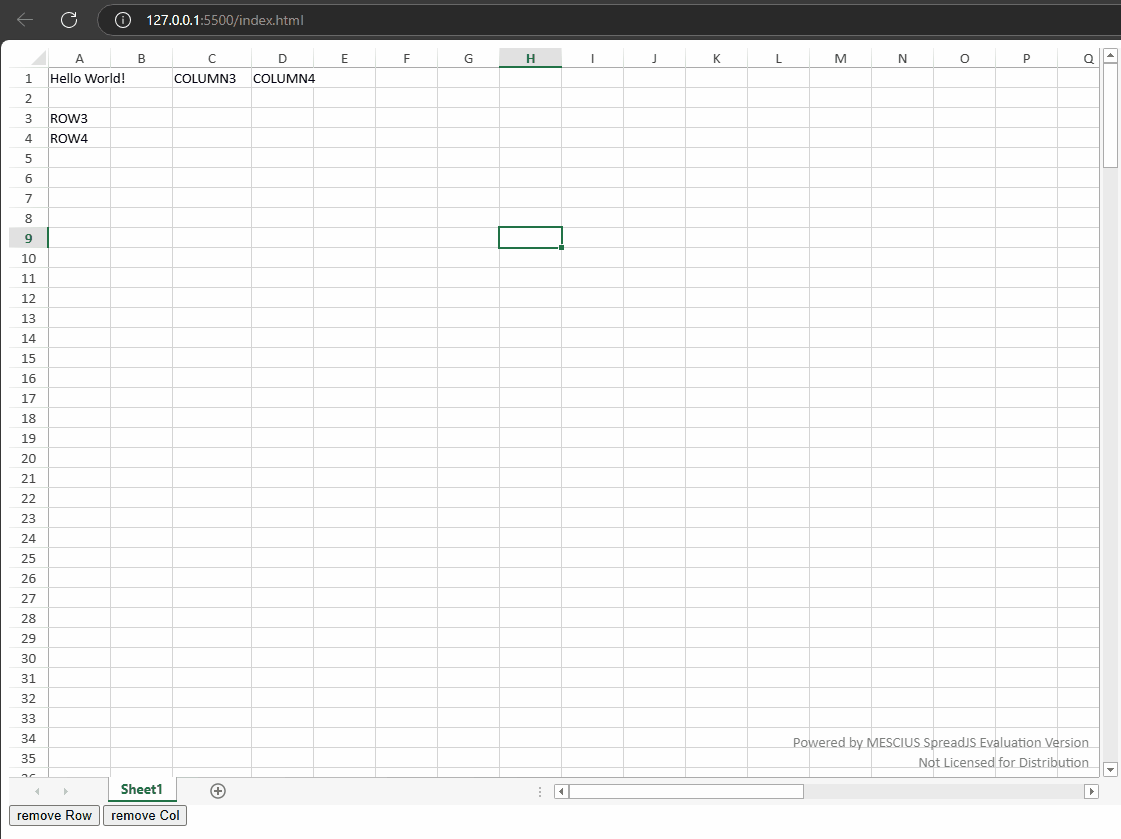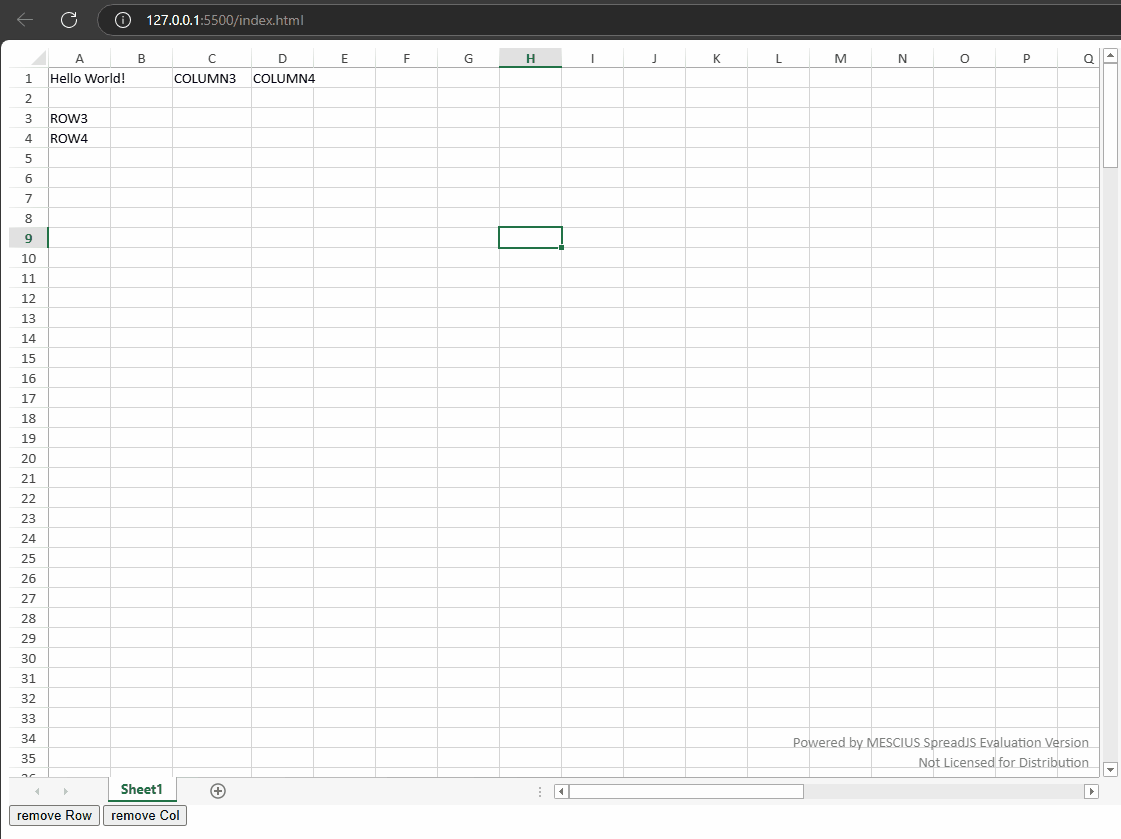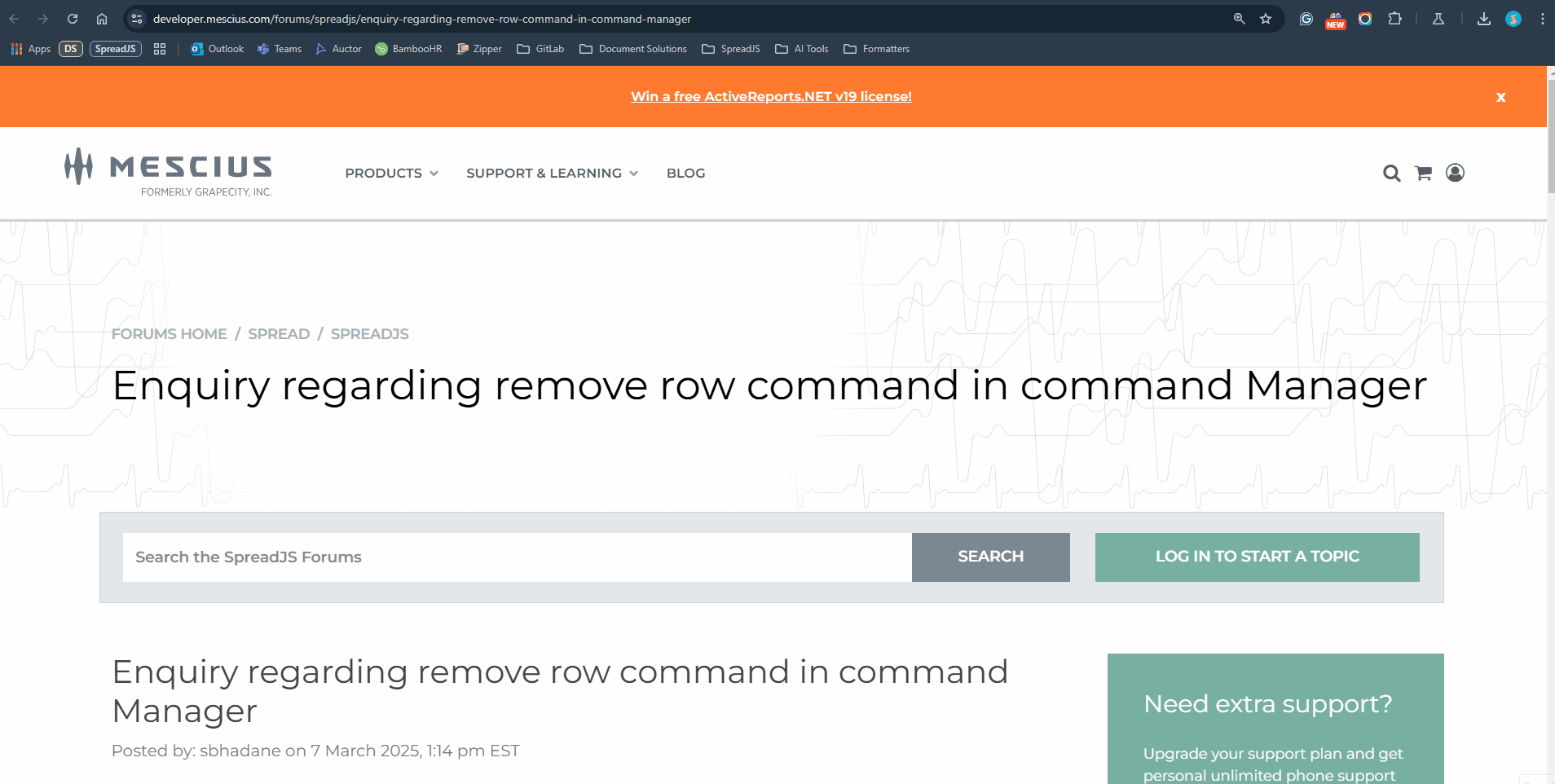Posted 10 March 2025, 8:14 am EST
- Updated 11 March 2025, 12:19 am EST
Hi,
You can create a custom command in SpreadJS to remove rows and columns and execute them on button clicks. Please refer to the following code snippet:
// Define the custom command for removing a row
var removeSelectedRow = {
canUndo: true,
execute: function (context, options, isUndo) {
var sheet = context.getSheetFromName(options.sheetName);
var Commands = GC.Spread.Sheets.Commands;
if (isUndo) {
Commands.undoTransaction(context, options);
return true;
} else {
Commands.startTransaction(context, options);
var rowIndex = sheet.getActiveRowIndex(); // Get the selected row index
if (rowIndex < 0) return false; // Ensure a row is selected
sheet.deleteRows(rowIndex, 1); // Delete the selected row
Commands.endTransaction(context, options);
return true;
}
}
};
// Define the custom command for removing a column
var removeSelectedColumn = {
canUndo: true,
execute: function (context, options, isUndo) {
var sheet = context.getSheetFromName(options.sheetName);
var Commands = GC.Spread.Sheets.Commands;
if (isUndo) {
Commands.undoTransaction(context, options);
return true;
} else {
Commands.startTransaction(context, options);
var colIndex = sheet.getActiveColumnIndex(); // Get the selected column index
if (colIndex < 0) return false; // Ensure a column is selected
sheet.deleteColumns(colIndex, 1); // Delete the selected column
Commands.endTransaction(context, options);
return true;
}
}
};
// Register the custom commands
var commandManager = spread.commandManager();
commandManager.register("removeSelectedRow", removeSelectedRow);
commandManager.register("removeSelectedColumn", removeSelectedColumn);
// Attach commands to button click events
document.getElementById("removeRowBtn").addEventListener("click", function () {
spread.commandManager().execute({ cmd: "removeSelectedRow", sheetName: spread.getActiveSheet().name() });
});
document.getElementById("removeColBtn").addEventListener("click", function () {
spread.commandManager().execute({ cmd: "removeSelectedColumn", sheetName: spread.getActiveSheet().name() });
});
Observation on Predefined RemoveColumn Command
We have noticed that the predefined RemoveColumn command is not functioning as expected. This issue has been escalated to the development team, and the internal tracking id is SJS-28525.
Regards,
Ankit
remove_row_column_command (3).zip