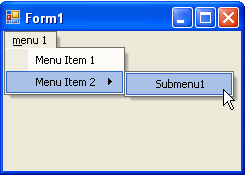- Menus and Toolbars for WinForms Overview
- Key Features
- Overview
- Design-Time Support
- Menus and Toolbars Overview
- DockingTab Overview
- NavBar Overview
- OutBar Overview
- TopicBar Overview
- RadialMenu Overview
- Menus and Toolbars for WinForms Samples
-
Menus and Toolbars for WinForms Task-Based Help
-
Menu Tasks
- Adding a Menu Item to MainMenu
- Adding an Icon to a Menu Item
- Adding a Menu Item Before the Current Menu Item
- Adding a Menu Item After the Current Menu Item
- Adding a Standard Menu Item from the Link to Command Designer
- Adding a Submenu
- Adding Multiple SubMenus
- Applying ShortCut Keys to Menus
- Localizing the Text for the Shortcut Key
- Creating a Side Caption for a Command Menu
- Creating a Separate Click Event for a Command Object
- Creating a Window List for an MDI Form
- Deleting Menu Items
- Displaying the Delimiter in Drop-Down Menus
- Displaying ToolTips for Menus and Toolbars
- Hiding Rarely Used Menu Items
- Merging Menu Items
- Modifying the Appearance of the Menus
- Setting the Width of the Image/Checkmarks Bar
- Showing a Dialog Form when a Message Filter is not Installed
- Wrapping Items at the End of the Menu
- ToolBar Tasks
- Context Menu Tasks
- DockingTab Tasks
- NavBar Tasks
- OutBar Tasks
- TopicBar Tasks
-
Menu Tasks
Adding Multiple SubMenus
You can add a submenu and another menu within the submenu through the designer or through code. Click on either of the following links to expand the steps for the designer or for the code.
To add multiple submenu items at design time
To add a submenu and another menu within the submenu at design time, complete the following steps:
- Place the C1MainMenu control on your form using a drag-and-drop operation.
- Right-click on the C1MainMenu and select Edit from its context menu. The Link to Command designer appears.
- In the Text textbox enter menu 1 and click OK. The menu appears like the following:
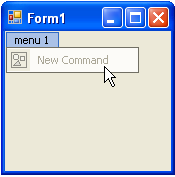
- Click on the New Command and select Edit from its context menu. In the Text textbox enter Menu Item 1 and select OK.
- Click on menu 1 on your form.
- Click on Menu Item 1 on your form and select Append Item from its context menu. The Link to Command designer appears.
- In the Command Text box enter Menu Item 2, and select OK. The menu appears like the following:
- Click on Menu Item 2 on your form and select Edit from its context menu. The Link to Command designer appears.8. In the Command Type box select C1CommandMenu, and then select OK. The Menu Item 2 is a C1CommandMenu type that can hold multiple menus inside it.
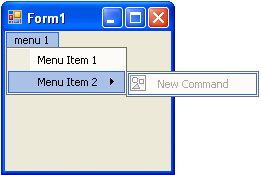
- Select the New Command menu item and select Edit from its context menu.
- In the Text textbox enter Submenu1 and click OK. The menu appears like the following image:
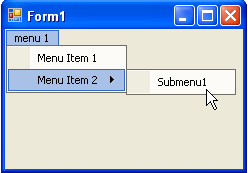
To add multiple submenus programmatically
To programmatically add a submenu and another menu within the submenu, complete the following steps:
Add the C1.Win.C1Command namespace to your references in your project, and then declare the namespace in your source file.
To write code in Visual Basic
Imports C1.Win.C1CommandTo write code in C#
using C1.Win.C1Command;Double-click the form to create a Form_Load event handler, then insert the following code snippets from the remaining steps into the Form_Load event handler.
Add a C1CommandHolder to hold the menu, then create a new C1MainMenu object.
To write code in Visual Basic
Dim ch As C1CommandHolder = C1CommandHolder.CreateCommandHolder(Me) Dim mm As New C1MainMenuTo write code in C#
C1CommandHolder ch = C1CommandHolder.CreateCommandHolder(this); C1MainMenu mm = new C1MainMenu();Add the main menu control to your form, then create the main menu to hold commands.
To write code in Visual Basic
Me.Controls.Add(mm) Dim mmenu As C1CommandMenu = CType(ch.CreateCommand(GetType(C1CommandMenu)), C1CommandMenu)To write code in C#
this.Controls.Add(mm); C1CommandMenu mmenu = ch.CreateCommand(typeof(C1CommandMenu)) as C1CommandMenu;Set the text property for the new menu, then add the commandlink to the new main menu.
To write code in Visual Basic
mmenu.Text = "&menu 1" mm.CommandLinks.Add(New C1CommandLink(mmenu))To write code in C#
mmenu.Text = "&menu 1"; mm.CommandLinks.Add(new C1CommandLink(mmenu));Create and set up a menu item under the menu (menu 1), then fill the menu with a command.
To write code in Visual Basic
Dim menuitem1 As C1Command = ch.CreateCommand()To write code in C#
C1Command menuitem1 = ch.CreateCommand();Add text to the new menu item and add a new c1commandlink to menuitem1.
To write code in Visual Basic
menuitem1.Text = "Menu Item 1" 'add a new c1commandlink to the menuitem1 mmenu.CommandLinks.Add(New C1CommandLink(menuitem1))To write code in C#
menuitem1.Text = "Menu Item 1"; //add a new c1commandlink to the menuitem1 mmenu.CommandLinks.Add(new C1CommandLink(menuitem1));Create a new command menu for the second menu item below the menu (menu1), and then add a commandlink for the new menuitem2 menu. Menuitem2 is going to be a menu that contains submenus.
To write code in Visual Basic
Dim menuitem2 As C1CommandMenu = New C1CommandMenu() menuitem2.Text = "Menu Item 2" menu.CommandLinks.Add(New C1CommandLink(menuitem2))To write code in C#
C1CommandMenu menuitem2 = new C1CommandMenu(); menuitem2.Text = "Menu Item 2"; mmenu.CommandLinks.Add(new C1CommandLink(menuitem2));Create a submenu for the new menuitem2 menu and call it Submenu 1, then add a commandlink for submenu1.
To write code in Visual Basic
Dim submenu1 As C1Command = ch.CreateCommand() submenu1.Text = "Submenu1" menuitem2.CommandLinks.Add(New C1CommandLink(submenu1))To write code in C#
C1Command submenu1 = ch.CreateCommand(); submenu1.Text = "Submenu1"; menuitem2.CommandLinks.Add(new C1CommandLink(submenu1));Save and run your application. The menus appear like the following at run time: