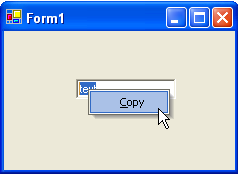Adding a ContextMenu to a Control
You can add a C1ContextMenu to a control at design time or through code. Click on either of the following links to expand the steps for the designer or for the code.
To add a C1ContextMenu to a Control at design time
To create a context menu and associate it with a menu item, complete the following tasks:
type=note
Note: In this example, a C1ContextMenu is associated with a menu item.
- Place a C1MainMenu on the form, right-click New Command, and then select Edit from its context menu. The Link to Command designer appears.
- In the Link to Command designer, change the following command properties.
- Text textbox to File
- Name textbox to MenuFile
- Select ContextMenu from the Create a new command listbox. This will create a command with a submenu which can be used as a context menu. Select OK, in the Link to Command dialog box. The new C1MainMenu, File will appear.
- Right-click on the New Command item in the File menu and select Edit from its context menu. Set the properties in the Link to Command designer to the following:
- Text to New
- Name to cmdFileNew
- Select C1Command from the Create a new command listbox.
- Click OK.
- Right-click the New menu, select Append Item from its context menu, and then set its properties in the Link to Command designer to the following:
- Text to Open
- Name to cmdFileOpen
- Select C1Command from the Create a new command listbox.
- Click OK.
- Select the Windows Form tab from the Toolbox and place the RichTextBox control onto your form using a drag-and-drop operation.
- Select the richTextBox1 control from the Properties drop-down list box then set its Dock property to Fill.
- Select the MenuFile from the Properties drop-down list, then select the Category property and enter File in its box.
- Select richTextBox1 from the Properties drop-down list, then select the C1ContextMenu on C1CommandHolder property, and then select MenuFile.
- Run the application and then right-click your mouse anywhere in the rich text box. The context menu for the File menu appears like the following image.
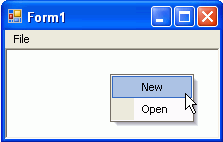
To add a C1ContextMenu to a control programmatically
To add a C1ContextMenu to a control, complete the following steps:
Attach the C1.Win.C1Command to your reference project located in the solution explorer, and then add the C1.Win.C1Command namespace to your source file.
Place the TextBox control onto your form using a drag-and-drop operation.
To create a C1CommandHolder so it will hold the command, double-click on the form control to create a Form_Load event handler and add the following code:
type=note
Note: Use the try and catch method if you want to create more than one command holder for a form. This will catch and ignore the exception when the second attempt to create another commandholder fails.
To write code in Visual Basic
Dim ch As C1.Win.C1Command.C1CommandHolder ch = C1CommandHolder.CreateCommandHolder(Me)To write code in C#
C1CommandHolder ch = C1CommandHolder.CreateCommandHolder(this);Create and set up a copy command, then use the Click event to copy the command when you click on the menu item. Also set up the query handler for the commands so their command is kept up to date automatically by c1command. Add the following code within the form load event handler:
To write code in Visual Basic
'Create and set up the Copy command Dim cmdCopy As C1Command = ch.CreateCommand() cmdCopy.Text = "&Copy" AddHandler cmdCopy.Click, AddressOf clickCopy AddHandler cmdCopy.CommandStateQuery, AddressOf queryCopyTo write code in C#
// Create and set up the Copy command C1Command cmdCopy = ch.CreateCommand(); cmdCopy.Text = "&Copy"; cmdCopy.Click += new C1.Win.C1Command.ClickEventHandler(clickCopy); cmdCopy.CommandStateQuery += new C1.Win.C1Command.CommandStateQueryEventHandler(queryCopy);Create a context menu to hold the copy command, then assign the context menu to the text box control. In order to create a context menu you must create a command in the C1CommandHolder and assign it to the context menu. Use the C1CommandHolder.CreateCommand and C1CommandHolder.SetC1ContextMenu methods from the C1CommandHolder class. Add the following code within the Form_Load event handler:
To write code in Visual Basic
Dim cm As C1ContextMenu = Ctype(ch.CreateCommand(GetType(C1ContextMenu)), C1ContextMenu) 'Fill it with the links to the commands cm.CommandLinks.Add(New C1CommandLink (cmdCopy)) ch.SetC1ContextMenu(TextBox1, cm)To write code in C#
C1ContextMenu cm = ch.CreateCommand(typeof(C1ContextMenu)) as C1ContextMenu; // Fill it with the links to the commands cm.CommandLinks.Add(new C1CommandLink(cmdCopy)); ch.SetC1ContextMenu(textBox1, cm);Invoke the clickCopy method to handle the copy command action. Use the queryCopy method to provide the current state of the copy command. When you click the copy command from the context menu, the current text will be copied into the textbox. You can achieve this by using the following code:
To write code in Visual Basic
Private Sub clickCopy(ByVal sender As Object, ByVal e As C1.Win.C1Command.ClickEventArgs) Me.textBox1.Copy() End Sub 'provides the current state of the copy command Private Sub queryCopy(ByVal sender As Object, ByVal e As C1.Win.C1Command.CommandStateQueryEventArgs) e.Enabled = Me.textBox1.SelectionLength > 0 End SubTo write code in C#
private void clickCopy(object sender, C1.Win.C1Command.ClickEventArgs e) { this.textBox1.Copy(); } //provides the current state of the copy command private void queryCopy(object sender, C1.Win.C1Command.CommandStateQueryEventArgs e) { e.Enabled = this.textBox1.SelectionLength > 0; }Save and run the application. Enter some text into the text box, then right-click the text to make the context menu appear. The following image shows how the context menu appears next to the text box control at run time: