- Menus and Toolbars for WinForms Overview
- Key Features
- Overview
- Design-Time Support
- Menus and Toolbars Overview
- DockingTab Overview
- NavBar Overview
- OutBar Overview
- TopicBar Overview
- RadialMenu Overview
- Menus and Toolbars for WinForms Samples
-
Menus and Toolbars for WinForms Task-Based Help
-
Menu Tasks
- Adding a Menu Item to MainMenu
- Adding an Icon to a Menu Item
- Adding a Menu Item Before the Current Menu Item
- Adding a Menu Item After the Current Menu Item
- Adding a Standard Menu Item from the Link to Command Designer
- Adding a Submenu
- Adding Multiple SubMenus
- Applying ShortCut Keys to Menus
- Localizing the Text for the Shortcut Key
- Creating a Side Caption for a Command Menu
- Creating a Separate Click Event for a Command Object
- Creating a Window List for an MDI Form
- Deleting Menu Items
- Displaying the Delimiter in Drop-Down Menus
- Displaying ToolTips for Menus and Toolbars
- Hiding Rarely Used Menu Items
- Merging Menu Items
- Modifying the Appearance of the Menus
- Setting the Width of the Image/Checkmarks Bar
- Showing a Dialog Form when a Message Filter is not Installed
- Wrapping Items at the End of the Menu
- ToolBar Tasks
- Context Menu Tasks
- DockingTab Tasks
- NavBar Tasks
- OutBar Tasks
- TopicBar Tasks
-
Menu Tasks
Adding a Submenu
A well-structured and intuitive user interface is essential for enhancing user experience and navigation. This can be achieved by adding submenus to main menu. The following section provides step-by-step approach to add submenu to C1MainMenu component as shown in the below image:
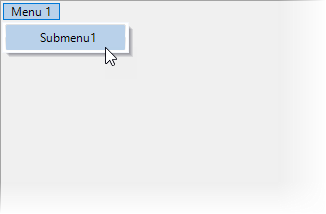
To add a submenu item to C1MainMenu at design time
.NET
To add a new command link to the menu (C1CommandMenu or C1ContextMenu) linked by the currently selected command link, complete the following steps:
type=note
Note: This item is disabled unless the current command link is linked to a C1CommandMenu or C1ContextMenu type command.
- Right-click on an existing menu item in the C1MainMenu and select Add Child Item from the context menu.
- Type Submenu1 in the Text textbox field and click OK.
Run the application to see submenu created under the main menu component.
.NET FRAMEWORK
To add a new command link to the menu (C1CommandMenu or C1ContextMenu) linked by the currently selected command link, complete the following steps:
type=note
Note: This item is disabled unless the current command link is linked to a C1CommandMenu or C1ContextMenu type command.
- Right-click on an existing menu item in the C1MainMenu and select Add Child Item from the context menu.
- Type Submenu1 in the Text textbox field and click OK. The submenu now added, can be seen under the main menu component at design time.
To add a submenu item to C1MainMenu programmatically
To programmatically add submenu item, complete the following steps:
.NET
Add the C1.Win.Command DLL from NuGet.org to your project. In the code window, include the namespace as shown in below:
using C1.Win.Command;
Imports C1.Win.CommandIn code window insert the following code to add a main menu and a corresponding submenu
//Add a C1CommandHolder to hold the menu and Create a new main menu. C1CommandHolder ch = C1CommandHolder.CreateCommandHolder(this); C1MainMenu mm = new C1MainMenu(); //Add the main menu control to form. this.Controls.Add(mm); //Create the main menu to hold the command. Set the text property for the new menu. C1CommandMenu mmenu = (C1CommandMenu)ch.CreateCommand(typeof(C1CommandMenu)); mmenu.Text = "Menu 1"; //Add commandlink to the new main menu. mm.CommandLinks.Add(new C1CommandLink(mmenu)); //Create a submenu item as command. Set the text property for submenu. C1Command submenu = ch.CreateCommand(); submenu.Text = "Submenu1"; //Add commandlink to submenu item. mmenu.CommandLinks.Add(new C1CommandLink(submenu));'Add a C1CommandHolder to hold the menu and Create a new main menu. Dim ch As C1CommandHolder = C1CommandHolder.CreateCommandHolder(Me) Dim mm As New C1MainMenu 'Add the main menu control to form. Me.Controls.Add(mm) 'Create the main menu to hold the command. Set the text property for the new menu. Dim mmenu As C1CommandMenu = CType(ch.CreateCommand(GetType(C1CommandMenu)), C1CommandMenu) mmenu.Text = "Menu 1" 'Add commandlink to the new main menu. mm.CommandLinks.Add(New C1CommandLink(mmenu)) 'Create a submenu item as command. Set the text property for submenu. Dim submenu As C1Command = ch.CreateCommand() submenu.Text = "Submenu1" 'Add commandlink to submenu item. mmenu.CommandLinks.Add(New C1CommandLink(submenu))
Run the code and observe the output.
.NET FRAMEWORK
Add the C1.Win.C1Command DLL from NuGet.org to your project. In the code window, include the namespace as shown in below:
using C1.Win.C1Command;
Imports C1.Win.C1CommandIn code window insert the following code to add a main menu and a corresponding submenu
//Add a C1CommandHolder to hold the menu and Create a new main menu. C1CommandHolder ch = C1CommandHolder.CreateCommandHolder(this); C1MainMenu mm = new C1MainMenu(); //Add the main menu control to form. this.Controls.Add(mm); //Create the main menu to hold the command. Set the text property for the new menu. C1CommandMenu mmenu = (C1CommandMenu)ch.CreateCommand(typeof(C1CommandMenu)); mmenu.Text = "Menu 1"; //Add commandlink to the new main menu. mm.CommandLinks.Add(new C1CommandLink(mmenu)); //Create a submenu item as command. Set the text property for submenu. C1Command submenu = ch.CreateCommand(); submenu.Text = "Submenu1"; //Add commandlink to submenu item. mmenu.CommandLinks.Add(new C1CommandLink(submenu));'Add a C1CommandHolder to hold the menu and Create a new main menu. Dim ch As C1CommandHolder = C1CommandHolder.CreateCommandHolder(Me) Dim mm As New C1MainMenu 'Add the main menu control to form. Me.Controls.Add(mm) 'Create the main menu to hold the command. Set the text property for the new menu. Dim mmenu As C1CommandMenu = CType(ch.CreateCommand(GetType(C1CommandMenu)), C1CommandMenu) mmenu.Text = "Menu 1" 'Add commandlink to the new main menu. mm.CommandLinks.Add(New C1CommandLink(mmenu)) 'Create a submenu item as command. Set the text property for submenu. Dim submenu As C1Command = ch.CreateCommand() submenu.Text = "Submenu1" 'Add commandlink to submenu item. mmenu.CommandLinks.Add(New C1CommandLink(submenu))
Run the code and observe the output.


