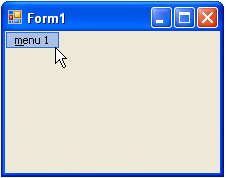- Menus and Toolbars for WinForms Overview
- Key Features
- Overview
- Design-Time Support
- Menus and Toolbars Overview
- DockingTab Overview
- NavBar Overview
- OutBar Overview
- TopicBar Overview
- RadialMenu Overview
- Menus and Toolbars for WinForms Samples
-
Menus and Toolbars for WinForms Task-Based Help
-
Menu Tasks
- Adding a Menu Item to MainMenu
- Adding an Icon to a Menu Item
- Adding a Menu Item Before the Current Menu Item
- Adding a Menu Item After the Current Menu Item
- Adding a Standard Menu Item from the Link to Command Designer
- Adding a Submenu
- Adding Multiple SubMenus
- Applying ShortCut Keys to Menus
- Localizing the Text for the Shortcut Key
- Creating a Side Caption for a Command Menu
- Creating a Separate Click Event for a Command Object
- Creating a Window List for an MDI Form
- Deleting Menu Items
- Displaying the Delimiter in Drop-Down Menus
- Displaying ToolTips for Menus and Toolbars
- Hiding Rarely Used Menu Items
- Merging Menu Items
- Modifying the Appearance of the Menus
- Setting the Width of the Image/Checkmarks Bar
- Showing a Dialog Form when a Message Filter is not Installed
- Wrapping Items at the End of the Menu
- ToolBar Tasks
- Context Menu Tasks
- DockingTab Tasks
- NavBar Tasks
- OutBar Tasks
- TopicBar Tasks
-
Menu Tasks
Adding a Menu Item to MainMenu
You can add a menu item to C1MainMenu at design time by adding the C1MainMenu component and then appending menu items to it using the Edit designer (Menu designer). Menus can also be added programmatically by adding C1CommandHolder object to the Windows form to hold the menus, add the C1MainMenu object, and then create the command type for the menu. This topic shows how to create a menu item, called menu 1 that can hold future submenu items.
type=note
Note: C1MainMenu is a control that represents the main menu. It contains a collection of command links that represent items of the menu. Only one main menu can be added to the form. C1CommandMenu is a command that is a menu.
To add a menu item to C1MainMenu at design time
To add a menu item to C1MainMenu using the Link to Command designer, complete the following:
- Place a C1MainMenu on the form by performing a drag-and-drop operation. A C1CommandHolder automatically appears on the component tray below the form.
- Right-click the text, New Command, and select Edit from its context menu. The Link to Command designer appears.
- In the Link to Command designer, select the Text field and enter &Menu 1.
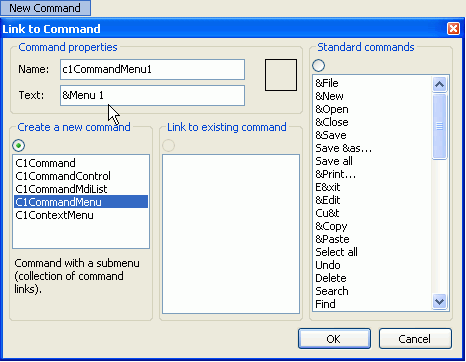
- Select OK. The new menu (Menu 1) appears. Here is how the menu looks on your form at design time:

To add a menu item to C1MainMenu programmatically
To add the menu item to C1MainMenu programmatically, complete the following steps:
Add the C1.Win.C1Command namespace to your references in your project.
Double-click the form to create a Form_Load event, declare the namespace in your source file, and then add a C1CommandHolder to hold the menu.
To write code in Visual Basic
Imports C1.Win.C1Command Dim ch As C1CommandHolder = C1CommandHolder.CreateCommandHolder(Me)To write code in C#
using C1.Win.C1Command; C1CommandHolder ch = C1CommandHolder.CreateCommandHolder(this);Create a new main menu, then add the main menu control to your form.
To write code in Visual Basic
Dim mm As New C1MainMenu Me.Controls.Add(mm)To write code in C#
C1MainMenu mm = new C1MainMenu(); this.Controls.Add(mm);Create a submenu to hold commands, then set the text property for the new menu.
To write code in Visual Basic
Dim mmenu As C1CommandMenu = CType(ch.CreateCommand(GetType(C1CommandMenu)), C1CommandMenu) mmenu.Text = "&menu1"To write code in C#
C1CommandMenu mmenu = ch.CreateCommand(typeof(C1CommandMenu)) as C1CommandMenu; mmenu.Text = "&menu1";Add the command link to the new submenu.
To write code in Visual Basic
mm.CommandLinks.Add(New C1CommandLink(mmenu))To write code in C#
mm.CommandLinks.Add(new C1CommandLink(mmenu));Save and run your application. The graphic shows your new menu item on the form at run time: