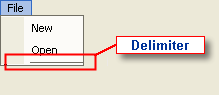- Menus and Toolbars for WinForms Overview
- Key Features
- Overview
- Design-Time Support
- Menus and Toolbars Overview
- DockingTab Overview
- NavBar Overview
- OutBar Overview
- TopicBar Overview
- RadialMenu Overview
- Menus and Toolbars for WinForms Samples
-
Menus and Toolbars for WinForms Task-Based Help
-
Menu Tasks
- Adding a Menu Item to MainMenu
- Adding an Icon to a Menu Item
- Adding a Menu Item Before the Current Menu Item
- Adding a Menu Item After the Current Menu Item
- Adding a Standard Menu Item from the Link to Command Designer
- Adding a Submenu
- Adding Multiple SubMenus
- Applying ShortCut Keys to Menus
- Localizing the Text for the Shortcut Key
- Creating a Side Caption for a Command Menu
- Creating a Separate Click Event for a Command Object
- Creating a Window List for an MDI Form
- Deleting Menu Items
- Displaying the Delimiter in Drop-Down Menus
- Displaying ToolTips for Menus and Toolbars
- Hiding Rarely Used Menu Items
- Merging Menu Items
- Modifying the Appearance of the Menus
- Setting the Width of the Image/Checkmarks Bar
- Showing a Dialog Form when a Message Filter is not Installed
- Wrapping Items at the End of the Menu
- ToolBar Tasks
- Context Menu Tasks
- DockingTab Tasks
- NavBar Tasks
- OutBar Tasks
- TopicBar Tasks
-
Menu Tasks
Displaying the Delimiter in Drop-Down Menus
To display a delimiter in the drop-down menu, complete the following steps:
- Right-click a command from an existing drop-down menu and select Append Item from its context menu.
- A new command will appear. In the New Command's Link to Command to Command designer, delete the name in the Name textbox. In the Text textbox change the name to a hyphen. The input value for the Text textbox and Name textbox fields should appear like the Link to Command designer shown below.
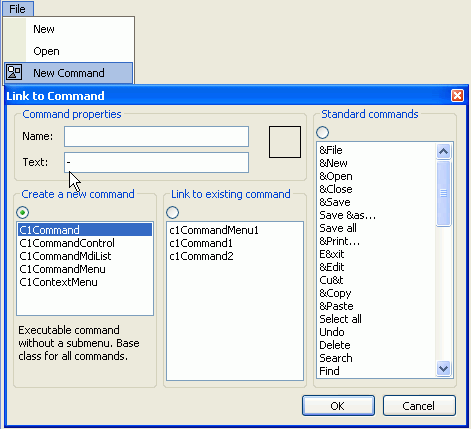
- Select OK and your command link will appear as a delimiter like the one shown below.