Migration From a Section Report to Page/RDL Report
Moving with the trend has always been considered progressive when it offers added functionality and usability benefits. Using ActiveReports encourages you to be progressive, offering different solutions to design reports, so you can choose the best option for your business requirements.
This blog will help you understand why migrating from Section reports to Page/RDL reports is a progressive step and when it is necessary.
We'll explore:
The need for migration from Section to Page/RDL reports
Benefits from converting
How to convert your reports
.NET Reporting: The Need for Migrating Reports
Let’s say you are working as a Technical Analyst in a Call Center that handles customer service requests for different banks. At the end of every financial year, you need to prepare an Employee Performance Report depicting the overall performance of the employees based on the number of calls received and resolved. The management uses this report to assess the revenue generated by each employee.
In the past, you have designed these reports using Section reports:
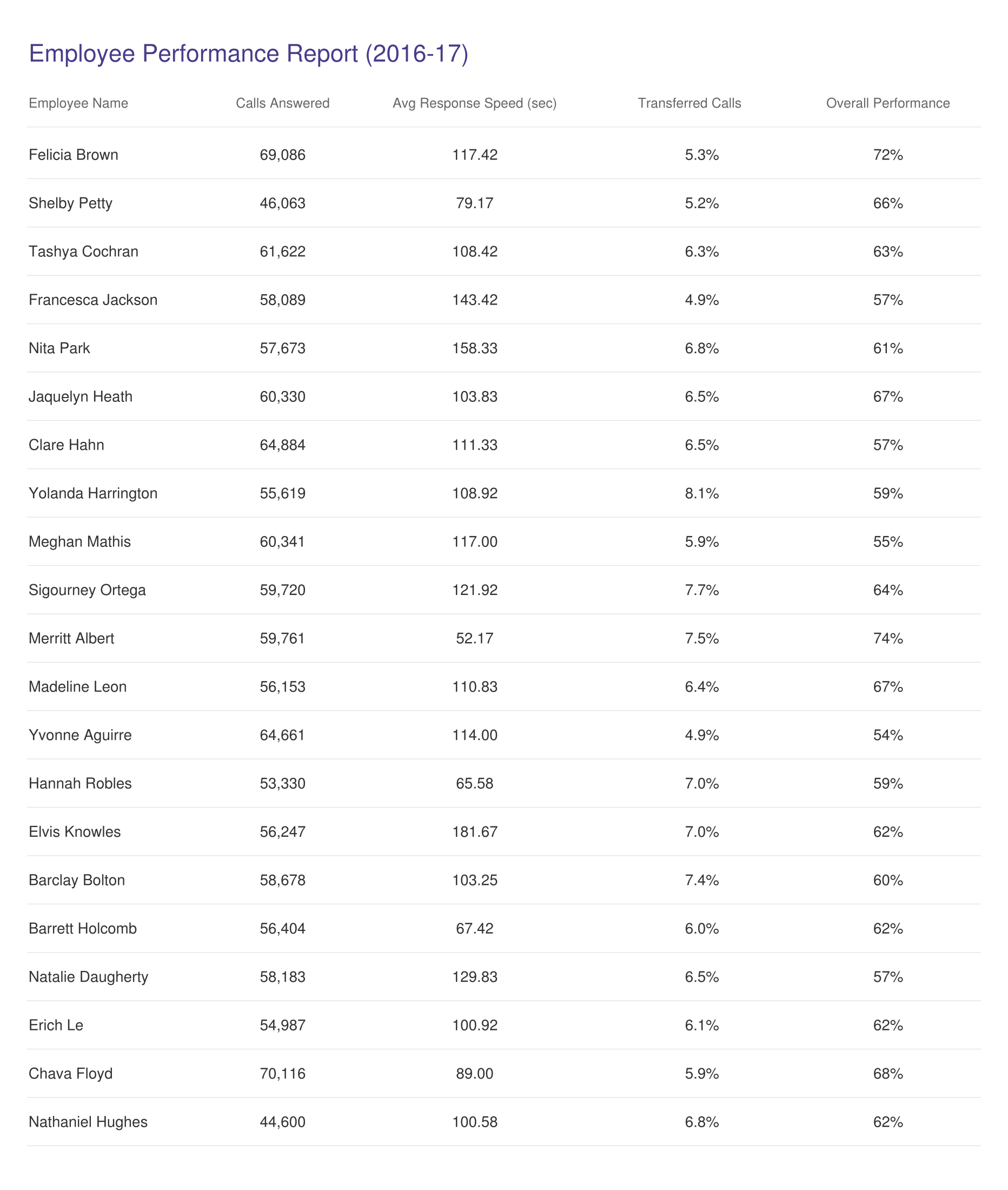
This time, management is interested in knowing the annual work summary for all the banking clients from a single report. Management also wants improved analyzation of their employees' performance.
Management is requesting to:
- Include a chart depicting the calls handled and the complaints raised for all the clients.
- Provide a way to sort the employees’ list based on certain attributes (like calls answered calls) that could be selected on the fly.
- Highlight the high and low performing employees, based on their response speed and overall performance.
To incorporate these changes, you could revise your existing report as follows:
- Add a SubReport control to link another report depicting the clients' details in a chart. A SubReport would be required considering employees and client data are managed separately and Section report supports only one data source in a report.
- Write code to list all possible attributes (employees, calls answered, calls resolved, etc.) and sort the report data dynamically as per the selected attribute.
- Write code to highlight employee details with different images based on their response speed and performance.
Revising the report as described above, you would be required to manage two reports along with their links, and write extra code. This could be time consuming.
A different approach is to create a Page or RDL report that can easily meet all the requirements. To do this, you'll need to recreate the layout of existing Section report in the Page/RDL report, (either manually or by using ActiveReports Import tool).
After that, you can:
- Add a second data source connecting to the client's specific data and plot a Chart based on it.
- Use the Interactive sorting feature to sort the employees’ list on the desired attributes.
Use Iconsets data visualizer to highlight the employee details per their speed and performance.
A report using Page report might look like this:
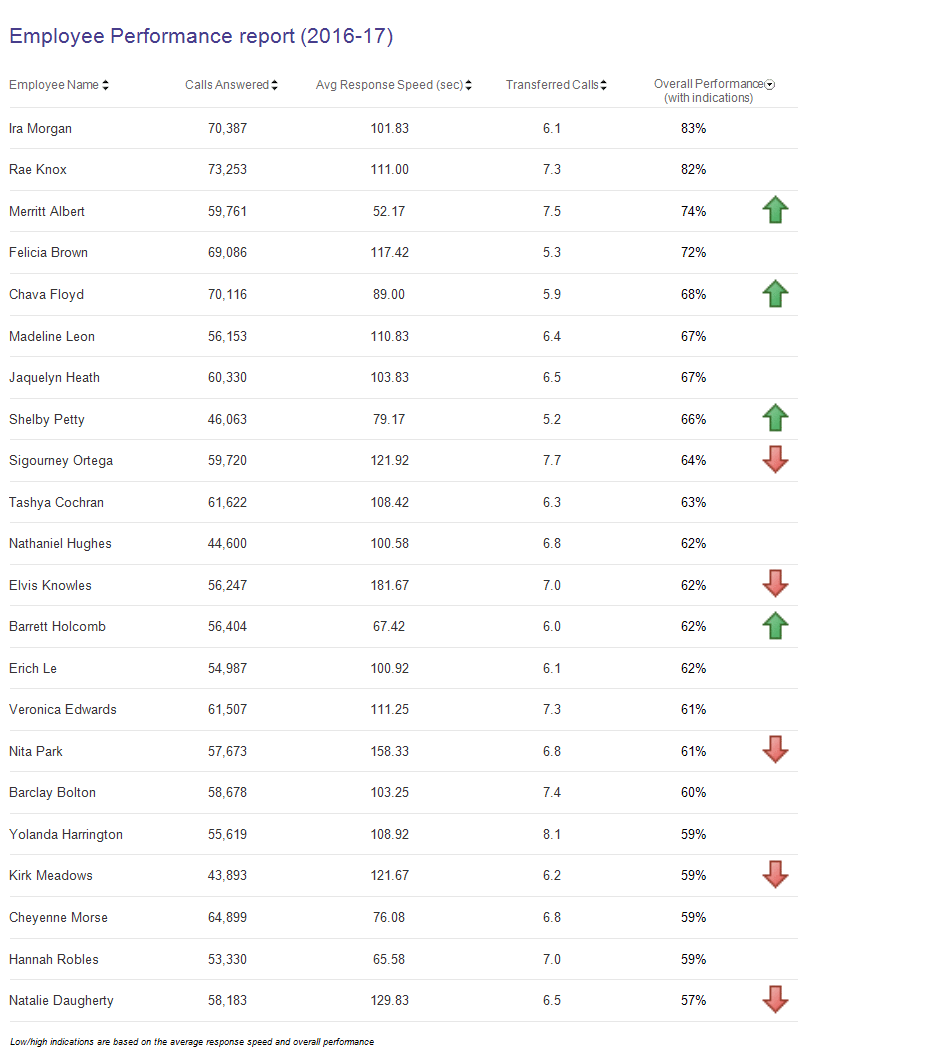
This explains one report conversion scenario. Other requirements could be:
- A need for interactive features in the report (DrillDown, DrillThrough, and Interactive Sorting)
- The need for exporting the report in advanced export types - Word (DOC, DOCX), JSON, CSV, Image (BMP, PNG, JPEG, GIF, EMF) and XML.
Benefits of Migrating from a Section Report to Page/RDL Report
Let’s take a look at some of the benefits you get when converting your Section reports to Page or RDL reports. You can read more about the details and differences between the three report types.
Ease of use and access
The common report features like data aggregation, binding reports to JSON and Oracle data sources, Master reports, etc. are much easier to accomplish in Page/RDL reports, as compared to Section reports.
Let's take an instance from the original Call Center report where you want to display the total calls answered and take a count of employees at the end of the report.
If you were working with a Section report, you would need to set the following properties of TextBox controls:
- SummaryFunc
- SummaryGroup
- SummaryRunning
- SummaryType
While in Page/RDL report, this can be done simply by specifying the aggregate expressions in the 'Value' property of TextBox controls.
In addition, you'll find some of the features easily accessible in Page/RDL reports.
- No need to build tables from individual TextBoxes as Page/RDL has a Table, as well as a Tablix, control.
- Report information such as page number, execution time, etc. are available as Common Values expressions in Report Explorer
- Expression editor is available to specify expressions in control's properties.
Enhanced Control Functionalities
Using controls in Section and Page/RDL reports could be a different experience from the point of features they support.
Functional examples in Page/RDL report controls include:
- Image control provides the feature to display images from different sources (external, embedded, database) or through data visualizers.
- SubReport control supports browsing the report file from physical location and passing the parameters using 'Parameters' property (instead of writing code for this).
- TextBox control supports the application of background images.
Read more details about the Page/RDL report controls
Integration with HTML5 Designer
Consider that you are working on a web-based application which provides its licensed users the flexibility to create or modify reports at run-time. In such a scenario, you can use the HTML5 Designer (will be available in AR13) to create/edit your Page or RDL reports. While the same will not be possible with Section reports.
Access to Page/RDL report features
In addition to the above benefits, you can use all Page/RDL report features in your converted reports as usual including:
- More report controls available for designing tabular/cross-tabular report layouts, creating dashboard reports using Bullet, Sparkline, Map, etc.
- Enhanced data visualizations for highlighting essential details using Color Scale, Data bar, Range bar, and Iconsets.
- Expression editor to manipulate report data through available functions and more.
Note: You can explore more about Page/RDL report features from ActiveReports 12 documentation.
During conversion, it's important to keep in mind that the converted Page or RDL report won’t support the following Section report controls/features:
- Controls - PageBreak, CrossSectionLine, and CrossSectionBox
- Manipulation in the report or controls at run-time through events
- Changing layout behavior for controls at run-time (Size, Location, ShrinkToFit, Margins, etc.)
It's recommended that you understand and prioritize your business needs before choosing to convert reports. Once you have made this decision, the next question comes is, how do you actually do the conversion.
Conversion methods
There are two methods to convert your existing Section reports to Page or RDL report.
Using ActiveReports Import Wizard
This is an easy and quick way to convert your existing Section report layout to the corresponding RDL report.
- Open ‘ActiveReports Import Wizard’ application.
- Select ‘ActiveReports (rpx)’ option.
- Browse to the folder containing Section reports.
- Select the destination folder and click on 'Next' to finish the conversion process.
By doing this, the layout of the Section report will be converted to the corresponding RDL reports, with the following resources:
- Data source (of Report as well as of Chart control)
- Calculated fields (in the form of expression)
- Parameters
Note: Conversion to RDL reports was added in ActiveReports 12, and conversion to Page report will be added in ActiveReports 13.
For more details, see Importing RPX topic in documentation.
Manual conversion
The second method is to redesign the Section report layout manually in Page or RDL report, by adding and aligning controls, connecting report to the data source, adding related resources like parameters, and calculated fields.
In our next blog, we'll look at some guidelines to help you through the conversion process.
Reports
CallCenterReport.rdlx | CallCenterReport.rpx
Data Files
CallCenterData.xml | ClientsData.xml
