WinUI vs WPF, WinForms, UWP, and MFC
WinUI (Windows UI Library) is the latest in a long line of UI frameworks from Microsoft for developing Windows software applications. You might be wondering why you would choose WinUI over the older frameworks that still exist and are supported by Microsoft.
Let’s look a little deeper into earlier Windows platforms to see how WinUI compares to its predecessors and why you might choose WinUI for your next desktop application.
Comparing WinUI to Earlier Frameworks
Over the past 30+ years, Microsoft has maintained a large number of frameworks for developing and distributing software for its own Windows operating system. We could go back to the beginning with Visual Basic 6 and ActiveX components, but those technologies are obsolete, so we will just look at the frameworks that are more relevant today. These include MFC, Windows Forms, WPF, and WinUI. We will also include UWP in our comparison because it serves as the direct predecessor to WinUI and offers some unique features and background to WinUI.
The table below provides a high-level overview of each framework.
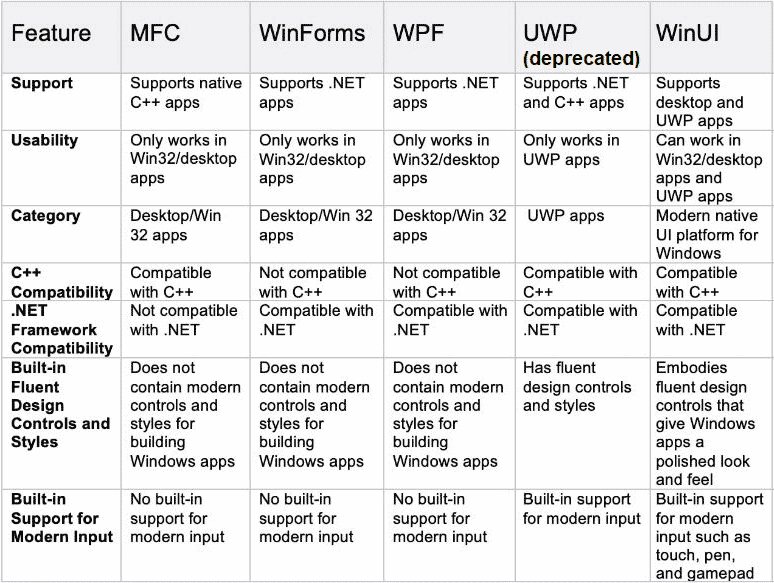
There are several key differences between WinUI and earlier frameworks. In the sections that follow, we’ll dive a bit deeper into each framework.
MFC (Microsoft Foundation Class Library)
The Microsoft Foundation Class Library (MFC) uses Visual C++ and acts as an object-oriented wrapper over Win32 for the rapid development of native Windows applications. It works by providing class instantiation and dynamically translating data structures or objects to store, transmit, or reconstruct later. It also provides the code for basic input and output and managing windows as well as storing collections of menus and dialog boxes.
The MFC framework makes Visual C++ programming easy with a set of reusable classes to simplify Windows programming. It provides classes for objects used in basic programming, such as strings, files, and standard Windows API and data structures (like windows and controls).
Our legacy ActiveX controls, like VSFlexGrid and True DBGrid, can technically be used in MFC applications, but aside from these, ComponentOne does not provide any MFC UI components. The latest version is MFC 14.x (released in October 2024) and will be supported for years to come.
.NET WinForms (Windows Forms)
In 2002, Microsoft released WinForms along with the .NET Framework. WinForms offers reusable UI controls and functionality unique to the newer versions of Windows at the time, but, like MFC, it’s also over Win32. Windows Forms .NET applications are developed using Visual Studio with the help of visual designers. This enables drag-and-drop functionality and a preview of the application before compilation, which significantly simplifies building desktop applications.
After nearly two decades, WinForms development is going strong with .NET 9 and ComponentOne WinForms UI controls, continuously expanding the UI options available to developers. WinForms applications can be written with C# or VB.NET.
Ready to Get Started? Download ComponentOne Today!
WPF (Windows Presentation Foundation)
WPF (Windows Presentation Foundation) was released with .NET 3.0 in 2006 as a potential replacement for WinForms. It uses XAML (similar to XML) to define and separate the user interface from C# or VB.NET code.
WPF is built upon DirectX, a lower-level rendering engine that allows optimal performance on Windows. WinForms uses GDI+ (graphics device interface), which is a legacy graphics drawing library. WPF takes advantage of modern 2D and 3D graphics hardware, animations, styles, and media. It offers a similar drag-and-drop experience for developing user interfaces, though the design-time experience is not as complete as WinForms and often forces developers to work directly in XAML markup to fine-tune the interface.
Parts of Visual Studio itself are written in WPF.
UWP (Universal Windows Platform)
While apps built with MFC, WinForms, and WPF are called desktop or Win32 apps, UWP apps are called Universal Windows Apps, or sometimes, Windows Store apps. In 2012, Microsoft released Windows 8 and introduced two completely new application UI frameworks named WinJS and WinRT (Windows Runtime) XAML so that developers could write apps in either JavaScript or C# and XAML. However, the JavaScript arm didn’t last long, and by the time Windows 10 was released, the C# and XAML branch remained but was referred to as UWP for short.
Since UWP is not built on Win32, it only features a subset of full Windows functionality. It was designed to be lighter and more “modern”—think “tablet app” rather than a high-horsepower desktop application.
UWP uses XAML to define the user interface just like WPF, but for some reason, Microsoft gave up on delivering the same drag-and-drop design-time experience in Visual Studio. With UWP (and later WinUI), developers must write their entire UI by manually typing XAML. The application logic can be written with C# or C++.
The UWP framework uses Windows Runtime (WinRT) APIs to provide powerful UI features, and it’s distributed alongside Windows updates to take your application to the next level. UWP works by using a virtual registry and system files to avoid conflict with other apps.
One of the main drawbacks and the death knell of UWP was that it required users to update to the latest Windows version to access fixes, improvements, and new UI controls. This requirement was a bit of a bottleneck for users who could not constantly update to the latest version of Windows. Microsoft had to design a new framework, now known as WinUI, to solve this problem.
In 2024, Microsoft released an upgrade path for UWP apps to modernize and use the latest version of .NET. This appears to extend the life of UWP apps but does not serve as a long-term solution.
WinUI
WinUI, the latest Windows app framework for Windows 10 and 11, uses the Windows App SDK and WinUI 3.0. The community commonly refers to these apps as WinUI apps, though technically, UWP apps use WinUI 2.0, so it can be a bit confusing.
Unlike UWP, which is only compatible with Windows 10 devices, WinUI is backward-compatible with earlier versions of Windows 10 and 11. WinUI is decoupled from Windows, so updating is easier. For example, with WinUI 3.0, you can build and ship apps with new features without waiting for users to run the latest Windows update.
WinUI Benefits
Let’s explore some benefits of building apps with WinUI compared to other frameworks.
- Modern UI with Fluent Design: Compared to MFC, WinForms, and WPF, WinUI provides a modern, fluent design out of the box, so your application will feel up to date.
- Easy to Update: Unlike UWP, developers can use the latest WinUI controls without updating Windows since the app SDK is uncoupled from the Windows SDK.
- Publish Windows Store or Win32 apps: You get the best of both worlds as you can develop a modern, Windows Store-style application or a Win32 app that has the same capabilities as MFC, WinForms, and WPF.
- Backward Compatibility: WinUI provides backward compatibility with a wide range of Windows 10 versions. For example, users who aren’t on the latest version of Windows 10 can build and ship apps with new XAML features immediately after they are released.
- Support for JavaScript: With React Native support, you can create and distribute native Windows apps with WinUI developed using JavaScript components. Its features include automatically linking native modules, better-theming support, and a navigation menu.
- Uses XAML: Unlike MFC and WinForms, WinUI uses XAML to define the UI, which enables seamless styling, data binding, templating, and clear separation of UI from business logic.
- XAML Islands: You can use WinUI to create “XAML Islands,” incrementally adding WinUI elements to existing WPF, WinForms, or MFC applications, modernizing the UI without a complete rewrite.
- Scalability with .NET MAUI: By developing with .NET MAUI, you can create WinUI applications that scale instantly to mobile versions for Android, iOS, and even macOS.
WinUI Disadvantages
Although WinUI is an improvement over older frameworks, it does have some disadvantages.
- No Windows 7 Support: WinUI cannot run or be deployed on Windows 7. However, the Uno platform does add this support.
- No WYSIWYG Designer in Visual Studio: Without a user-friendly, drag-and-drop design surface, getting up and running can be more difficult.
- Less Mature: Compared to WinForms or WPF, the community and vendor-provided controls available for WinUI are much less. You can see the ComponentOne WinUI controls that are available today.
- Less Stable: Given that Microsoft keeps re-inventing the frameworks behind modern Windows apps, from WinJS and Windows 8 to UWP and WinUI, it would not be surprising if they take another sharp turn in the future. Many developers are concerned that the future is not clear.
- Can’t Deploy to Xbox: Unlike UWP, WinUI never received XBox support.
Ready to try it out? Download ComponentOne Today!
Conclusion
WinUI is the latest in a long line of UI frameworks by Microsoft. The core difference between WinUI and earlier frameworks is the access to fluent design and modern-looking UI controls without requiring an updated SDK. Although it has some disadvantages and an unclear future compared to older frameworks, many developers have switched to WinUI for its flexibility, backward compatibility, and cross-platform support through .NET MAUI.
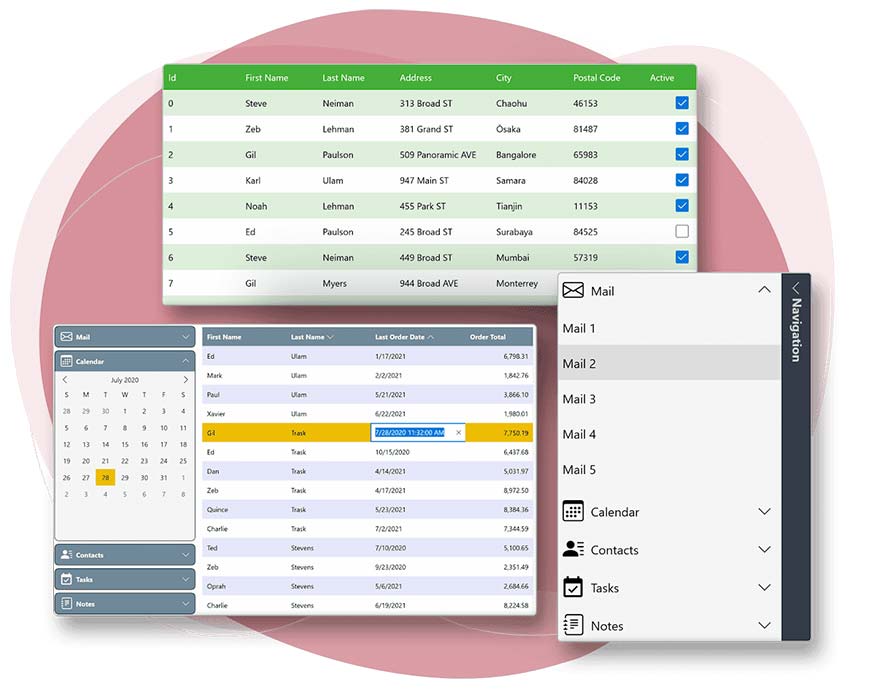
If you are interested in WinUI, you can save development time with the ComponentOne WinUI & MAUI controls. Quickly add compact and flexible data grids, charts, reports, calendars, inputs, business intelligence dashboards, and other UI elements to your WinUI application to enhance user experience with familiar controls.
You can also check out what’s coming down the road in Microsoft's WinUI roadmap.
