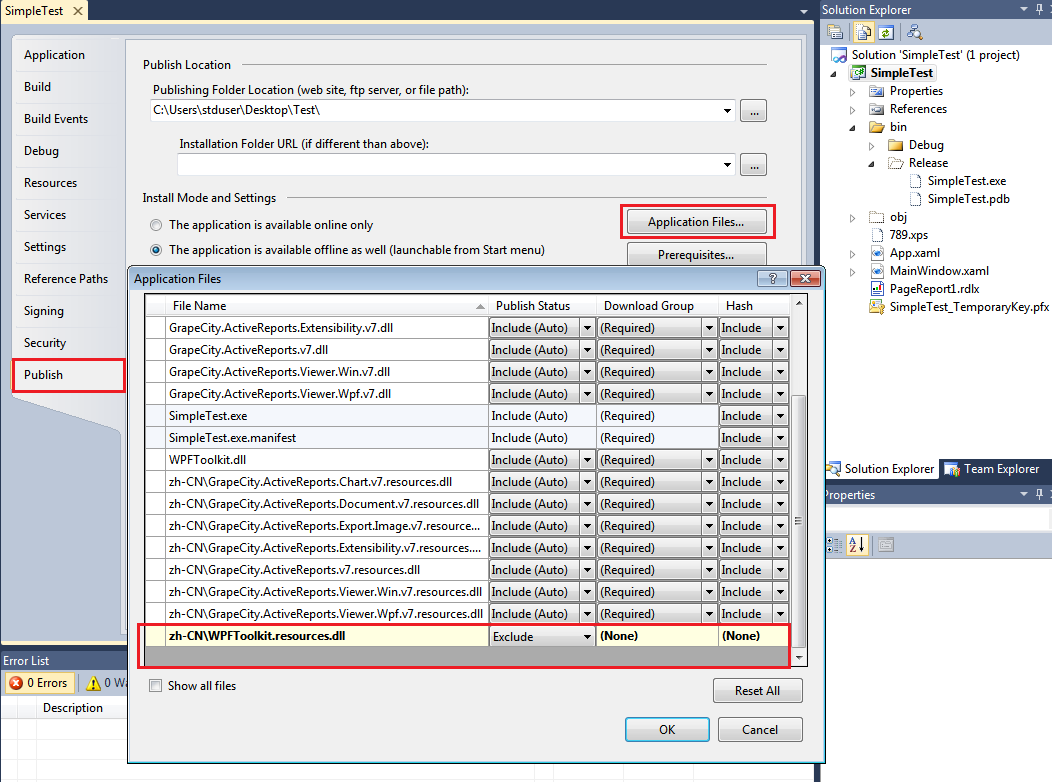WalkThrough: Deploying ActiveReports WPF Application
Following is a step by step guide to deploy an ActiveReports WPF application.
- Open ActiveReports WPF application in Visual Studio.
Add the following ten assemblies in 'References' for the project and set their 'Copy Local' property to 'true'.
GrapeCity.ActiveReports.Chart.v7.dll= GrapeCity.ActiveReports.Diagnostics.v7.dll GrapeCity.ActiveReports.Document.v7.dll GrapeCity.ActiveReports.Export.Image.Unsafe.v7.dll GrapeCity.ActiveReports.Export.Image.v7.dll GrapeCity.ActiveReports.Export.Rdf.v7.dll GrapeCity.ActiveReports.Extensibility.v7.dll GrapeCity.ActiveReports.v7.dll GrapeCity.ActiveReports.Viewer.Win.v7.dll GrapeCity.ActiveReports.Viewer.Wpf.v7.dllBuild the application.
- Right Click on the project file from the solution explorer and select Properties.
- Click Publish->Application Files
- Set zh-CN\WPFToolkit.resources.dll to Exclude as highlighted in the following image:
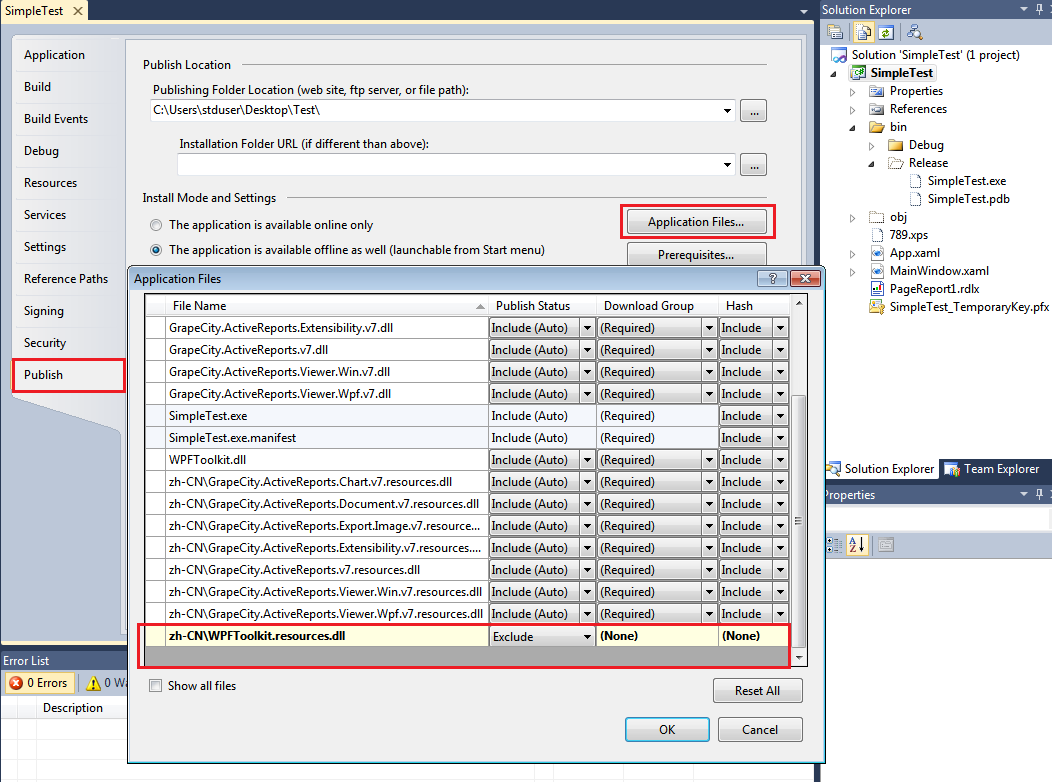
- Click OK.
- Click Save to save the application.
- Right Click on the project file from the solution explorer and select Publish.
- Enter the desired location, press Next.
- Select From a CD- ROM or a DVD-ROM and press Next.
- Select The Application will not check for updates.
- Press Finish.
- Go to the Location where the application was published.
- Copy the Folder to a machine without ActiveReports installed.
- Open the Setup File.
- Press Install.
And the application is deployed!