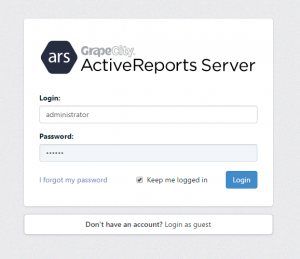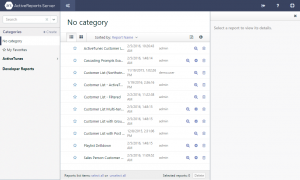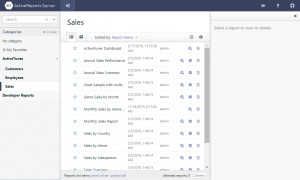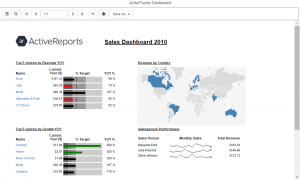Verifying Your Server Configuration
Once we finish Installing ActiveReports Server, we want to verify that we have set it up correctly. Let's log into the Report Portal and look at a sample report. Use the administrator account that we created in the Server Configuration Wizard just after installation (user name: administrator, password: secret) to log in. Also, to verify whether we have set up the firewall correctly, try logging in from another PC. Note: Here, we are only displaying simple reports. For more details on how to use the Report Portal, watch for future blog articles, or see the product help on Managing Reports.
- Log Into the Report PortalTo access the Report Portal, use a URL with this syntax http://
: For example, if the PC name is "arserver" and the port number is "8080," the URL is http://arserver:8080/ When you first open the Report Portal, the following login screen appears, and you must provide a user name and password. Log in with the administrator account that we created in the Server Configuration Wizard just after Installing (user name: administrator, password: secret).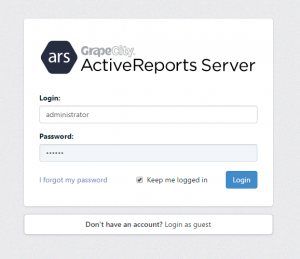
- Report PortalOnce you log in, the following screen appears.
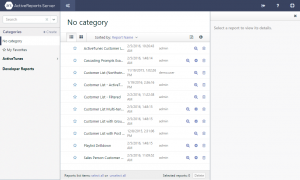 In the pane to the left, expand the ActiveTunes category and select Sales. A list of available reports displays in the center pane.
In the pane to the left, expand the ActiveTunes category and select Sales. A list of available reports displays in the center pane. 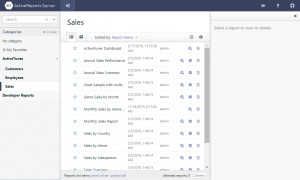
- View a ReportSelect a report from the center pane and click the Preview icon.
 The report is generated and displayed in the HTML5 viewer.
The report is generated and displayed in the HTML5 viewer. 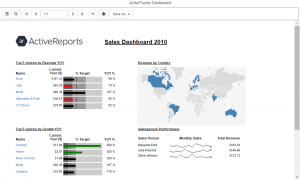
Back to ActiveReports Server Quick Start Previous: Firewall Settings | Next: Creating Roles