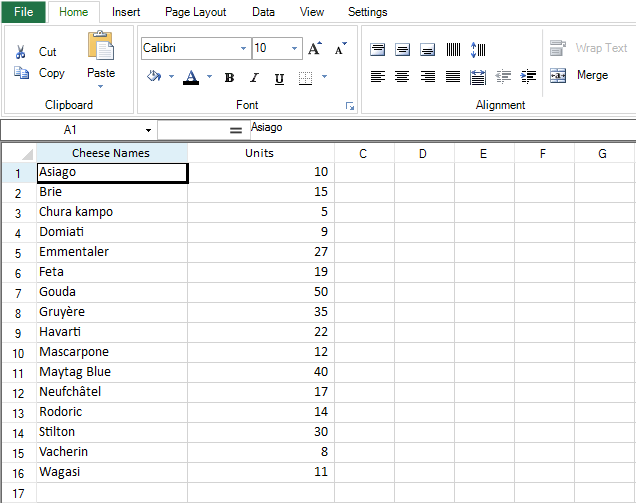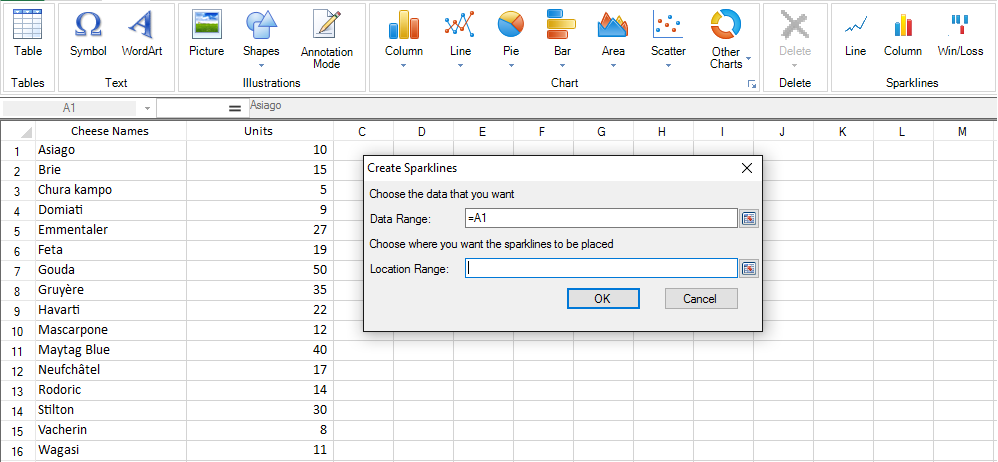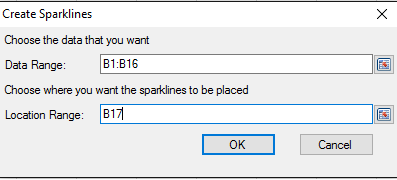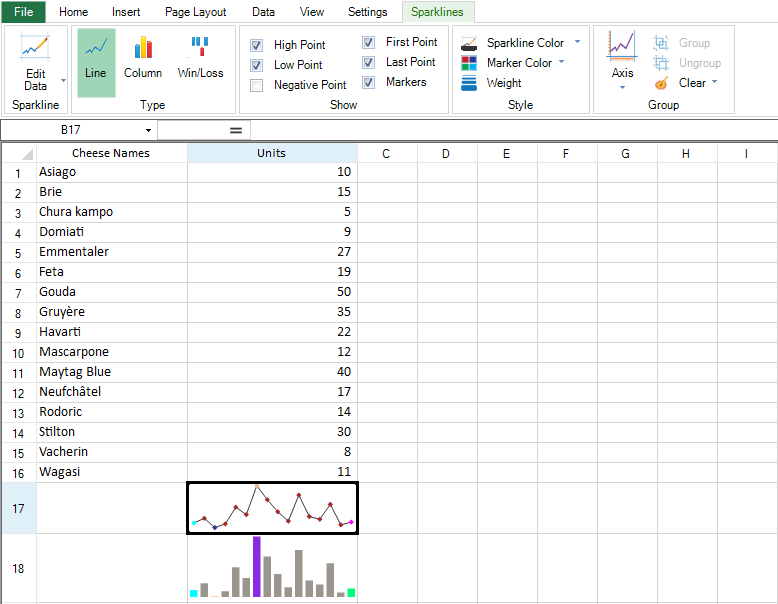You can use the Spread Windows Forms designer to quickly design a sparkline. Start the Spread Designer by selecting the FarPoint.SpreadDesigner.EXE from the product bin folder or by right-clicking on the FpSpread component on your form and then choosing Spread Designer. You can create a sparkline using the following steps:
- Add data to the designer.
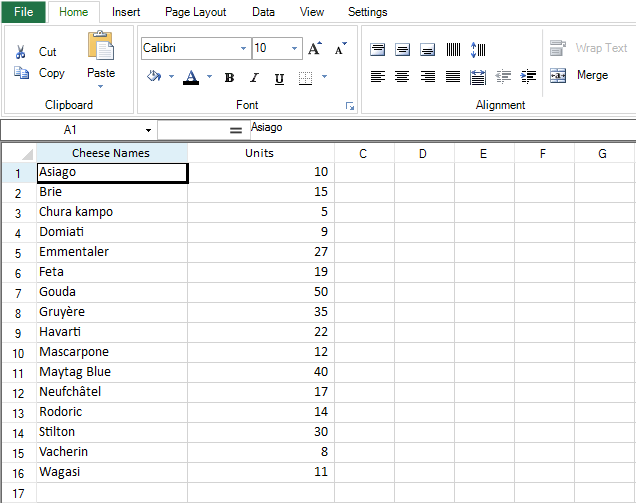 Data
Data - Select the Insert tab.
 Insert Tab
Insert Tab - Select a sparkline type (Sparklines section). The Create Sparklines dialog is displayed.
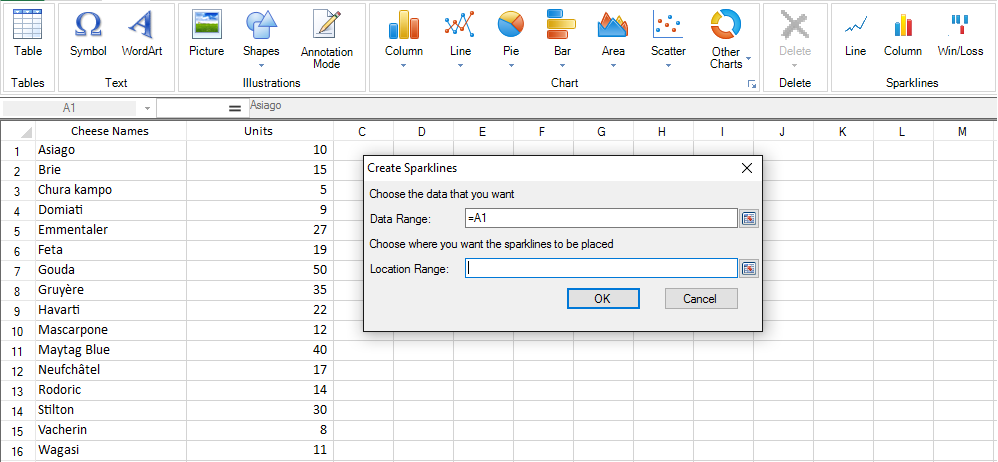 Sparkline Type
Sparkline Type - Specify the data range and the sparkline location.
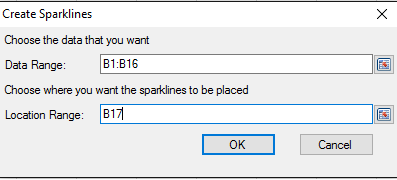 Sparkline Range and Location
Sparkline Range and Location - The Sparklines tab is displayed once you select a type.
 Sparkline Options
Sparkline Options The following options are available:
Item
Description
Edit Data
This option allows you to change the sparkline data.
Line, Column, or Win/Loss
This option allows you to change the type of sparkline.
High Point
This option specifies whether to display the point for the largest value.
Low Point
This option specifies whether to display the point for the smallest value.
Negative Point
This option specifies whether to display points for negative values.
First Point
This option specifies whether to display the first point on the graph.
Last Point
This option specifies whether to display the last point on the graph.
Markers
This option specifies whether to add points for all the data (only applies to the line sparkline).
Sparkline Color
This option specifies the line color for the line sparkline or the data point color for the column or winloss sparkline.
Marker Color
This option specifies the color of the data points for the line sparkline or the color of the special data points for the column or winloss sparkline (for example, first point).
Weight
This option specifies the thickness of the line for the line sparkline.
Axis
This option specifies the axis type, how the data is plotted, whether to display an axis, and the minimum and maximum settings for the vertical axis. The horizontal axis is only displayed if the data contains negative values.
Group
This option allows you to group selected sparklines so they can share formatting and scaling options
Ungroup
This option removes the grouping from selected sparklines.
Clear
This option clears the selected sparklines.
If the chart type is column or winloss, then selecting point options changes the color of the point indicator. Selecting point options with the line sparkline adds a data point to the line.
- Specify the sparkline options to complete your sparkline.
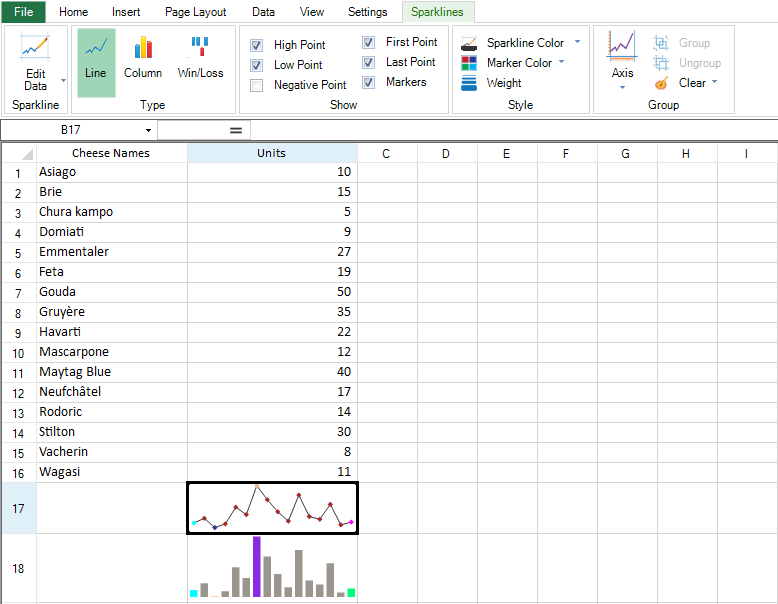 Completed Sparklines
Completed Sparklines
For more information about sparklines, refer to: http://sphelp.grapecity.com/WebHelp/SpreadNet9/WF/webframe.html#spwin-sparklines.html.