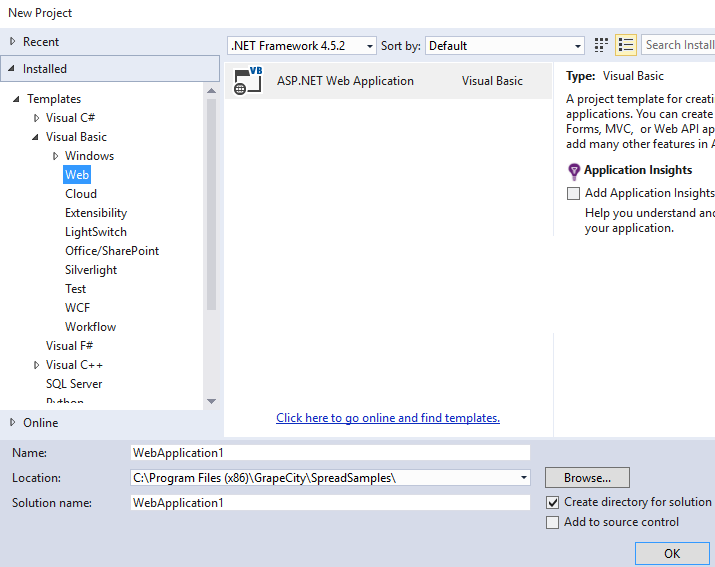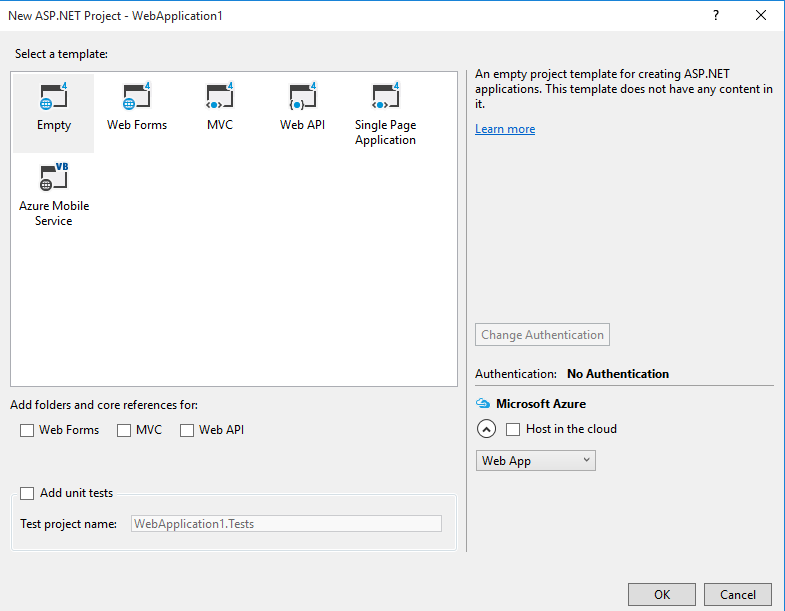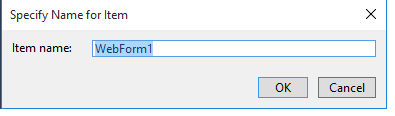You can use Spread ASP.NET in Visual Studio 2015. Use the following steps to add a Spread component to a Web Form in Visual Studio 2015. You can either open an existing Web Site or create a new one.
- Start Visual Studio 2015.
- Create a new Web site.
- Select New Project or from the File menu, choose New, Web Site.
- Under Templates, select Web under Visual Basic or Visual C#.
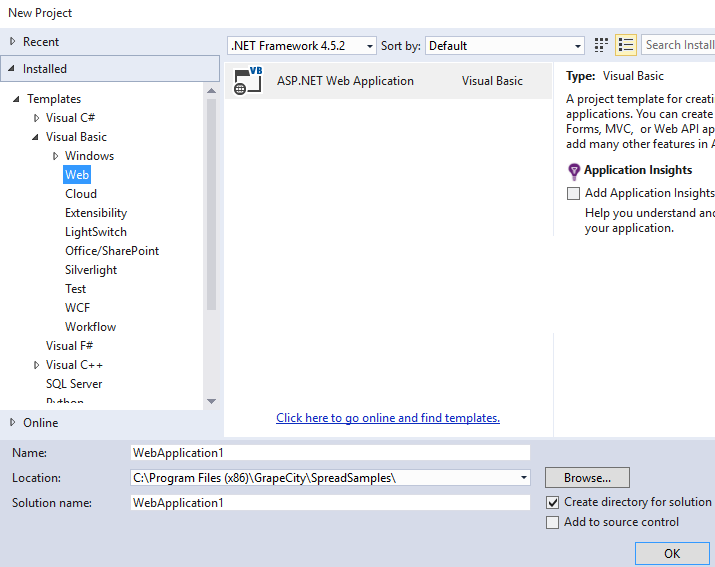 Create Project
Create Project - Select ASP.NET Web Application. Specify a location and name for the project. Select OK.
- Select a template such as Empty.
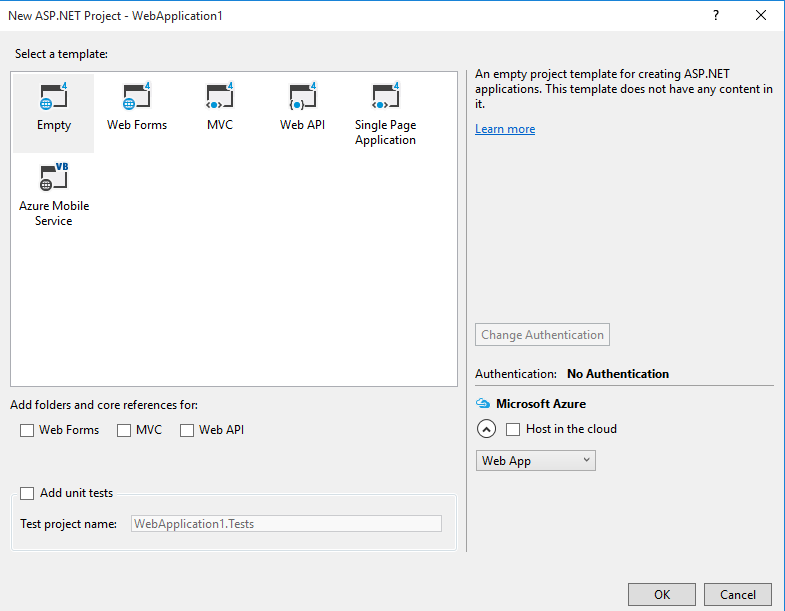 Select Template
Select Template - Select OK. If your project does not display the Solution Explorer, from the View menu, choose Solution Explorer. If you used an empty site, you may wish to add a web form to the project (choose Add, Web Form after right-clicking on the project name in the Solution Explorer). Specify the Item name. Select OK.
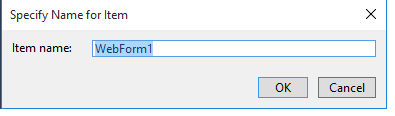 Form Name
Form Name - Add the FpSpread component to the Web site.
With an open project, in the Toolbox under Web Forms, select the FpSpread component. Select FpChart if you wish to add the chart at design time. On your Web Forms page, draw an FpSpread component by dragging a rectangle the size that you would like the initial component or simply double-click on the page. The FpSpread component appears (as shown in this Visual Studio 2015 project).  Component in Project
Component in Project