Generate Barcode from Texts
This section demonstrates how to call the Web API service through a client application and generate barcode image from the desired text.
Step 2: Run the Client Project
The following image shows the barcode generated after completing the steps above:
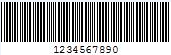
The following example makes a call to the Web API service through HTML as well as WinForms client applications. These clients send a GET request to the service, which returns a barcode stream in response. This response stream can then be saved as image, as the barcode image above.
In the following example, the service url takes 1234567890 in Text parameter and encoding type parameter as Code39x, to generate the above image.
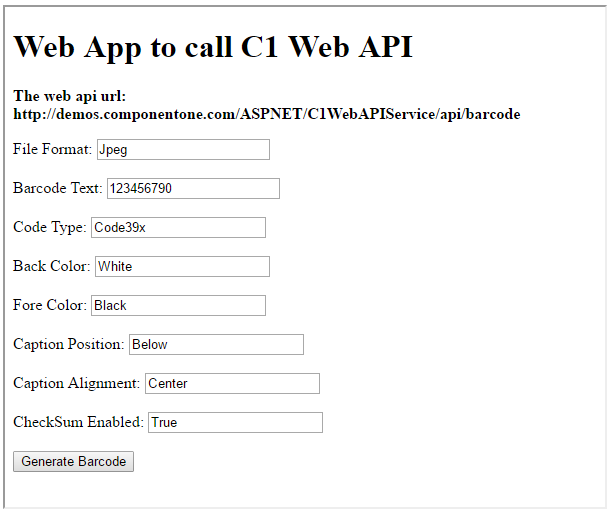
Step 1: Call the Service
Complete the following steps to call the Web API service.
csharp
public void GetBarcode() {
var apiURL = string.IsNullOrEmpty(c1TextBox1.Text) ?
"https://demos.componentone.com/ASPNET/5/C1WebAPI/3.0.20193.222/api/barcode?Text=1234567890" : c1TextBox1.Text;
WebRequest request = WebRequest.Create(apiURL);
WebResponse response = request.GetResponse();
var fileStream = File.Create("D:\\BarcodeImg.Png");
//The file format specified here should be same as that specified in the
request url
response.GetResponseStream().CopyTo(fileStream);
}
HTML
<form action="https://demos.componentone.com/ASPNET/5/C1WebAPI/3.0.20193.222/api/barcode" method="GET">
<label for="fileFormat">File Format:</label>
<input type="text" id="fileFormat" name="type" value="Jpeg" />
<br />
<br />
<label for="text"> Barcode Text:</label>
<input type="text" id="text" name="text" value="123456790" />
<br />
<br />
<label for="codeType">Code Type:</label>
<input type="codeType" id="codeType" name="codeType" value="Code39x" />
<br />
<br />
<label for="backColor">Back Color:</label>
<input type="backColor" id="backColor" name="backColor" value="White" />
<br />
<br />
<label for="foreColor">Fore Color:</label>
<input type="foreColor" id="foreColor" name="foreColor" value="Black" />
<br />
<br />
<label for="captionPosition">Caption Position:</label>
<input type="captionPosition" id="captionPosition" name="captionPosition" value="Below" />
<br />
<br />
<label for="captionAlignment">Caption Alignment:</label>
<input type="captionAlignment" id="captionAlignment" name="captionAlignment" value="Center" />
<br />
<br />
<label for="CheckSumEnabled">CheckSum Enabled:</label>
<input type="CheckSumEnabled" id="CheckSumEnabled" name="CheckSumEnabled" value="True" />
<br />
<br />
<input type="submit" value="Generate Barcode" />
</form>
Step 2: Run the Client Project
WinForms Application
- Click Build | Build Solution to build the project.
- Press F5 to run the project.
- Provide the service URL, along with the query string containing appropriate barcode parameters, in the textbox corresponding to Request URL field.
- Click the Generate Barcode button. The generated barcode image will get downloaded at the location specified within the GetBarcode() method.
HTML Application
- Save your HTML file and open it in a browser.
- Set the appropriate barcode parameters for the desired barcode image, and click Generate Barcode button.
type=note
Explore detailed demo samples of REST API service to generate barcode at:


