Convert Workbook Formats using Data from Storage
This section demonstrates how to call the Web API service through a client application to convert the excel file available in storage (remote storage or storage at the same server) to a different file format.
Step 2: Run the Client Project
The following example makes a call to the Web API service through HTML as well as WinForms client applications. These clients send a GET request to the service, which returns a response stream. This response stream is then saved in the desired excel file format.
In the following example, the service URL takes name and location of excel workbook (present in storage) in WorkBookFileName parameter and the desired file format, json, in Type parameter. The specified excel workbook, results.xlsx, resides in root folder of the hosted service.
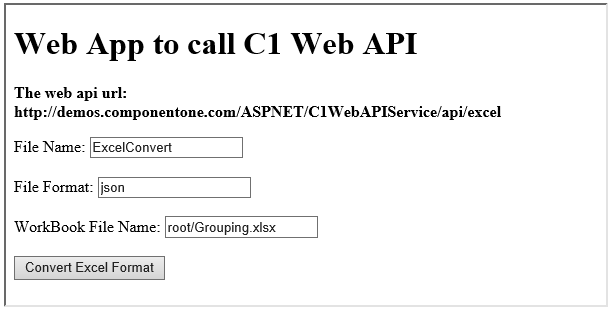
Step 1: Call the Service
Complete the following steps to call the Web API service.
csharp
public void ConvertExcel() {
var apiURL = string.IsNullOrEmpty(C1TextBox1.Text) ? "https://demos.componentone.com/ASPNET/5/C1WebAPI/3.0.20193.222/api/excel?FileName=excel&type=json&workbookfilename=ExcelRoot%2FGrouping.xlsx" : C1TextBox1.Text;
WebRequest request = WebRequest.Create(apiURL);
WebResponse response = request.GetResponse();
var fileStream = File.Create("D:\\ExcelConvert.json");
response.GetResponseStream().CopyTo(fileStream);
}
HTML
<form action="https://developer.mescius.com/componentone/demos/aspnet/c1WebAPI/latest/api/excel" method="GET">
<label for="fileName">File Name:</label>
<input type="text" id="fileName" name="fileName" value="ExcelConvert" />
<br />
<label for="fileFormat">File Format:</label>
<input type="text" id="fileFormat" name="type" value="json" />
<br />
<label for="WorkBookFileName">WorkBook File Name:</label>
<input type="text" id="WorkBookFileName" name="WorkBookFileName" value="root/Grouping.xlsx" />
<input type="submit" value="Convert Excel Format"/>
</form>
Step 2: Run the Client Project
WinForms Application
- Click Build | Build Solution to build the project.
- Press F5 to run the project.
- Provide the service URL, along with the query string containing appropriate parameters, in the textbox corresponding to Request URL field.
- Click the Convert Excel Format button. The generated excel data stream will get downloaded at the location specified within the ConvertExcel() method.
HTML Application
- Save your HTML file and open it in a browser.
- Set the appropriate parameters for the desired excel file format, and click Convert Excel Format button.
type=note
Explore detailed demo samples of REST API service to convert workbook formats at:


