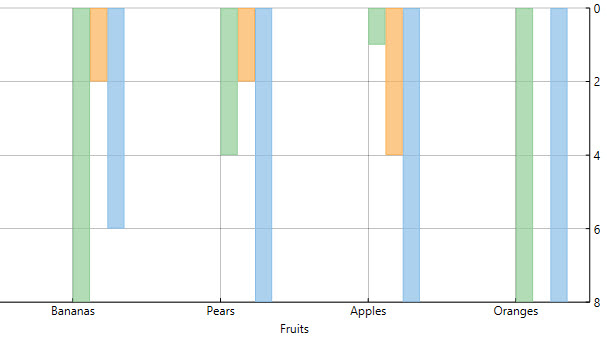When a dataset contains X or Y values that lie in a large range, the general chart setup sometimes doesn't display the information most effectively. Often, the chart data may look more appealing with the axes reversed.
You can reverse the axes in FlexChart by using the Reversed property.
Setting the Reversed property for the axes to True reverses the axes. This means that the maximum value along the axis takes the place of the minimum value, and the minimum value along the axis takes the place of the maximum value.
Initially, the chart displays the minimum value on the left of X-axis, and at the bottom of Y-axis. However, the Reversed property for the axes juxtaposes the maximum and minimum values.
Here is the sample code: