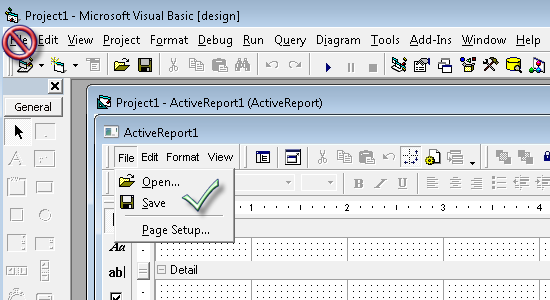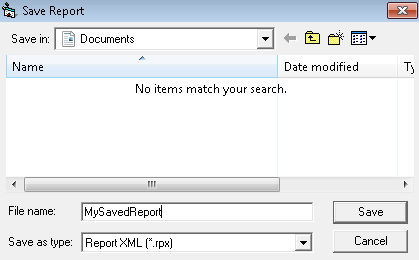Upgrade Old COM Reports to Version 11
If you use the COM version of ActiveReports and would like to migrate to the .NET platform and use ActiveReports 11, you are in the right place. You can pull all of your layouts in, leaving only the code to update manually. The process is, basically, save, load, update code.
Save as RPX in ActiveReports 2.0
In order to migrate reports created in the COM version of ActiveReports (ActiveReports 2.0) to ActiveReports 10, you must first save older designer files (DSR or DSX) as RPX files in the ActiveReports 2.0 Designer to a format that we can import into the new version of ActiveReports. Here are the steps to convert ActiveReports 2.0 files to RPX at design time:
- Open Visual Basic 6.0.
- Open the ActiveReports 2.0 report file.
- In the ActiveReports 2.0 report window, from the File menu, select Save. (Note that this is not the main VB 6 File menu.)
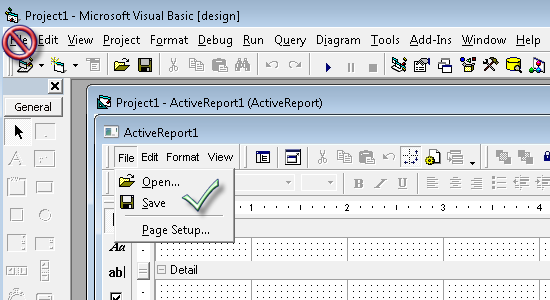
- In the Save Report dialog that appears, navigate to where you want to save the report, provide a file name, and click Save. This saves the report to ReportXML, or *.rpx file format.
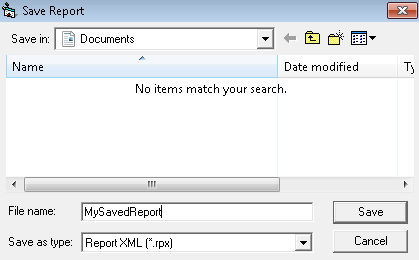
You can also save it at run time using VB6 code like the following:
Private Sub cmdSave_Click()
rptRDFs.Run rptRDFs.SaveLayout App.Path _
& "\\rptRDF.RPX", ddSOFile
cmdLoad.Enabled = True
cmdSave.Enabled = False
End Sub
Save the report and run it. Either of these methods lets you save the file with an .RPX extension that you can load into a new Section report.
Load the RPX into a New Section Report
NOTE: It's important that you load the RPX into a new report, because loading an RPX file wipes out any existing layout.  Here are the steps to load the RPX into a new Section report:
Here are the steps to load the RPX into a new Section report:
- From the Visual Studio Report menu, select Load Layout.
- In the Open dialog that appears, navigate to the location of the .rpx file you saved and select it.
- Click the Open button to load the report layout.
Learn more about how to Save and Load RPX Files.
Update Code
ActiveReports does not import Visual Basic code or script into .NET. You will have to rewrite VB script to fit .NET language specifications. You may also need to update data sources to modern ones (for example, Microsoft.Jet.OLEDB.3.1 to Microsoft.Jet.OLEDB.4.0). If you used code or script in the report, you can find the new API members in the ActiveReports 11 Class Library documentation.