As of Wijmo Release 2018, v1, all Wijmo apps will require distribution licenses. Here's how to deploy your apps with the new licensing.
Watch the video:
Deploying a Wijmo Application
While developing Wijmo applications using localhost, Wijmo licensing is never an issue. We want development to be frictionless and fast. The only thing that shows up in an unlicensed app during development is the evaluation watermark.
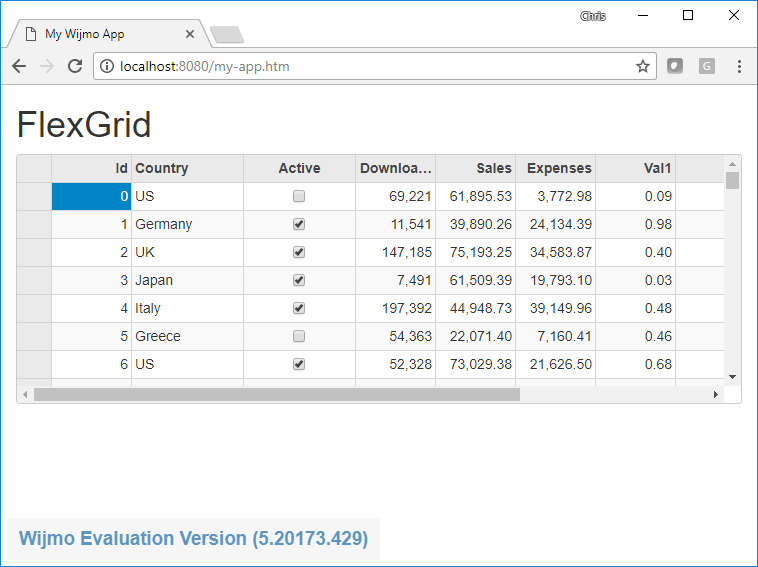
When deployed to a server environment (non-localhost), Wijmo licensing will pop up a dialog with information. This popup will describe any licensing issues you may have and inform you if a Distribution Key is needed.
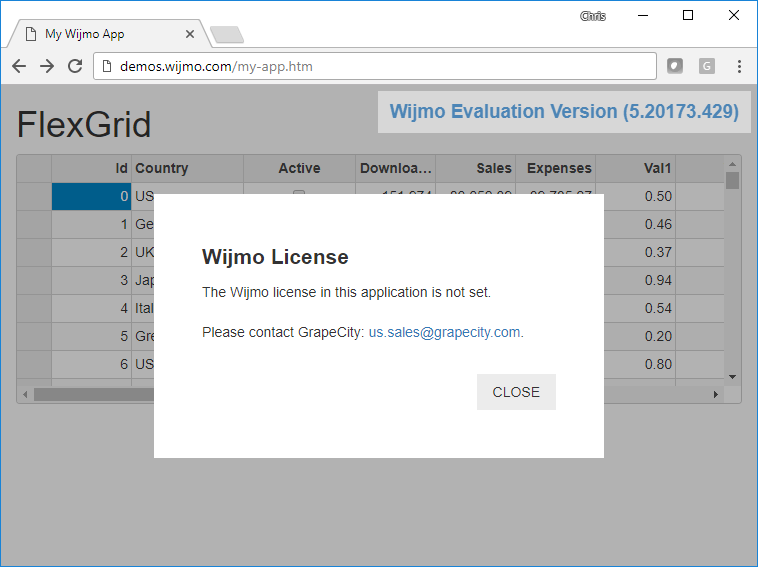
Create a Distribution Key
To get rid of the licensing popup, we need to create a Distribution Key on the My Account section of the GrapeCity website.
IMPORTANT: If your serial key is not registered, the license will not show on your list. Register your serial key in the box at the top of the page. Your serial key was sent when the purchase was completed; if you didn't purchase Wijmo personally, check with your procurement officer.
On the My Licenses page, scroll down to find the product for which you want to create a license. In this example, we're using Wijmo Enterprise.
Click “Create Distribution Key” next to the desired product:
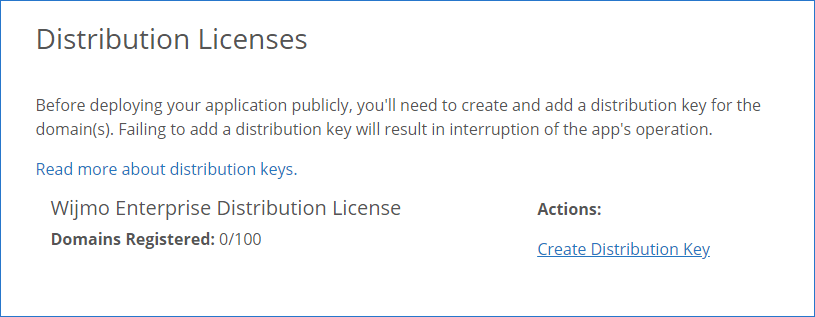
Now let's add domains to be included in this Distribution Key.
IMPORTANT NOTES ABOUT YOUR DOMAINS
Make sure to add all of the domains you might need at this time. Consider testing domains, staging domains, production domains and anything else you might need. You only want to generate a key once to handle all domains that your application will run on.
If you need a wildcard license key because you don't know all your domains, you'll need to contact sales directly. Wildcards are not available through this portal.
Once you're sure you have added all of the domains you need, click “Generate Distribution Key." Then confirm the domains and click “Submit” if correct.
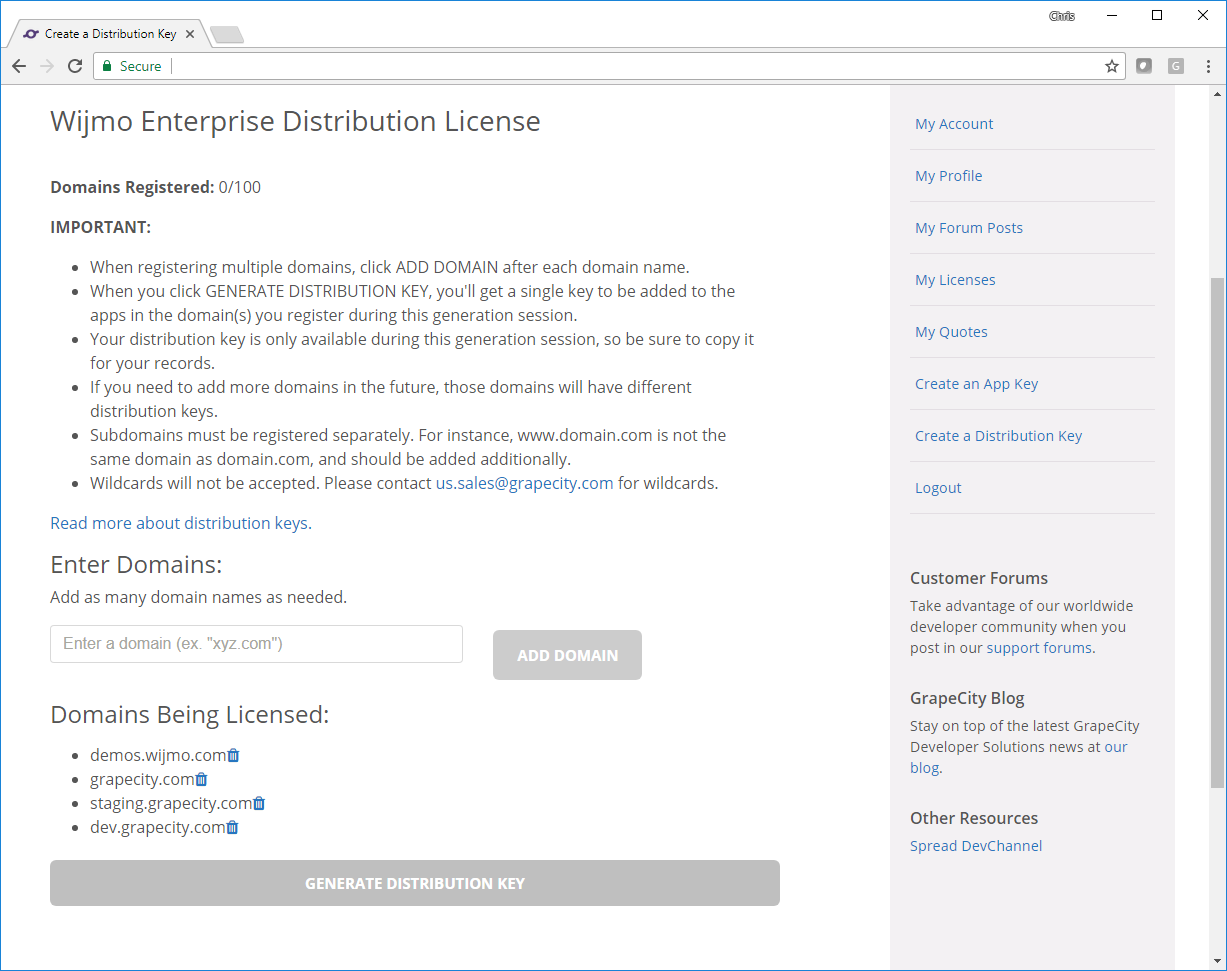
Add Your Distribution Key to Your App
Now you'll see a page with your Distribution Key in a textbox. Copy the Distribution Key to your clipboard.
Open your Wijmo application in the editor of your choice. Find a place in code before you have initialized any Wijmo controls, such as Wijmo's JavaScript DataGrid.
Call the following method and paste your Distribution Key as a string inside it.
wijmo.setLicenseKey("demos.wijmo.com|grapecity.com|staging.grapecity.com,...");
Refresh your application and you should see the licensing popup and evaluation watermark disappear.
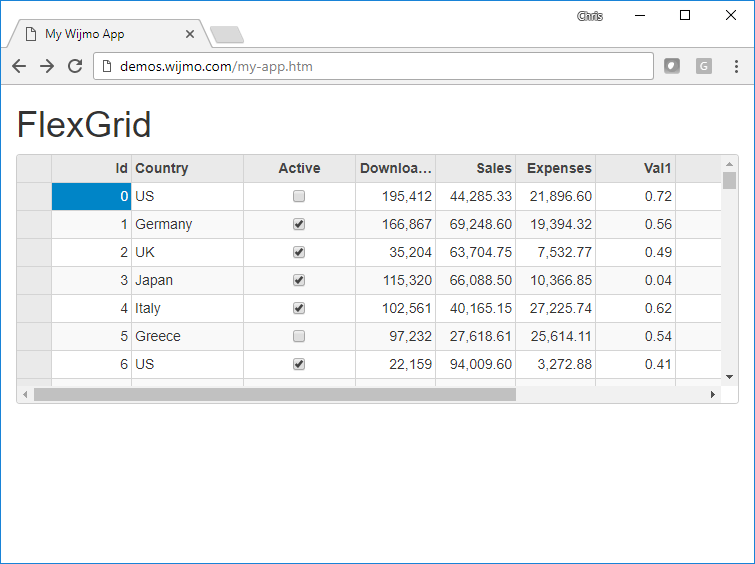
Note: if you're importing Wijmo using a module loader, you need to call setLicenseKey on your module reference to Wijmo instead of using the global wijmo variable. For example:
import * as wjcCore from 'wijmo/wijmo';
wjcCore.setLicenseKey("demos.wijmo.com|grapecity.com|staging.grapecity.com,...");
And that’s it! Now you have licensed your application and can deploy it to any domain that you added to the licenseKey.
License Errors
If the licensing popup doesn’t go away, then it might be for any of the following reasons.
-
Version: You're using a version of Wijmo that is beyond the version you're licensed to use. For example, if you buy version 2018 v1, then you can use versions up until 2019 v1. If you use anything beyond 2019 v1, then you will see a license error.
-
Domains: You're trying to run the application on a domain that is not included in the Distribution Key. Note: subdomains need to be registered individually. For example, www.grapecity.com is different than grapecity.com. We do sell wildcard domains as part of OEM/SaaS agreements, so please contact sales if you need one.
-
Product/Control: You're using a control that is not included in the Distribution Key. For example, if you purchase Wijmo Core, you will be able to use our JavaScript DataGrid, but if you try to use FinancialChart, you will see this error. Make sure you have purchased the right product and be careful to generate a Distribution Key for the correct product.
-
Not set/Invalid: You didn’t set a Distribution Key OR you set an invalid Distribution Key.
