Link to Command Designer
C1Command has a Link to Command designer for the command items in the menus and toolbars controls so you can add commands to them or modify existing commands at design time.
To access the Edit designer:
Click on any command item in the menu or toolbar control twice or right-click and select Edit from its context menu to open the Link to Command designer.
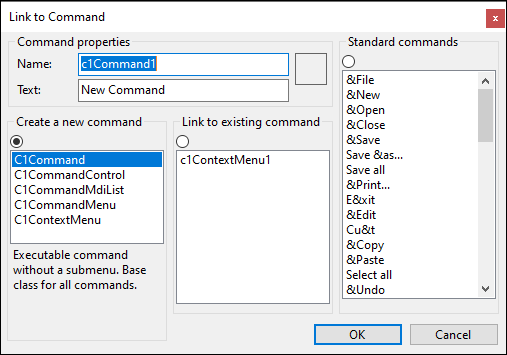
This dialog box is used to create new commands, edit existing ones, or link command links to commands. The same dialog box is used to edit command links in drop-down menus and toolbars. The Link to Command designer contains the following categories: Command properties, Create a new Command, Link to existing command, and Standard commands.
The following table lists and describes the functionality of the items in the Link to Command designer:
| Group Box | Description |
|---|---|
| Command properties | The Command properties group box includes a Name text box and a Text text box. The Name text box displays the default command name for the command or you can enter a new command name. The Text text box displays the text that appears on the command item. |
| Create New Command | The Create a new command group box contains a list box of various command types to choose a specific command type for the new command. The radio button enables you to toggle between creating a new command and linking to an existing one in the Link to existing command list box. |
| Link to Existing Command | The Link to existing command group box displays a list box of commands already created on the form. When you select an item from this list, the Create New Command radio button is automatically unselected. |
| Standard Commands | The Standard command group box provides 54 built-in commands and 40 images for standard commands. When you select a standard command that includes a built-in image from the Standard commands list box, the preview image appears in the square box located in the Command properties group box. |


