- Menus and Toolbars for WinForms Overview
- Key Features
- Overview
- Design-Time Support
- Menus and Toolbars Overview
- DockingTab Overview
- NavBar Overview
- OutBar Overview
- TopicBar Overview
- RadialMenu Overview
- Menus and Toolbars for WinForms Samples
- Menus and Toolbars for WinForms Task-Based Help
C1ToolBar Smart Tag
The C1ToolBar component provides quick and easy access to its most common properties.
To access the C1ToolBar Tasks menu, click on the smart tag ( ) in the upper right corner of the C1ToolBar control.
) in the upper right corner of the C1ToolBar control.
.Net
The C1ToolBar Tasks appears as the following:
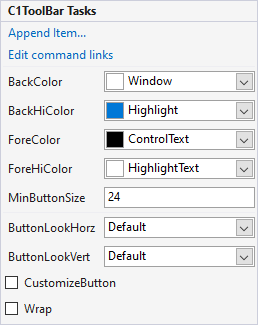
The following table describes the options provided by the C1ToolBar Tasks smart tag panel
| Options | Descriptions |
|---|---|
| Append Item | Opens the Link to Command Designer. |
| Edit command links | Opens the C1CommandLink Collectoin Editor. |
| BackColor | Lets you set background color. |
| BackHiColor | Lets you set the background color of highlighted items. |
| ForeColor | Lets you set the foreground color. |
| ForeHiColor | Lets you set the foreground color of the highlighted items. |
| MinButtonSize | Sets the size of minimum toolbar. |
| ButtonLookHorz | Sets the default look of the button when the toolbar is horizontal. |
| ButtonLookVert | Sets the default look of the button when the toolbar is vertical. |
| CustomizeButton | Shows the customize button. |
| Wrap | Wraps the toolbar. |
.net framework
The C1ToolBar Tasks appears as the following:
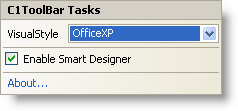
The following table describes the options provided by the C1ToolBar Tasks smart tag panel
| Options | Descriptions |
|---|---|
| VisualStyle | Lets you set visual style. |
| Enable Smart Designer | Enables the Smart Designer for the C1ToolBar control. |
| About | Displays C1ToolBar's about dialog box. |


