- Menus and Toolbars for WinForms Overview
- Key Features
- Overview
- Design-Time Support
- Menus and Toolbars Overview
- DockingTab Overview
- NavBar Overview
- OutBar Overview
- TopicBar Overview
- RadialMenu Overview
- Menus and Toolbars for WinForms Samples
- Menus and Toolbars for WinForms Task-Based Help
C1MainMenu Toolbar
The C1MainMenu toolbar appears for the C1MainMenu control. To expose the C1MainMenu toolbar, select the C1MainMenu control and move your cursor so it appears on the C1MainMenu control. The Open button,  , appears for the C1MainMenu toolbar.
, appears for the C1MainMenu toolbar.
Opening and Closing the C1MainMenu Toolbar
To open the C1MainMenu toolbar, click on the  button. To close the C1MainMenu toolbar, click on the
button. To close the C1MainMenu toolbar, click on the  button.
button.
The C1MainMenu toolbar consists of the following command buttons:
| Toobar Button | Description |
|---|---|
 |
Add new command Link/command: Adds a new command after the current command to the main menu. |
 |
Edit command links: Opens the C1CommandLink Collection Editor for you to edit the command links. |
 |
Edit main menu appearance:Opens the C1MainMenu appearance dialog box where you can set the general appearance properties for the C1MainMenu control. |
 |
Edit miscellaneous properties: Opens the Miscellaneous dialog box for the C1MainMenu control where you can apply behavior settings to the C1MainMenu control. |
Add new command link/command
Clicking the Add new command link/command button adds a new command after the current command. It displays the Link to Command designer below the new command so you can easily edit the new command without leaving the design surface.
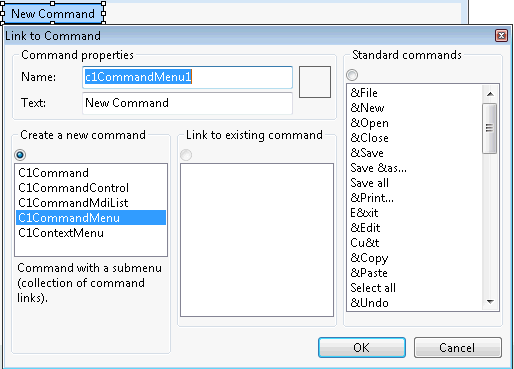
Edit command links
Clicking on the Edit Command Links button opens the C1CommandLink Collection Editor where you can add or remove command links and edit the commandlink's properties.
Edit main menu appearance
Clicking on the Edit main menu appearance button opens the C1MainMenu Appearance dialog box where you can modify the appearance properties for the menu items.
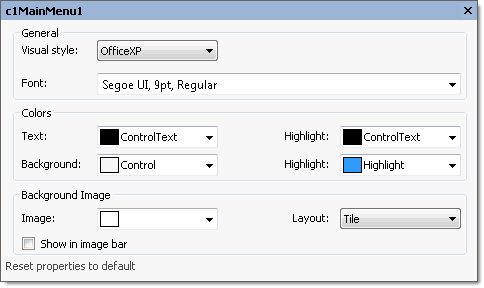
The following table defines the items included in the Appearance dialog box:
| Item | Description |
|---|---|
| General | |
| Text | The Text textbox displays the text name that is associated with the C1MainMenu control. To rename the text name for the command, select the text in the Text textbox and type the desired text name. |
| Font | The Font drop-down box opens the Font dialog box where you can modify the Font style properties for the C1MainMenu control. |
| Colors | |
| Foreground | The Foreground drop-down list box contains the Custom, System, and Web colors for you to select from to set the Foreground color for the C1MainMenu control. |
| Highlight (ForeHiColor) | The Highlight drop-down list box contains the Custom, System, and Web colors for you to select from to set the text color of the highlighted item in the C1MainMenu control. |
| Background | The Background drop-down list box contains the Custom, System, and Web colors for you to select from to set the back color of the highlighted item in the C1MainMenu control. |
| Highlight (BackHiColor) | The Highlight drop-down list box contains the Custom, System, and Web colors for you to select from to set the back color of the highlighted item in the C1MainMenu control. |
| Background Image | |
| Image | The Image drop-down box opens an Open dialog box where you can apply the background image used for the C1MainMenu control. |
| Layout | The Layout drop-down box opens a list of layout items (None, Tile, Center, Stretch, and Zoom) for you to select from that gets the background image layout for the C1MainMenu control. |
| Show in image bar | The Show in image bar check box determines whether to show background image in image bar when the toolbar's style is Drop-downMenu. |
| Reset properties to default | Selecting the Reset properties to default item resets the modified C1MainMenu appearance properties back to their default values. |
Edit Miscellaneous Properties
Clicking on the Edit Miscellaneous Properties button opens the C1MainMenu Miscellaneous dialog box where you can edit miscellaneous properties for the C1MainMenu control.
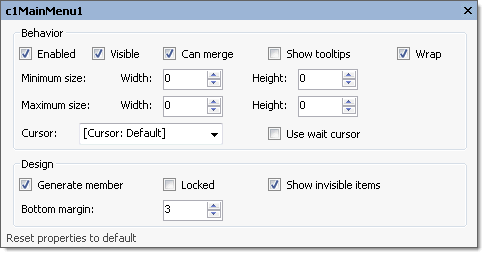
The following table defines the items included in the c1MainMenu Miscellaneous properties dialog box:
| Items | Description |
|---|---|
| Behavior | |
| Enabled | The Enabled check box indicates whether the selected command will be enabled at run time. By default, the C1Command.Enabled property is set to True. |
| Visible | The Visible check box indicates whether the selected command will be shown at run time. By default, the C1Command.Visible property is set to True. |
| Minimum Size | The Minimum size field includes a Width and Height NumericUpDown controls for specifying the minimum width and height size for the C1MainMenu control. |
| Maximum Size | The Maximum size field includes a Width and Height NumericUpDown controls for specifying the maximum width and height size for the C1MainMenu control. |
| Can Merge | The Can merge check box indicates whether to merge MDI child menu with MDI parent menu. Selecting the check box enables this property and deselecting the check box disables this property. |
| Show tooltips | The Show tooltips check box indicates whether to show ToolTip texts when the mouse cursor is over the menu item. Selecting the check box enables this property and deselecting the check box disables this property. |
| Wrap | The Wrap check box gets the value (True, if selected; False, if deselected) to wrap the menu or show a \"More…\" button if not all items fit on a single line. |
| Cursor | The Cursor drop-down box opens a list of different cursor items (None, Tile, Center, Stretch, and Zoom) for you to select from that appears when the pointer moves over the C1MainMenu control. |
| Use wait cursor | The Use wait cursor check box indicates whether to use wait cursor. |
| Design | |
| Generate member | The Generate member check box indicates whether to generate the member for the C1MainMenu control. (True, if selected; False, if deselected) |
| Locked | The Locked check box indicates whether the C1MainMenu is locked. (True, if selected; False, if deselected) |
| Show invisible items | The Show invisible items check box indicates whether to show invisible items in the C1MainMenu control. |
| Bottom margin | The Bottom margin gets the space for the bottom margin. |
| Reset properties to default | Selecting the Reset properties to default item resets the modified C1MainMenu properties back to their default values. |


