- SpreadJS Overview
- Getting Started
- JavaScript Frameworks
- Best Practices
- Features
- SpreadJS Designer
- Tutorials
-
SpreadJS Designer Component
- Getting Started
- Quick Start
- Theme
- Designer Interface
- JavaScript Frameworks
- Customizations
-
Work in Designer Component
- AutoSum Functions
- Set Range Template Cell
- Name Box
- Select Cells Using Go To
- Find and Replace
- Edit Font Size
- Edit Font Family
- Manage Conditional Formatting Rules
- Shape Selection Pane
- Automatic Outline
- Format Painter
- Table Slicer
- TableSheet
- GanttSheet Designer
- ReportSheet Designer
- Data Chart Designer
- Text to Columns
- Remove Duplicates
- Pivot Table
- Dockable Side Panel
- Command Palette
- Transform Cells with LAMBDA Formula
- Threaded Comments Panel
- Toolbar Ribbon
- API Documentation
- SpreadJS Collaboration Server
- Touch Support
- Formula Reference
- Import and Export Reference
- Frequently Used Events
- API Documentation
- Release Notes
Dockable Side Panel
The SpreadJS Designer's dockable side panel enhances user experience and efficiency. It allows users to flexibly adjust the panel position based on personal preferences or workflow needs, optimizing screen space while keeping the design viewport unobstructed. Additionally, it provides quick access to frequently used functions.
Side Panel Drag and Drop
When you click and drag the side panel's title, the panel enters dragging mode. A position indicator appears at the center of the side panel. While dragging it toward other panels, there are two placement methods:
Precision Mode: Move the mouse to the indicator’s target position and release, which places the panel accordingly.
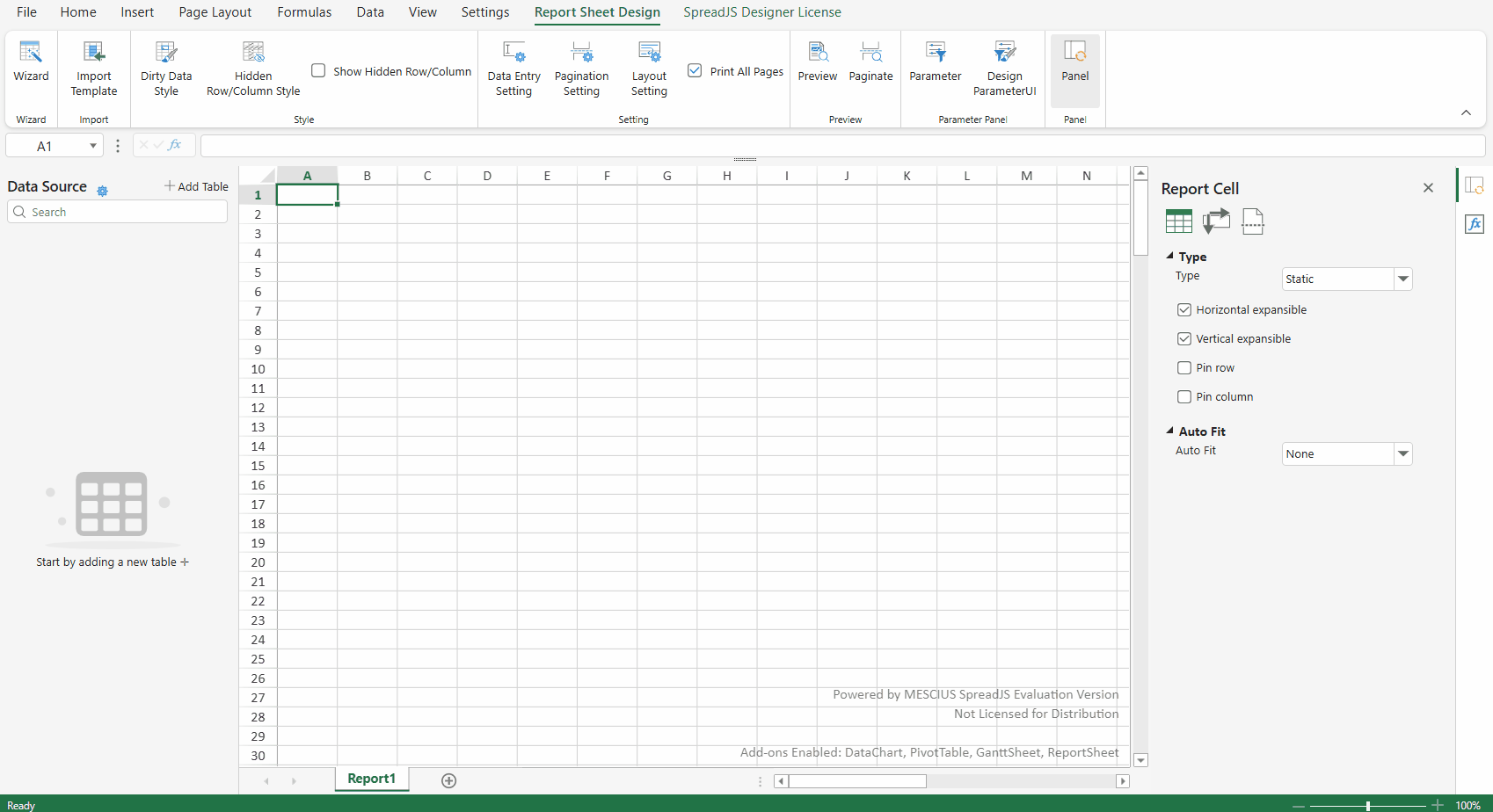
Quick Mode: Move the mouse near the target panel and release when the position preview overlay aligns correctly.
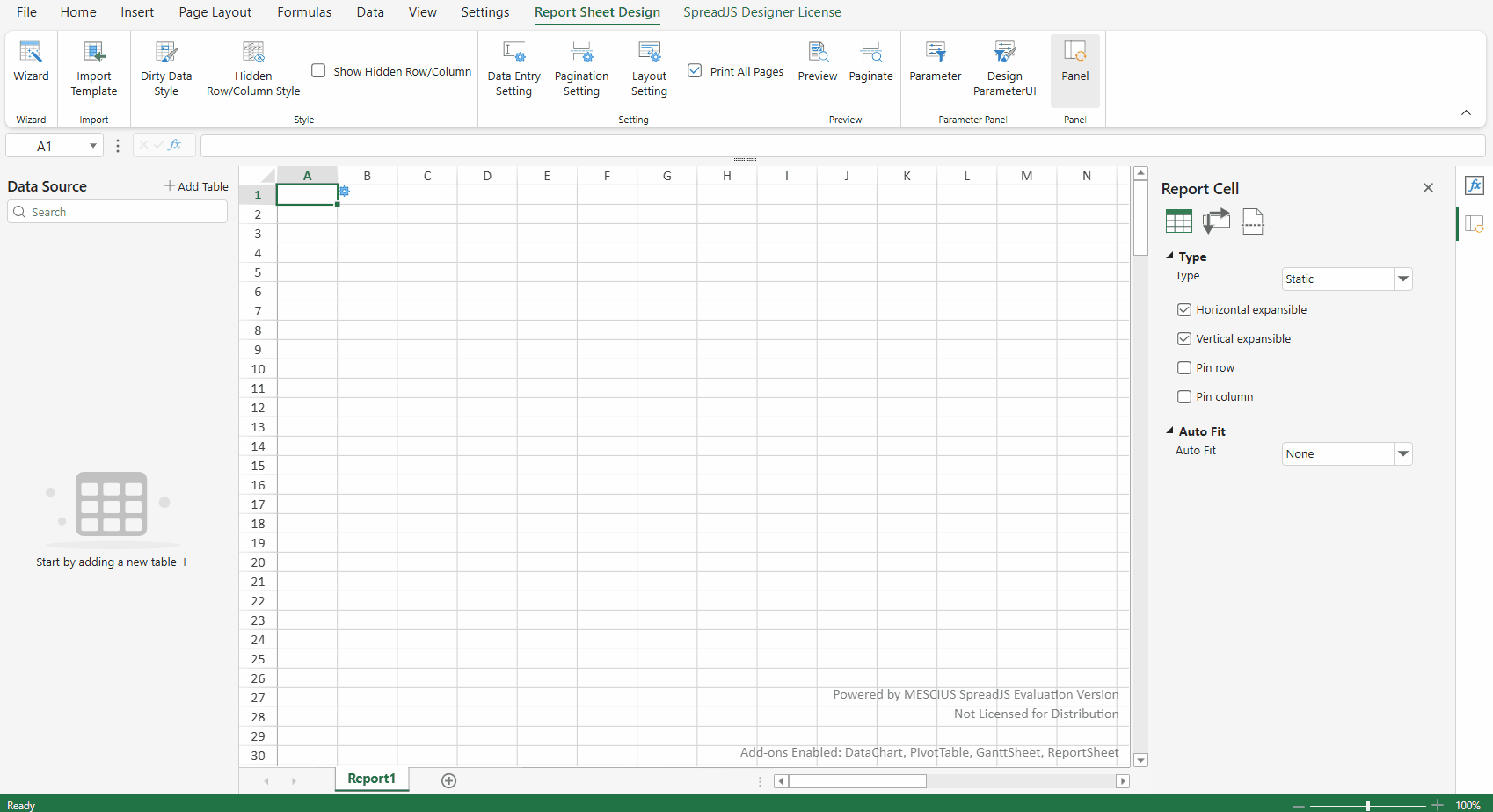
type=note
Note:
Only the side panel supports drag-and-drop functionality. It can only be dragged to the left or right sides of the workbook—not to the top, bottom, or any other positions.
Side Panel Tabs
When multiple Side Panels are displayed simultaneously, they can be organized using tabs
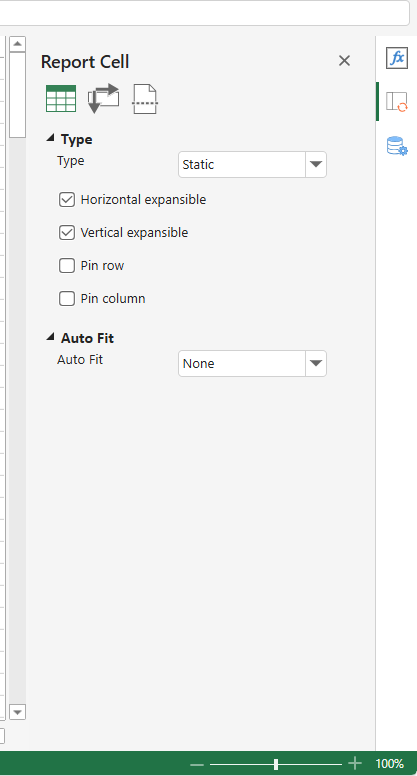
Default Tab Behavior
When multiple side panels are displayed on the same side, they will automatically appear as tabs by default.
Side-by-Side Display Option
Users can configure panels to display side-by-side (instead of in tabs) through settings in the configuration file.
Tab Grouping via Drag-and-Drop
To group panels into tabs:
Drag a panel over another panel's docking hint buttons
Release when the target panel's tab zone is highlighted
This will add the dragged panel to the target panel's tab group.
Interface
export interface ISidePanel {
/* ... */
canStack?: boolean; // default true
}When canStack is set to false:
The side panel will display in a side-by-side layout with other panels
Tab grouping functionality will be disabled
This setting preserves backward compatibility with legacy implementations
Example
const config = GC.Spread.Sheets.Designer.DefaultConfig;
config.sidePanels.forEach(panel => {
panel.canStack = false;
});
const designer = new GC.Spread.Sheets.Designer.Designer('gc-designer-container', config);

