- SpreadJS Overview
- Getting Started
- JavaScript Frameworks
- Best Practices
- Features
- SpreadJS Designer
- Tutorials
-
SpreadJS Designer Component
- Getting Started
- Quick Start
- Theme
- Designer Interface
- JavaScript Frameworks
- Customizations
-
Work in Designer Component
- AutoSum Functions
- Set Range Template Cell
- Name Box
- Select Cells Using Go To
- Find and Replace
- Edit Font Size
- Edit Font Family
- Manage Conditional Formatting Rules
- Shape Selection Pane
- Automatic Outline
- Format Painter
- Table Slicer
- TableSheet
- GanttSheet Designer
- ReportSheet Designer
- Data Chart Designer
- Text to Columns
- Remove Duplicates
- Pivot Table
- Dockable Side Panel
- Command Palette
- Transform Cells with LAMBDA Formula
- Toolbar Ribbon
- API Documentation
- SpreadJS Collaboration Server
- Touch Support
- Formula Reference
- Import and Export Reference
- Frequently Used Events
- API Documentation
- Release Notes
Command Palette
The core advantage of SpreadJS Designer's Command Palette is its ability to significantly enhance operational efficiency. Instead of navigating through multi-layered menus, users can simply invoke the panel with a shortcut (Ctrl/Cmd+P), enter a keyword (such as "merge cells" or "data validation"), and execute commands instantly, reducing steps and saving time.
This feature is particularly valuable for high-frequency, complex tasks like formula editing and batch styling. By enabling keyboard-driven navigation and intelligent search, it minimizes distractions from interface switching, allowing users to focus on core workflows and accelerate spreadsheet design and data processing.
Configuration
The Command Palette is integrated into the designer's layout via GC.Spread.Sheets.Designer.DefaultConfig. It is registered as a pop-up side panel in the configuration:
GC.Spread.Sheets.Designer.DefaultConfig = {
// ...
sidePanels: [
// ...
{
/**
* Displays the panel as a popup modal.
*/
position: 'popup',
command: GC.Spread.Sheets.Designer.CommandNames.CommandPalettePanel,
uiTemplate: GC.Spread.Sheets.Designer.TemplateNames.CommandPaletteTemplate,
}
]
};How to Open the Command Palette
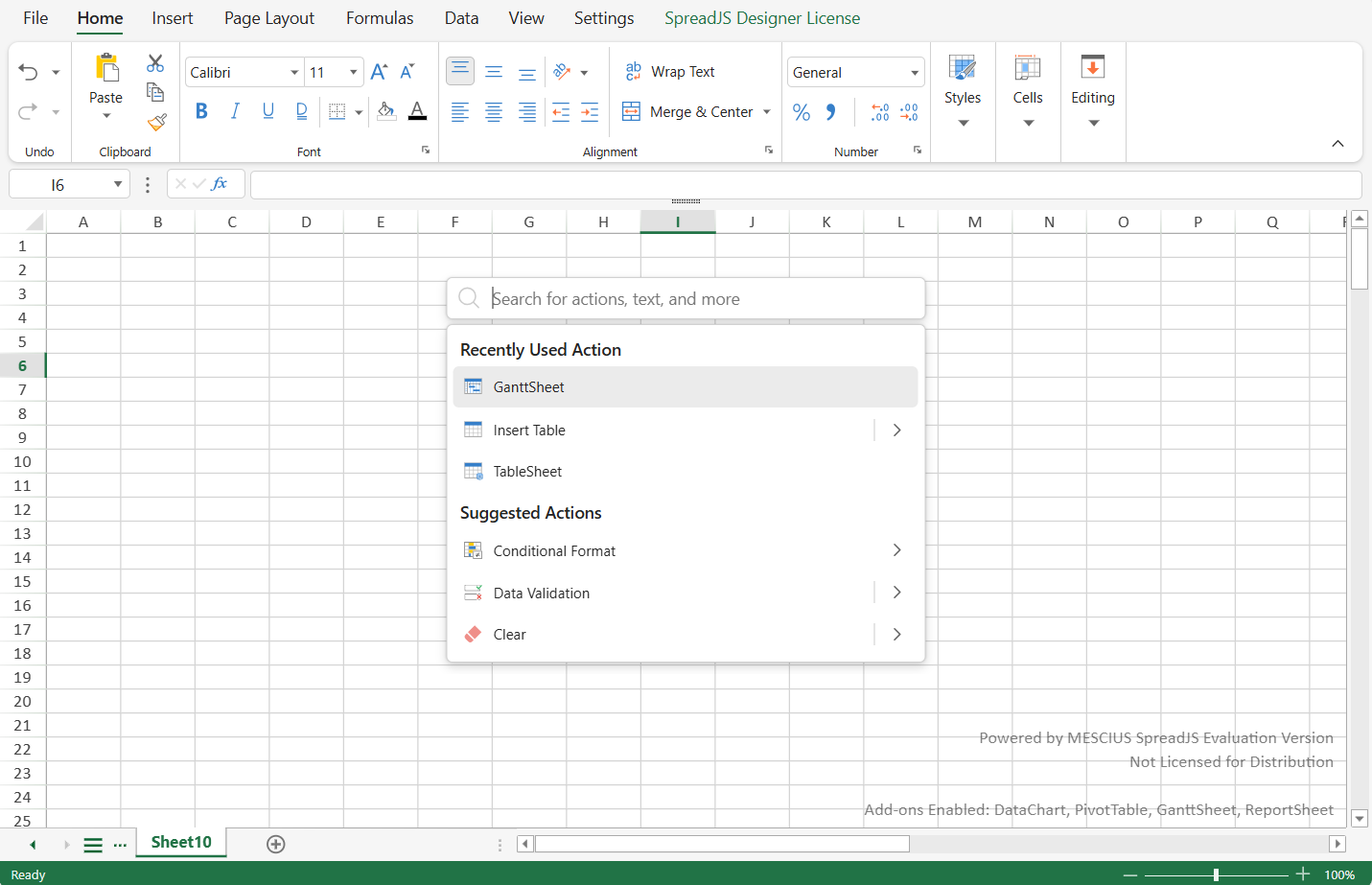
1. Default Shortcut (Ctrl/Cmd + P)
Press Ctrl + P (Windows) or Cmd + P (Mac) to open the Command Palette instantly.
2. Ribbon Button
The Command Palette can also be accessed from the View tab in the Ribbon.

User Interface & Interaction
Search & Execution
Search Field: Enter keywords to filter commands (searches
title,text,tip, andname).Keyboard Navigation
Shortcut | Action |
|---|---|
Up / Down Arrow | Move selection up/down |
Enter | Execute the selected command |
Esc |
|
Backspace | Remove search tags |
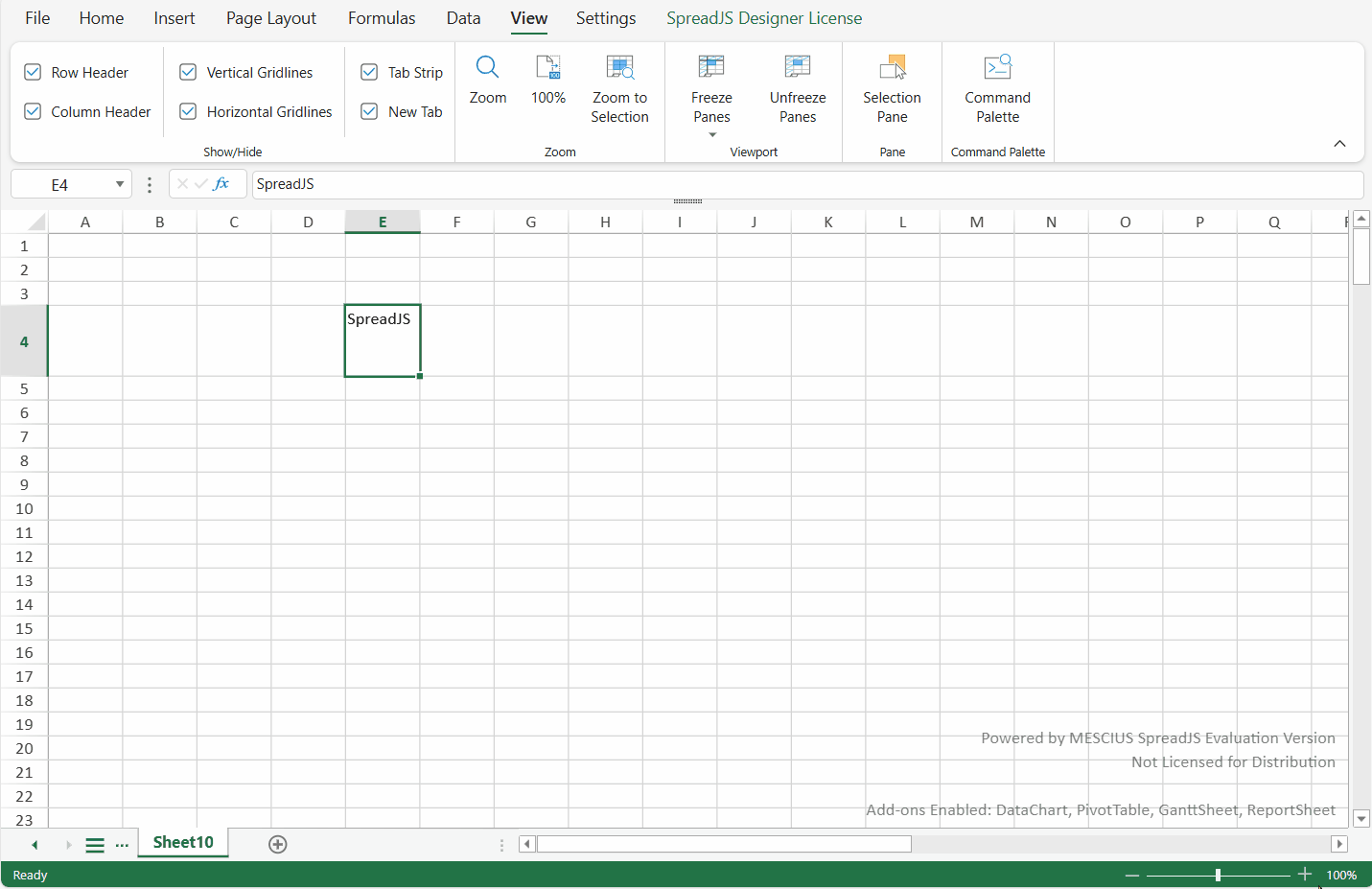
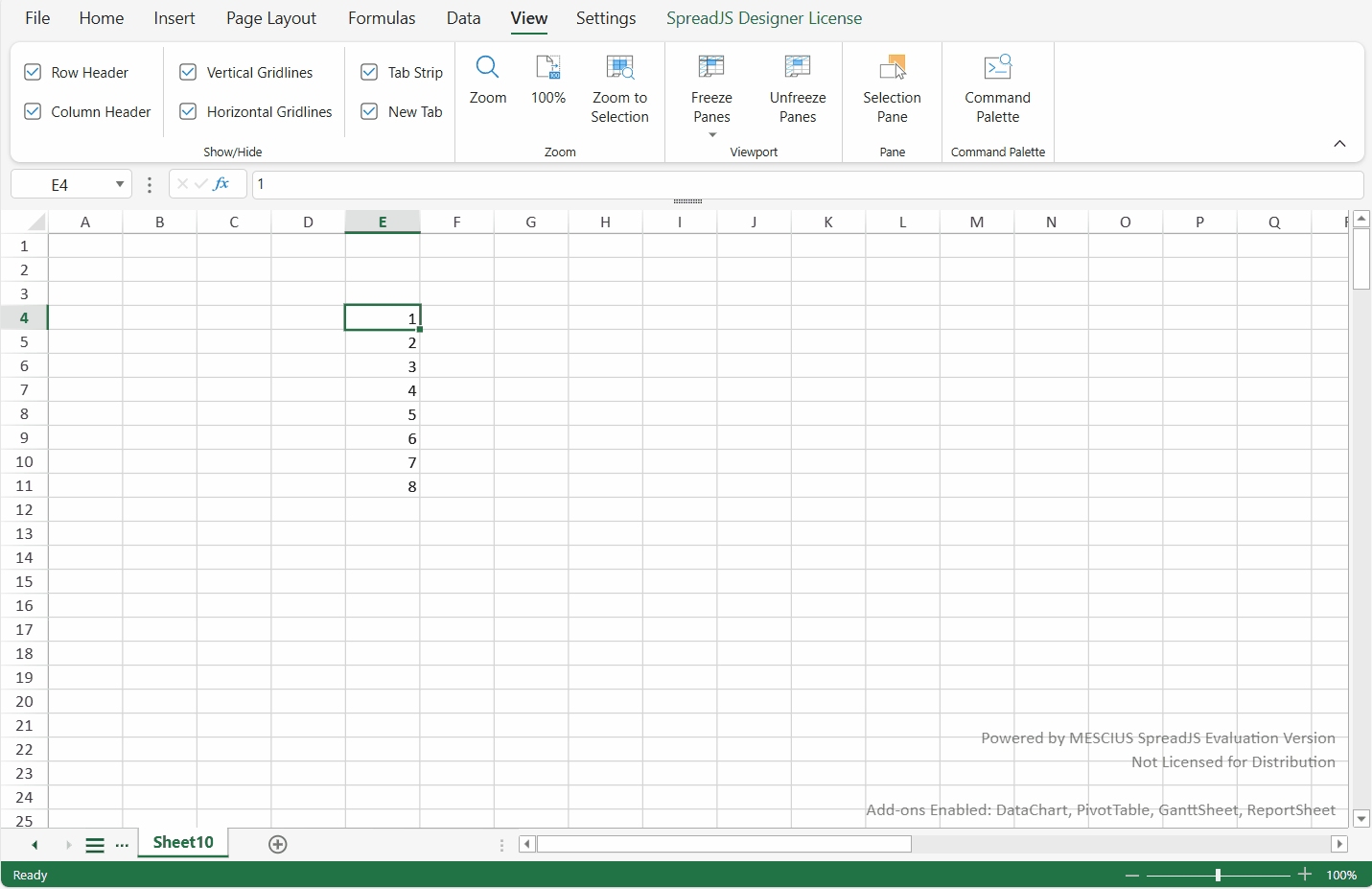
Supported Commands
The Command Palette searches:
All ribbon commands
Hidden commands (e.g.,
GC.Spread.Sheets.Designer.CommandNames.Background)Custom commands defined in
GC.Spread.Sheets.Designer.DefaultConfig.commandMapCustomizing command types in the command palette currently only supports a subset of built-in types:
Supported command types:
button,RibbonList,checkbox,colorPicker,dropdown,comboBox,SparklineColorPicker,editableSelect,ThemeSetting,ThemeFonts,ThemeColors,FileMenuButton,dbclickCheckbox,listContent,chartFormat, and No type (drawn as a button component by default)


