Axis Elements
A chart axis constitutes of various elements such as axis title, tick marks, grid lines, axis units etc. FlexChart provides a number of properties to deal with and customize these elements, so that you can display your data in the most effective manner.
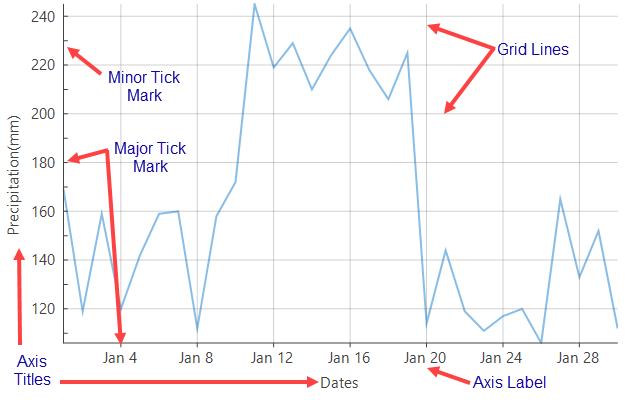
Axis Title
Axis title is the text that appears alongside each axis and summarizes the data shown on the same. In FlexChart, you can set the axis title by accessing the Title property of Axis class. FlexChart also lets you customize the title using the TitleStyle property.
//Title property specifies the string to be displayed along axis Line
this.flexChart1.AxisY.Title = "Precipitation(mm)";'Title property specifies the string to be displayed along axis Line
Me.flexChart1.AxisY.Title = "Precipitation(mm)"Axis Scale
Axis scale is an essential factor in determining how do you want to present your data and your audience to interpret it. Although FlexChart automatically creates an appropriate scale based on the data provided to it, you can also modify the scale by setting the Min, Max and MajorUnit properties. Clearly, the concept of axis scale is only applicable to the value axis and is not valid for a categorical axis.
//Setting axis bounds
this.flexChart1.AxisY.Max = 150;
this.flexChart1.AxisY.Min = 90;
this.flexChart1.AxisY.MajorUnit = 15; ' Setting axis bounds
me.flexChart1.AxisY.Max = 150
me.flexChart1.AxisY.Min = 90
me.flexChart1.AxisY.MajorUnit = 15Axis Units
As the scale is defined by FlexChart automatically when data is supplied to it, major and minor axis units of the value axis are also calculated as a part of the process. However, you can change the values of major and minor units by setting the MajorUnit and MinorUnit property of the Axis class. In case of a DateTime axis, FlexChart provides you an option to set the time unit as well using the TimeUnit property which lets you choose from day, month, quarter, week, and year options. This property accepts values from the TimeUnits enumeration. So, for setting the major interval on a DateTime axis to 3 months, you need to set the TimeUnit property to Month and MajorUnit property to 3.
//Setting MajorUnit and MinorUnit property to specify number of units between each axis label
this.flexChart1.AxisY.MajorUnit = 50;
this.flexChart1.AxisY.MinorUnit = 20; 'Setting MajorUnit and MinorUnit property to specify number of units between each axis label
Me.flexChart1.AxisY.MajorUnit = 50
Me.flexChart1.AxisY.MinorUnit = 20 Axis Tick Marks
Tick marks are the small marks or reference points to present the intervals created by dividing the axis according to major and minor units on a value axis. In case of category axis, these marks help in identifying the position of category values on the axis. Evidently, there are no minor tick marks on a category axis. By default, FlexChart sets up X-axis with major tick marks appearing outside the plot and Y-axis with no tick marks. However, you can change the position or visibility by setting the MajorTickMarks or MinorTickMarks properties which accept the value from TickMark enumeration. The enumeration lets you set the position of tick marks to appear inside, outside or crossing on the axis. You can also set this property to None, so the tick marks do not appear at all. Moreover, length of the tick marks can also be modified using the TickLength property.
//Setting location for major & minor tick marks for AxisY
this.flexChart1.AxisY.MajorTickMarks = TickMark.Cross;
this.flexChart1.AxisY.MinorTickMarks = TickMark.None;
//Setting location for major & minor tick marks for AxisX
this.flexChart1.AxisX.MajorTickMarks = TickMark.Outside;
this.flexChart1.AxisX.MinorTickMarks = TickMark.None;'Setting location for major & minor tick marks for AxisY
Me.flexChart1.AxisY.MajorTickMarks = TickMark.Cross
Me.flexChart1.AxisY.MinorTickMarks = TickMark.None
'Setting location for major & minor tick marks for AxisX
Me.flexChart1.AxisX.MajorTickMarks = TickMark.Outside
Me.flexChart1.AxisX.MinorTickMarks = TickMark.NoneAxis Grid Lines
Grid lines are the lines that extend from tick marks perpendicular to the axis and facilitate the viewers with cues to know the unlabeled data points. By default, FlexChart renders the grid lines on a Y-axis but not on X-axis of the chart. However, you can choose to display or hide the same by setting the MajorGrid or MinorGrid properties of the Axis class. You can also customize the appearance of grid lines by setting the MajorGridStyle and MinorGridStyle properties.
//Hiding horizontal GridLines for AxisY
this.flexChart1.AxisY.MajorGrid = false;
//Hiding vertical GridLines for AxisX
this.flexChart1.AxisX.MajorGrid = false;'Hiding horizontal GridLines for AxisY
Me.flexChart1.AxisY.MajorGrid = False
'Hiding vertical GridLines for AxisX
Me.flexChart1.AxisX.MajorGrid = FalseAxis Labels
Axis labels are the text referring to major divisions which appear along an axis. For information about axis labels in FlexChart, see Axis Labels.


